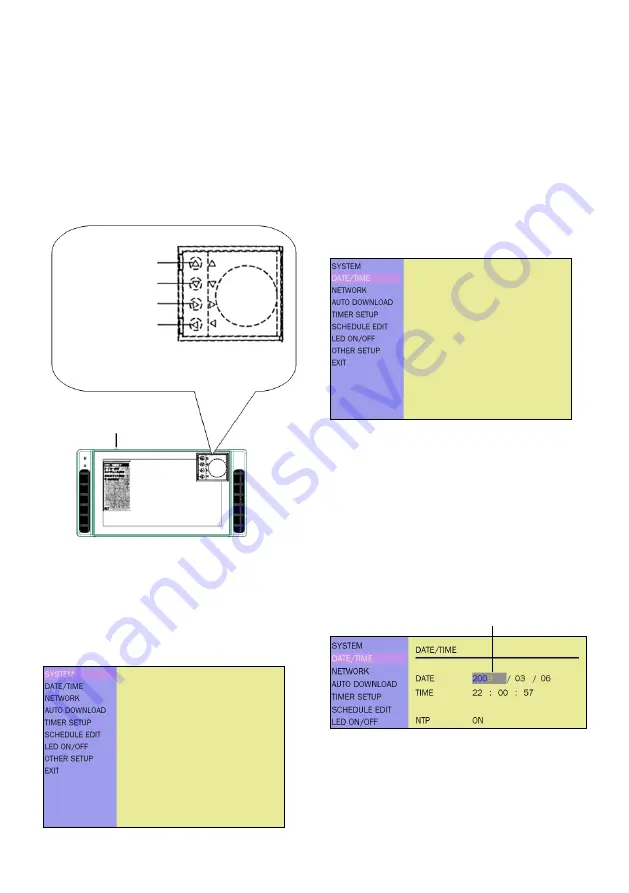
Using the device
Buttons
Use the
Up
,
Down
,
Left
,
Right
buttons to
browse the on screen menu and press the
Set
button to select menu items.
3
To display the menu
screen
To display the menu screen, press the
Left
and
Right
button simultaneously for 2
seconds.
To browse the menu
Use the
Up
,
Down
,
Left
,
Right
buttons to
browse the menu and press the
Set
button
to select the menu items and/or enter
submenus.
Up button
Down button
Right button
Left button
Remove the rear cover for access to the
four buttons.
Set button
Adjusting values
When adjusting values such as a date or
time, use the
Left/Right
button to select
different fields and press the
Set
button to
select the field. Use the
Up/Down
button
to adjust the value.
Selected field will appear in blue




