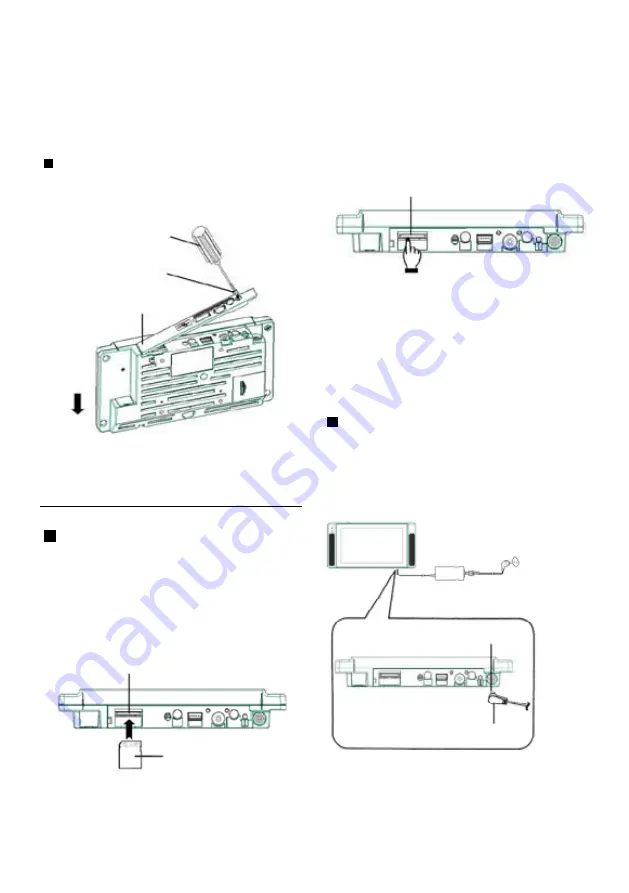
Installation
Please insert the SD memory card into the device.
Please make sure to unplug the power before inserting the SD memory card.
Taking off the rear cover
Remove the screws by using the
screwdriver.
SD memory card
Screwdriver
Screws attached
on cover
*
When taking out the SD memory card,
please turn off the power
Rear cover
* The device will not be able to play or
update the files with incorrect format.
Upside
Connecting the AC
adapter
Insert the AC adapter into an outlet
and turn the DC plug sideways as
shown in the following picture.
The screws are designed to be missing-
proof, please do not remove them from
the rear cover.
Inserting the SD memory
card
With the label side facing down,
insert the SD memory card into
the SD card slot.
SD card slot
DC terminal
DC plug
SD memory card
When taking out the SD memory card,
please make sure to unplug the power
and also make sure the SD Card is fully
inserted.
2
●
●
●
●




