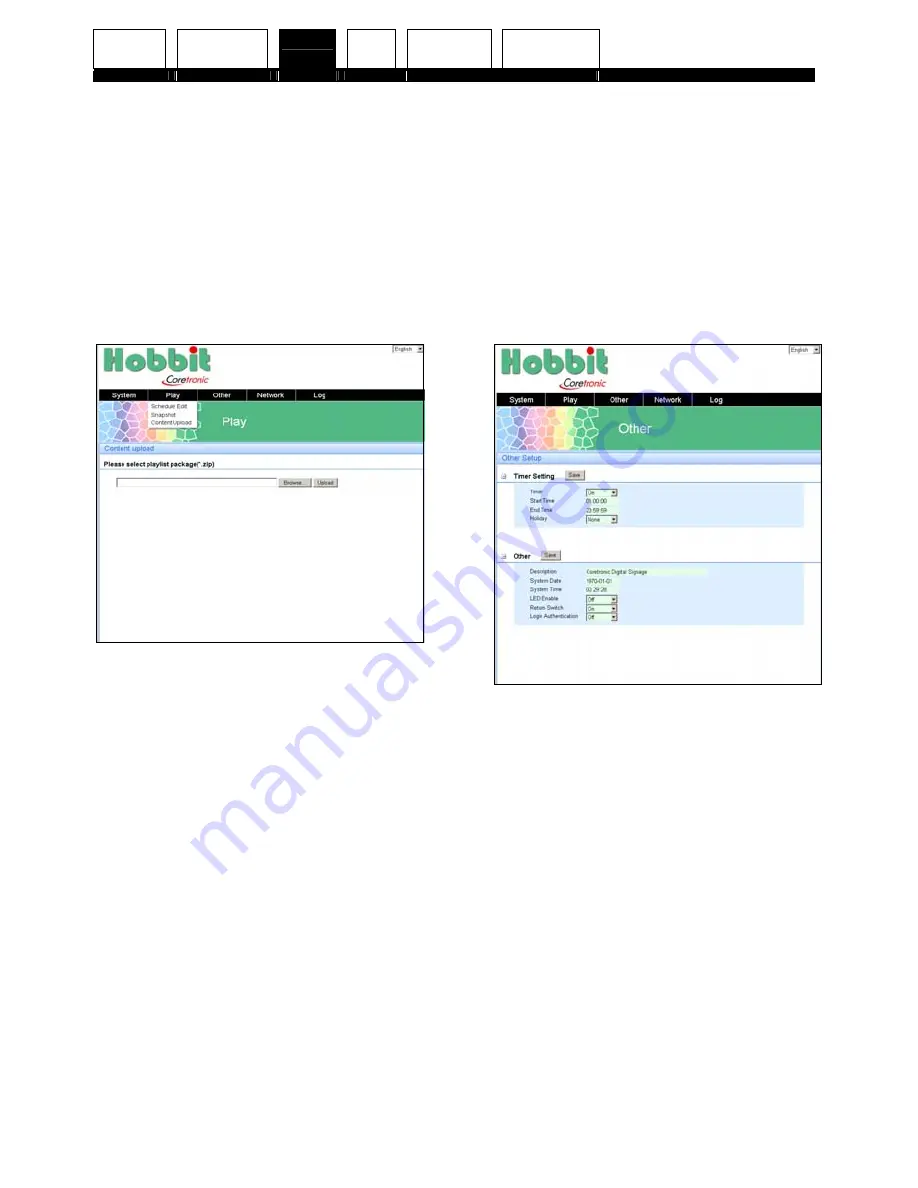
Preface Getting
start
Set-up
Install
Adjustment
Getting Help
36
3.
To set up the play menu
Play menu allows you to view your
schedule edit, take snap shot of your
contents, and upload files to the
device.
Select the “Play” tab on top to open
the drop down menu.
⇒
The following screen displays.
Select “Schedule Edit” to view your
scheduled programs.
Select “Snapshot” to take a snapshot
of the content currently displaying.
Select “Content Upload” to upload
files from your PC to the SD card
inside the device.
•
To upload a file, select
“Browse” to locate your file
and select “Upload” to upload
the file.
•
Files must be in .zip format,
which is compressed by the
“Content Packer” tool, in
order to be uploaded. File
name must not include any
space character.
4.
To set the other menu
Other menu allows you to enable or
disable time setting, LED, return
switch, and login authentication.
Select the “Other” tab on top to view
the other menu.
⇒
The following screen displays.
Select the “Timer”, “LED Enable”,
“Return Switch”, and “Login
Authentication” to open the drop
down menu and select “On” to
enable or “Off” to disable.
Select “Holiday” to open the drop
down menu and select “Sun.”, “Mon.”,
“Tue.”, “Wed.”, “Thu.”, “Fri.”, “Sat.”,
or “None” as the holiday.






























