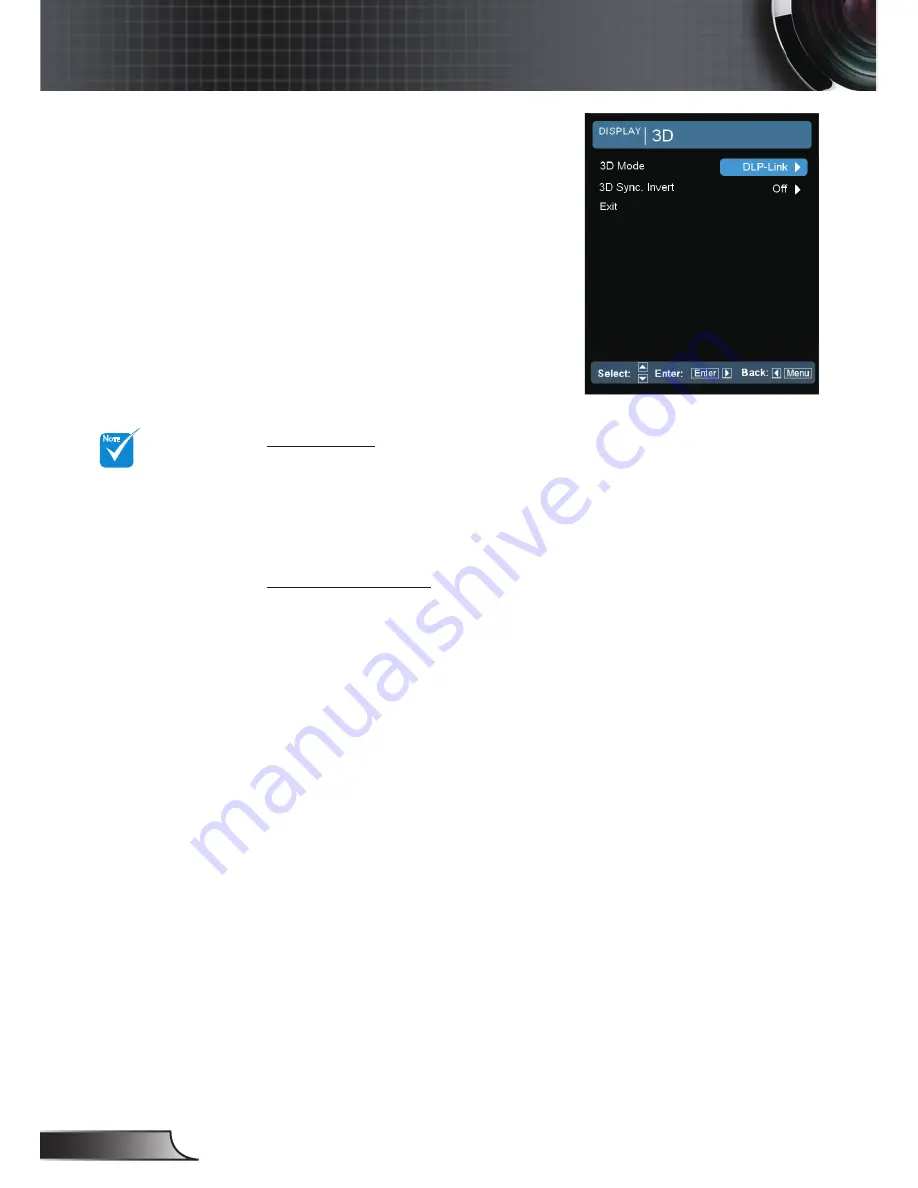
English
40
User Controls
DISPLAY | 3D
3D Mode
Off: Select “Off” to turn 3D settings off for 3D images.
DLP Link: Select “DLP Link” to use optimized settings for DLP
Link 3D images.
VESA 3D: Select “VESA 3D” to use optimized setting for VESA
3D images.
3D Sync. Invert
Press the “On” to invert left and right frame contents.
Press the “Off” for default frame contents.
N
OTE
“3D Sync Invert”
is only available
when “3D Mode”
is enabled.
Compatible 3D
source, 3D con-
tent and active
shutter glasses
are required for
3D viewing.
















































