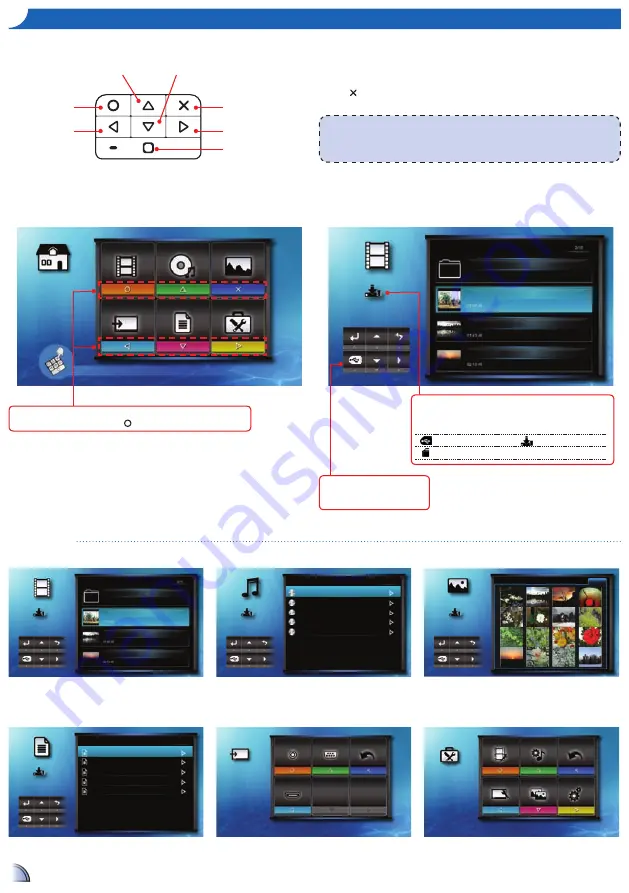
66
Home menu
Submenu Items
Video menu
h
oW
to
u
Se
the
m
enu
<Note>
A button guide appears on the lower left corner of most screens (see below). The guide
varies depending on the current mode. Press the corresponding button to select the option or
operation.
•
Press the corresponding button of the desired option.
•
Press
to go back a previous screen.
Enter Video menu
Select input
source signal
Enter Photo menu
Enter Setup menu
Enter Music menu
Enter Office Viewer menu
Return to the Home
menu
Press the corresponding button of the menu item that you want to access.
For example, to access Video, press .
Video
Music
Photo
Input
Office Viewer
Setup
Press matched symbol to enter specific function directly
Music menu
Video
Internal
Memory
Travel
Travel Day1.mkv
Travel Day2.mkv
Travel Day3.mkv
Music
Internal
Memory
1/1
Summer.mp3
03:31
Rainbow.mp3
04:28
Blue.mp3
03:20
Cat.mp3
03:45
Black Sheep.mp3
03:02
Video menu
Photo
Internal
Memory
1/2
Photo menu
Input menu
Office Viewer
Internal
Memory
1/1
Summer.doc
128 KB
Rainbow.ptt
1,211 KB
Blue.xls
143 KB
Cat.doc
165 KB
Black Sheep.doc
256 KB
Video
VGA
Back
HDMI
Input
Office Viewer menu
Video Setting
Music Setting
Back
Display Setting
Slideshow
System
Setup
Setup menu
Video
Internal
Memory
Travel
Travel Day1.mkv
Travel Day2.mkv
Travel Day3.mkv
Submenu
Data source icon
The projector reads from memory sources in the following order:
External source (USB) » microSD card » internal memory.
External source
Internal memory
MicroSD card
Button guide
Press the corresponding button to
select the option or operation.







































