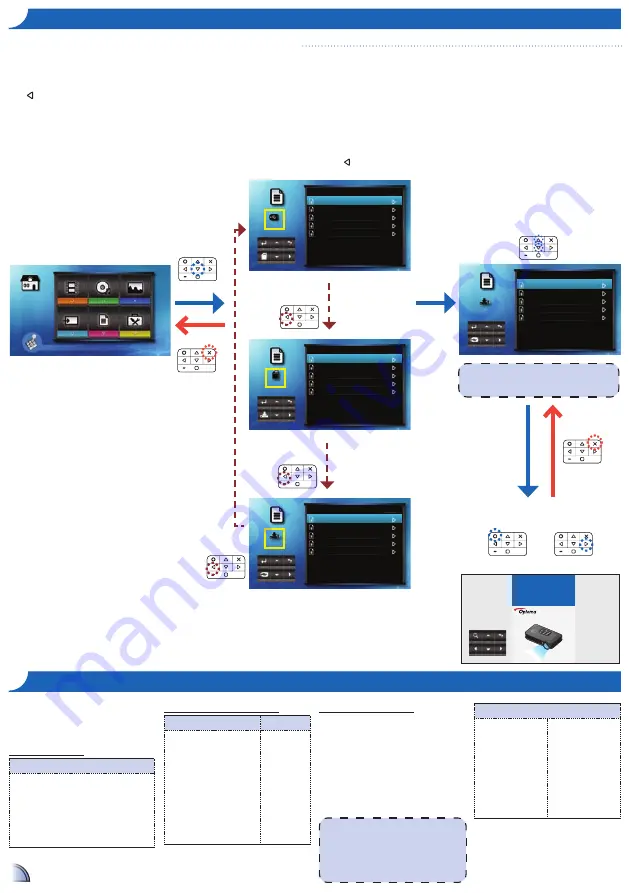
14
14
Viewing Documents from the Internal Memory, MicroSD Card, or External Source
h
oW
to
v
IeW
D
ocumentS
- S
ource
: I
nternal
m
emory
/ m
Icro
SD c
arD
/ e
xternal
S
ource
c
ompatIBIlIty
: D
ocument
The projector uses Picsel File Viewer
to open and view Microsoft
®
Word files
and Adobe
®
PDF files.
Supported Versions
Version
Microsoft
®
Word 95
Microsoft
®
Word 97
Microsoft
®
Word 2000
Microsoft
®
Word 2003
Microsoft
®
Word 2007
Adobe
®
PDF 1.0 ~ 1.4
<Note>
• Office Viewer supports embedded
fonts in Adobe
®
PDF documents but not
in Microsoft
®
Word documents.
•
Embedded fonts are used in priority
over the projector system fonts.
Compatible Document Format
File Format
File Extension
Microsoft
®
Office Application
(Word, Excel, Power Point)
HTML
Adobe
®
.doc
.docx
.ppt
.pptx
.xls
.xlsx
.htm
.html
Font / Language Support
The projector has limited font
support. When a document with
unsupported font is opened, Office
Viewer automatically substitutes the
unsupported font with default system
fonts. This may cause the document
layout to look different.
Font / Language
Dutch
English
French
German
Italian
Japanese
Korean
Polish
Portuguese
Spanish
Swedish
Traditional Chinese
Simplified Chinese
Russia
Greek
The projector supports one default
font for each language.
If an external source (USB) is inserted, the
external memory is read first. If you want to read
data from the microSD card or internal memory,
press in the appropriate screen to change the
data source. See steps below.
Office Viewer
External
Memory
1/1
Summer.doc
128 KB
Rainbow.ptt
1,211 KB
Blue.xls
143 KB
Cat.doc
165 KB
Black Sheep.doc
256 KB
Video
Music
Photo
Input
Office Viewer
Setup
Press matched symbol to enter specific function directly
Office Viewer
MicroSD
Card
1/1
Summer.doc
128 KB
Rainbow.ptt
1,211 KB
Blue.xls
143 KB
Cat.doc
165 KB
Black Sheep.doc
256 KB
Office Viewer
Internal
Memory
1/1
Summer.doc
128 KB
Rainbow.ptt
1,211 KB
Blue.xls
143 KB
Cat.doc
165 KB
Black Sheep.doc
256 KB
Change data
source
Change data
source
Change data
source
FO
CU
S
View mode
(see page 14)
<Note>
The displayed screen may vary depending on the
selected data source on the previous step.
Office Viewer
Internal
Memory
1/1
Summer.doc
128 KB
Rainbow.ptt
1,211 KB
Blue.xls
143 KB
Cat.doc
165 KB
Black Sheep.doc
256 KB
1.
Select "Office Viewer"
2.
Select Data Source
3.
Select File
4.
View File
or
The screen, the source icon on the button guide,
and the sequence in which screens appear vary
depending on the available data source. If the
external source or microSD card is not inserted,
its screen is skipped when is pressed and the
source icon on the button guide is not shown.

























