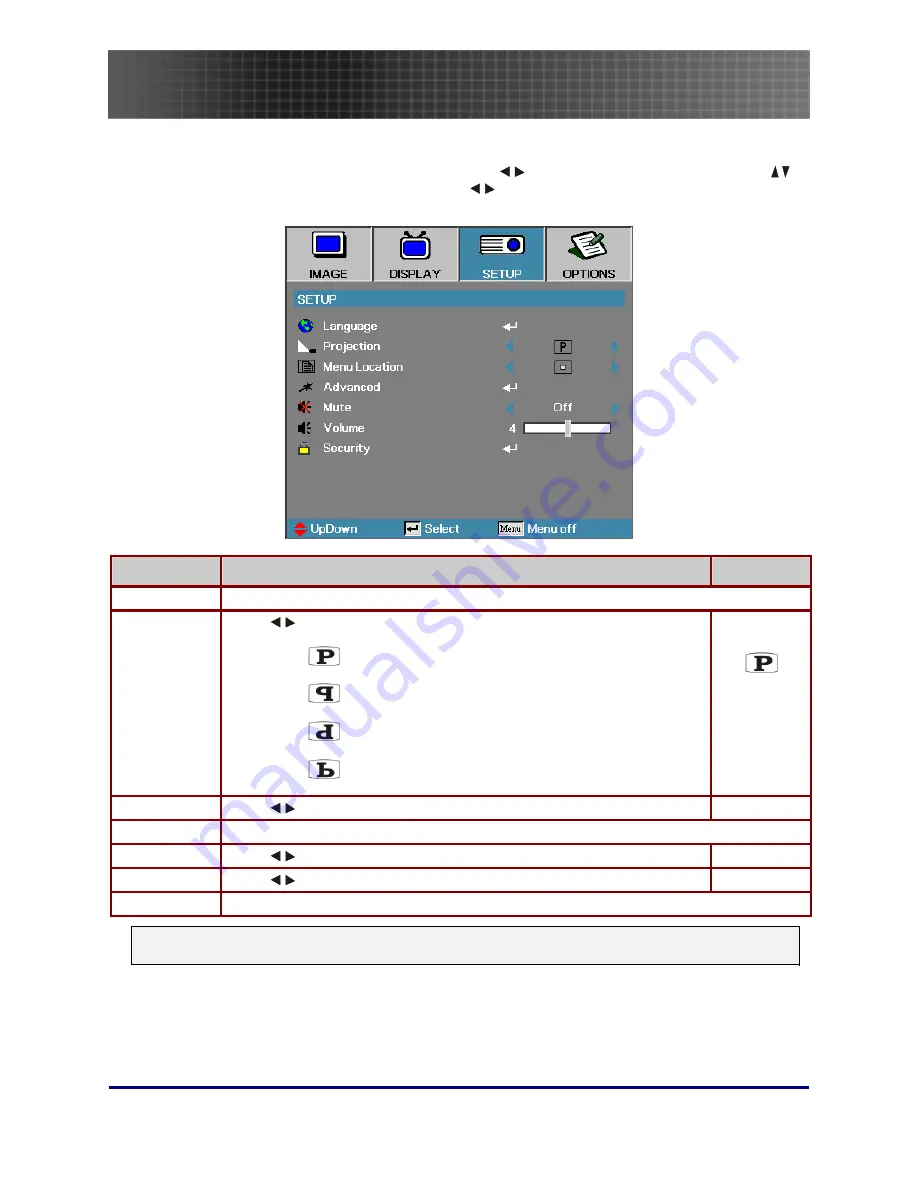
Menu Setting
34
Setup Menu
Press the
Menu
button to open the OSD menu. Press
to move to the
SETUP
menu. Press
to move up and down in the
SETUP
menu. Press
to change values for settings, and then press
Enter
to confirm the new setting.
I
TEM
D
ESCRIPTION
D
EFAULT
Language Press
Enter
to open the language menu.
Projection Press
to choose from four projection methods:
Desktop mount, front of screen
Desktop mount, rear of screen
Ceiling mount, front of screen
Ceiling mount, rear of screen
Front-
Desktop
Menu Location Press
to select different OSD location.
Center
Advanced Press
Enter
to open the
Advanced
menu.
Mute Press
to turn On or Off the speaker.
Off
Volume Press
to adjust the audio volume level.
4
Security Press
Enter
to open the
Security
menu.
Note:
The Setup menu functions are available to all video sources.
















































