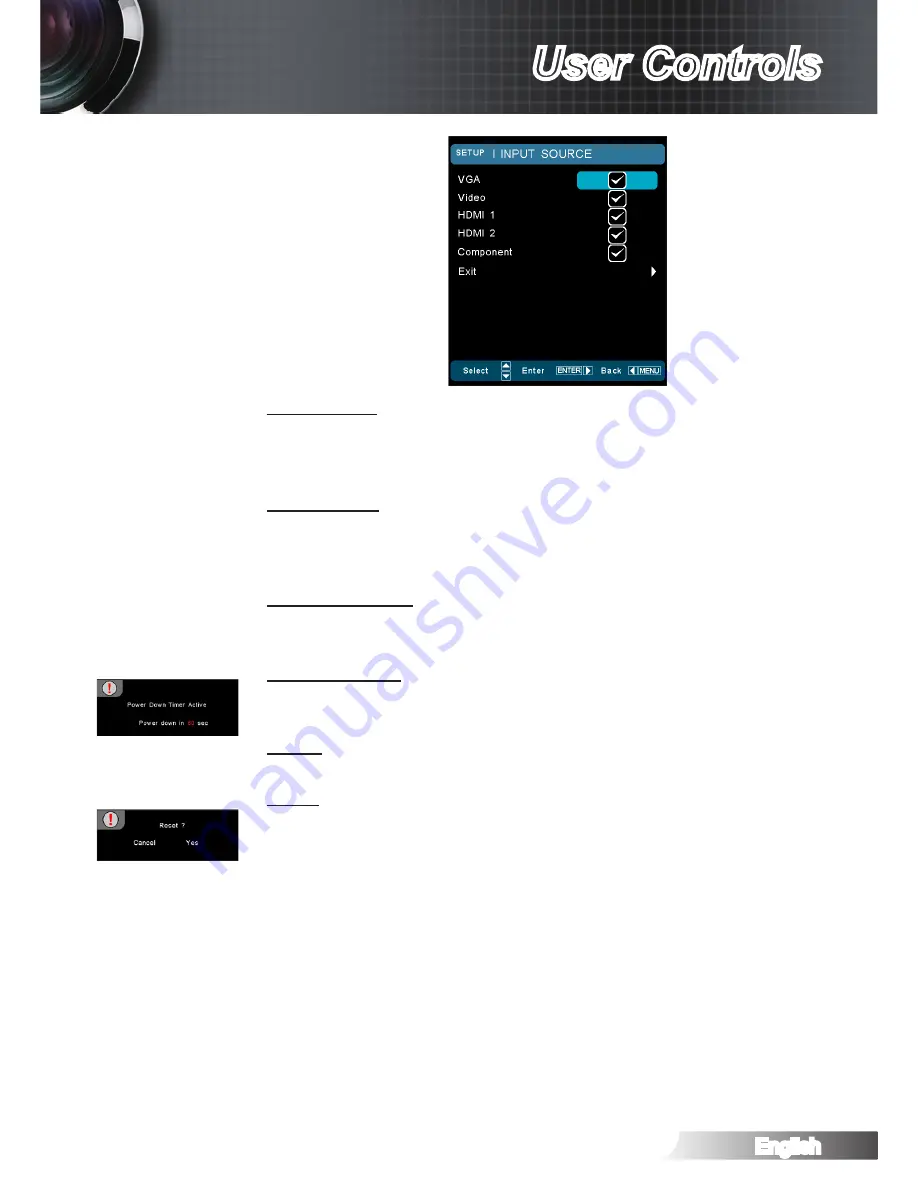
English
39
User Controls
Source Lock
On: The projector will only search current input connection.
`
Off: The projector will search for other signals if the current
`
input signal is lost.
High Altitude
Choose “On” to turn on High Altitude mode. Operates the fans at
full speed continuously to allow for proper high altitude cooling of
the projector.
Information Hide
Press “On” to hide the info message.
`
Press “Off” to show the “searching” message.
`
Auto Power Off
Set the interval of power-off of the system, if there is no signal
input. (In minutes).
Signal
Press ► into the next menu and then use ▲ or ▼ to select item.
Reset
Return the adjustments and settings to factory default values.
Current: Reset current signal’s settings to factory default
`
values.
All: Return the settings for all menus to factory default values.
`






























