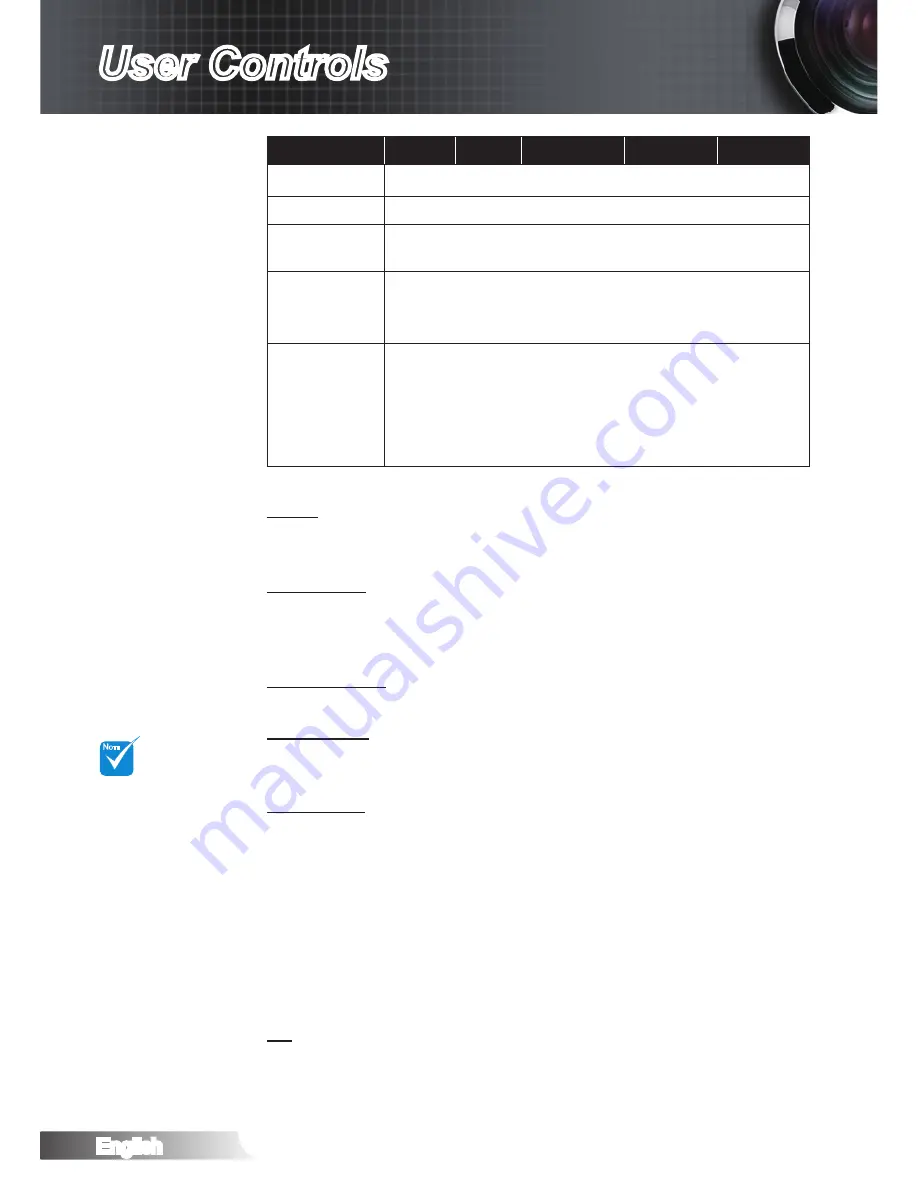
English
32
User Controls
“SuperWide” is
Off“ as default.
How to use “Su-
per-Wide”:
1. Obtain a 2.0:1
aspect ratio
screen.
2. Switch Super-
Wide ON.
3. Align the
projector image
correctly on the
screen.
4. Enjoy movies
without black
bars.
N
OTE
16:9 Screen
480i/p
576i/p
1080i/p
720p
PC
4:3
1440 x 1080 center
16:9
1920 x 1080 center
LBX
1920 x 1440 center, then get the central 1920 x 1080
image to display
Native
No resize image, 1:1 mapping and centered. This format
shows original image without scaling.
Auto
If this format is select, Screen type will auto become 16:9
(1920x1080)
If source is 4:3, auto resize to 1440 x1080
If source is 16:9 auto resize to 1920x1080
If source is 16:10 auto resize to 1920 x 1200 and cut
1920x1080 area to display
Zoom
Press the ◄ to reduce the size of an image.
`
Press the ► to magnify an image on the projection screen.
`
Edge Mask
Edge mask function removes the noise in a video image. Edge
mask the image to remove video encoding noise on the edge of
video source.
V Image Shift
Shift the projected image position vertically.
V Keystone
Press the ◄ or ► to adjust image distortion vertically and make a
squarer image.
SuperWide
SuperWide is a feature that uses a special 2.0:1 aspect ratio
screen enabling both 16:9 and 2.35:1 aspect ratio movies to be
shown without black bars at the top and bottom of the screen.
Off: Your desired aspect ratio can be selected 4:3, 16:9, LBX
`
and Native.
Auto: To solve the differences of the film formats, the option
`
can keep the format in the same ratio.
On (16:9): Only 16:9 format can be selected.
`
On (2.35:1) Only 2.35:1 format can be selected.
`
3D
Press ► into the next menu and then use ▲ or ▼ to select item.






























