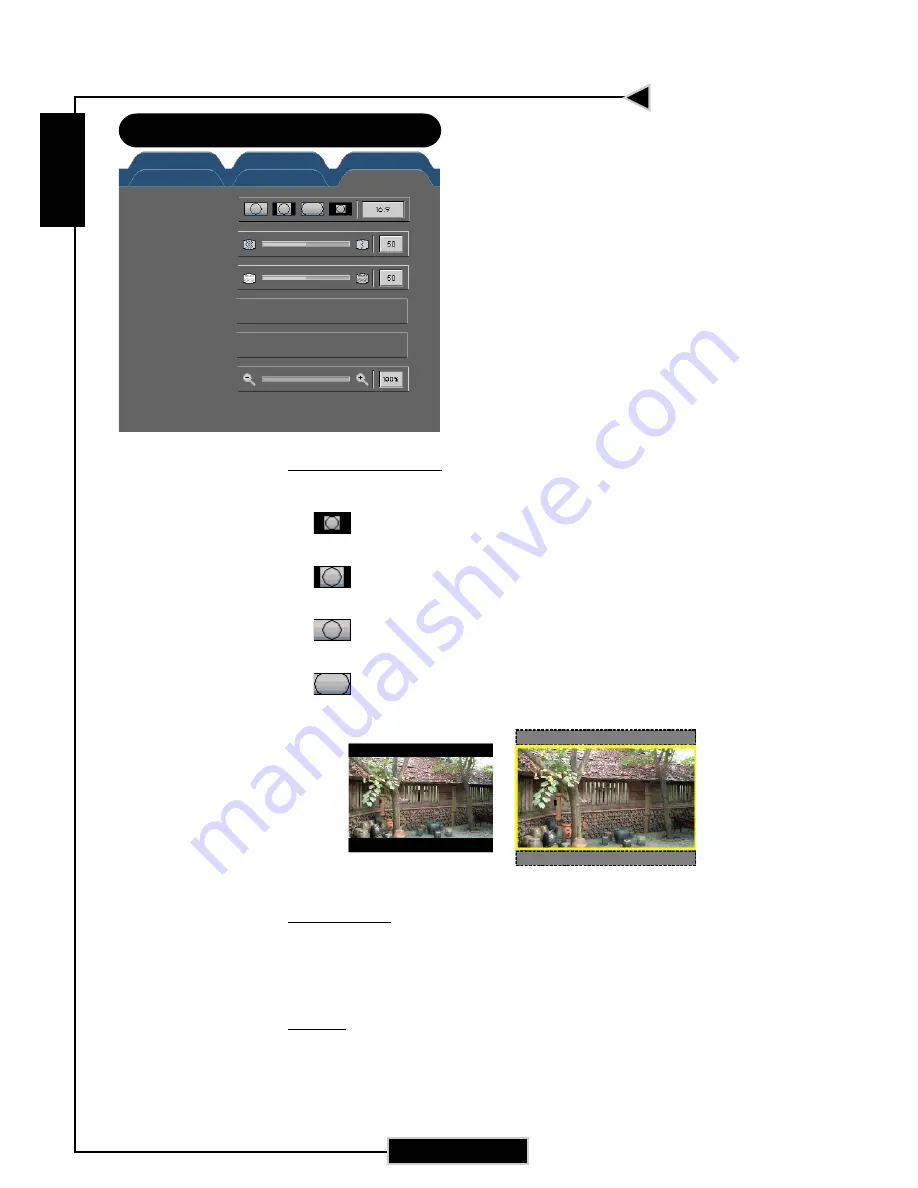
E
nglish
24
E
nglish
24
Display Format
Use this function to choose your desired aspect ratio.
4
Windows : The input source will be compacted in the
center with scaling.
4
4:3 : The input source will be scaled to fit the projection
screen.
4
16:9 : The input source will be scaled to fit the width of the
screen.
4
Letterbox: Letterbox mode zooms a letterboxed image
intended for 4:3 display to full screen wide.
Frequency
“Frequency”changes the display data frequency to match the
frequency of your computer’s graphic card. If you experience a
vertical flickering bar, use this function to make an adjustment.
Phase
“Phase” synchronizes the signal timing of the display with the
graphic card. If you experience an unstable or flickering image, use
this function to correct it.
Original Input
The letterbox
Image-III
User Controls
Format
Frequency
Phase
Position
Keystone
Zoom
Computer/Video Mode
Press OK to adjust
Press OK to adjust
Image - I
Image - II
Image - III
Language
Management
PIP











































