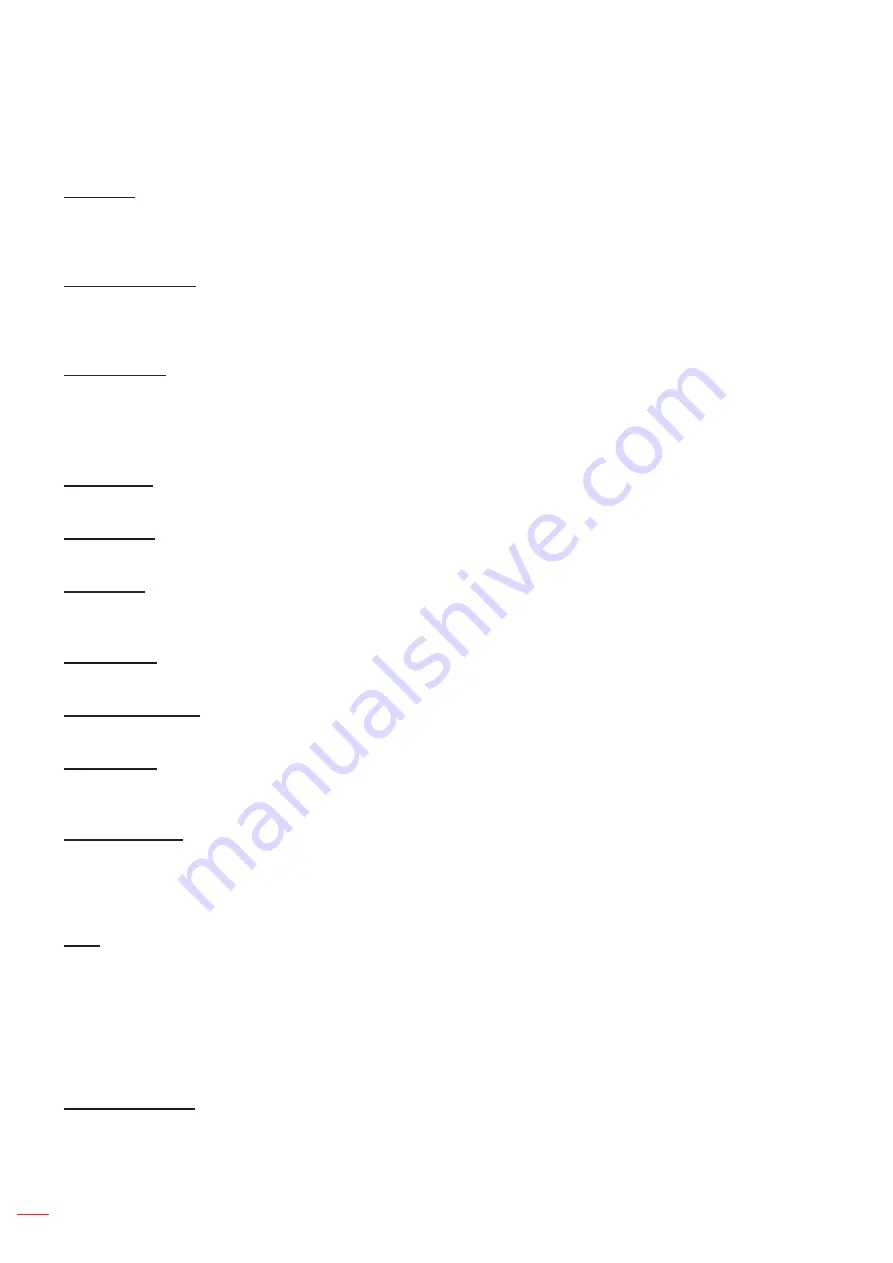
English
48
SETUP AND INSTALLATION
Setup options menu
Language
Select the multilingual OSD menu between English, German, French, Italian, Spanish, Portuguese, Polish, Dutch,
Swedish, Norwegian/Danish, Finnish, Greek, traditional Chinese, simplified Chinese, Japanese, Korean, Russian,
Hungarian, Czechoslovak, Arabic, Thai, Turkish, Farsi, Vietnamese, Indonesian, Romanian, and Slovakian.
Closed Captioning
Closed Captioning is a text version of the program sound or other information displayed on the screen. If the input
signal contains closed captions, you can turn on the feature and watch the channels. The available options include
“Off”, “CC1”, and “CC2”.
Menu Settings
Set the menu location on the screen and configure menu timer settings.
Menu Location
: Select the menu location on the display screen.
Menu Timer
: Set the duration where the OSD menu stays visible on the screen.
Auto Source
Choose this option to let the projector automatically find an available input source.
Input Source
Select the input source between HDMI1/MHL, HDMI2, VGA, and Video
.
Input Name
Use to rename the input function for easier identification. The available options include HDMI1/MHL, HDMI2, VGA,
and Video.
High Altitude
When “On” is selected, the fans will spin faster. This feature is useful in high altitude areas where the air is thin.
Display Mode Lock
Choose “On” or “Off” to lock or unlock adjusting display mode settings.
Keypad Lock
When the keypad lock function is “On”, the Keypad will be locked. However, the projector can be operated by the
remote control. By selecting “Off”, you will be able to reuse the Keypad.
Information Hide
Enable this function to hide the information message.
Off:
Choose “Off” to show the “searching” message.
On:
Choose “On” to hide the info message.
Logo
Use this function to set the desired startup screen. If changes are made, they will take effect the next time the
projector is powered on.
Default:
The default startup screen.
Neutral:
Logo is not displayed on startup screen.
User:
Use the stored picture as the startup screen.
Background Color
Use this function to display a blue, red, green, gray color, none, or logo screen when no signal is available.
Note:
If the background color is set to “None”, then the background color is black.






























