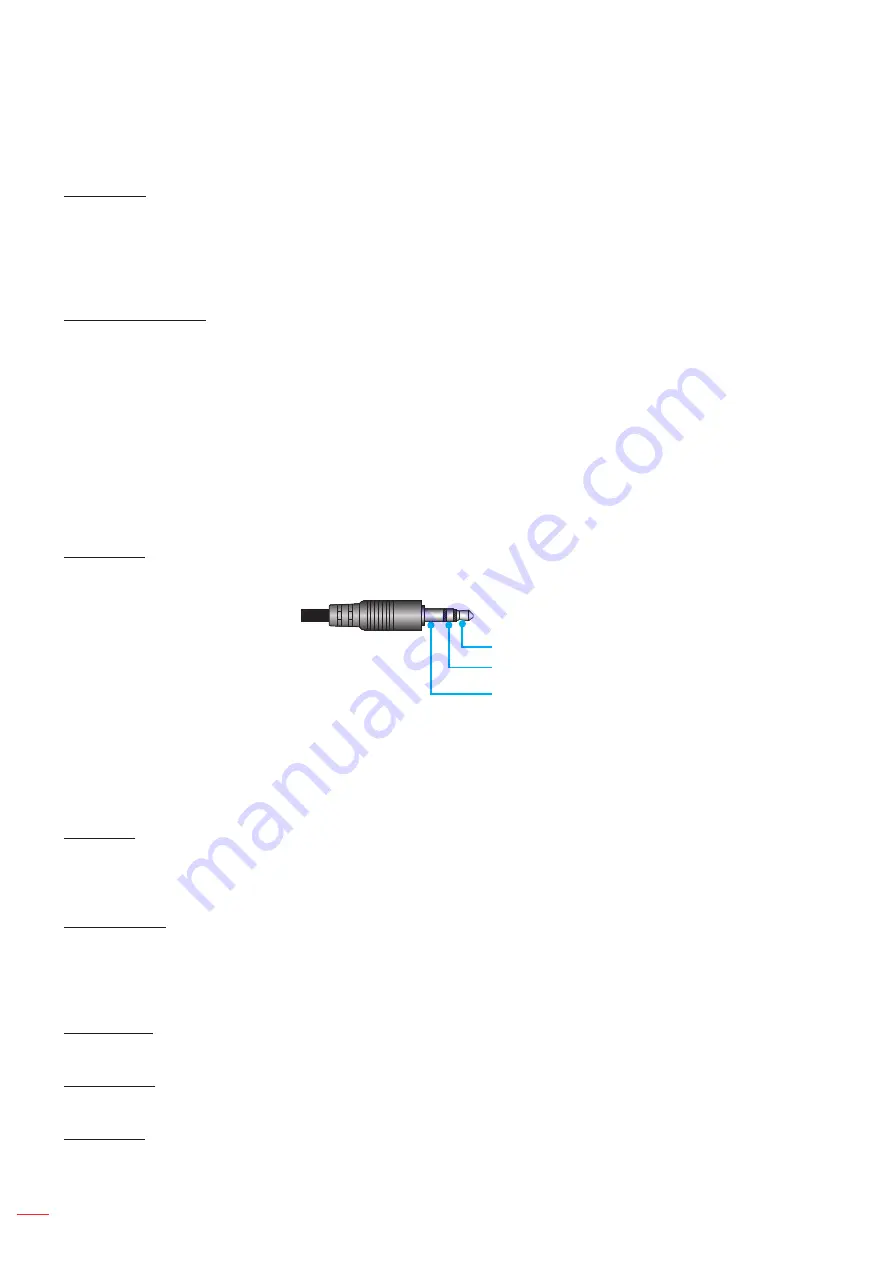
English
36
USING THE PROJECTOR
Setup remote settings menu
IR Function
Set the IR function setting.
One:
Choose “On”, the projector can be operated by the remote control from top IR receiver.
Offe:
Choose “Off”, the projector can’t be operated by the remote control from top IR receiver. By
selecting “Off”, you will be able to use the Keypad keys.
User1/ User2/ User3
Modify the default function for:
User1
: HDMI 2, test pattern, brightness, contrast, sleep timer, color matching, color temperature,
gamma, projection, lamp settings, zoom, freeze, MHL, and Darbee.
User2
: HDMI 2, test pattern, brightness, contrast, sleep timer, color matching, color temperature,
gamma, source lock, projection, lamp settings, zoom, freeze, MHL, and Darbee.
User3
: HDMI 2, test pattern, brightness, contrast, sleep timer, color matching, color temperature,
gamma, projection, lamp settings, zoom, freeze, MHL, and Darbee.
Setup 12V trigger menu
12V Trigger
Use this function to enable or disable the trigger.
12V
NC
GND
Off: Choose “Off” to disable the trigger.
On: Choose “On” to enable the trigger.
Setup options menu
Language
Select the multilingual OSD menu between English, German, French, Italian, Spanish, Portuguese, Polish, Dutch,
Swedish, Norwegian/Danish, Finnish, Greek, traditional Chinese, simplified Chinese, Japanese, Korean, Russian,
Hungarian, Czechoslovak, Arabic, Thai, Turkish, Farsi, Vietnamese, Indonesian, Romanian, and Slovakian.
Menu Settings
Set the menu location on the screen and configure menu timer settings.
Menu Location
: Select the menu location on the display screen.
Menu Timer
: Set the duration where the OSD menu stays visible on the screen.
Auto Source
Choose this option to let the projector automatically find an available input source.
Input Source
Select the input source between HDMI2 and HDMI1/MHL.
Input Name
Use to rename the input function for easier identification. The available options include HDMI2 and HDMI1/MHL.
Summary of Contents for GT1080Darbee
Page 1: ...User manual DLP Projector ...
Page 53: ...www optoma com ...
















































