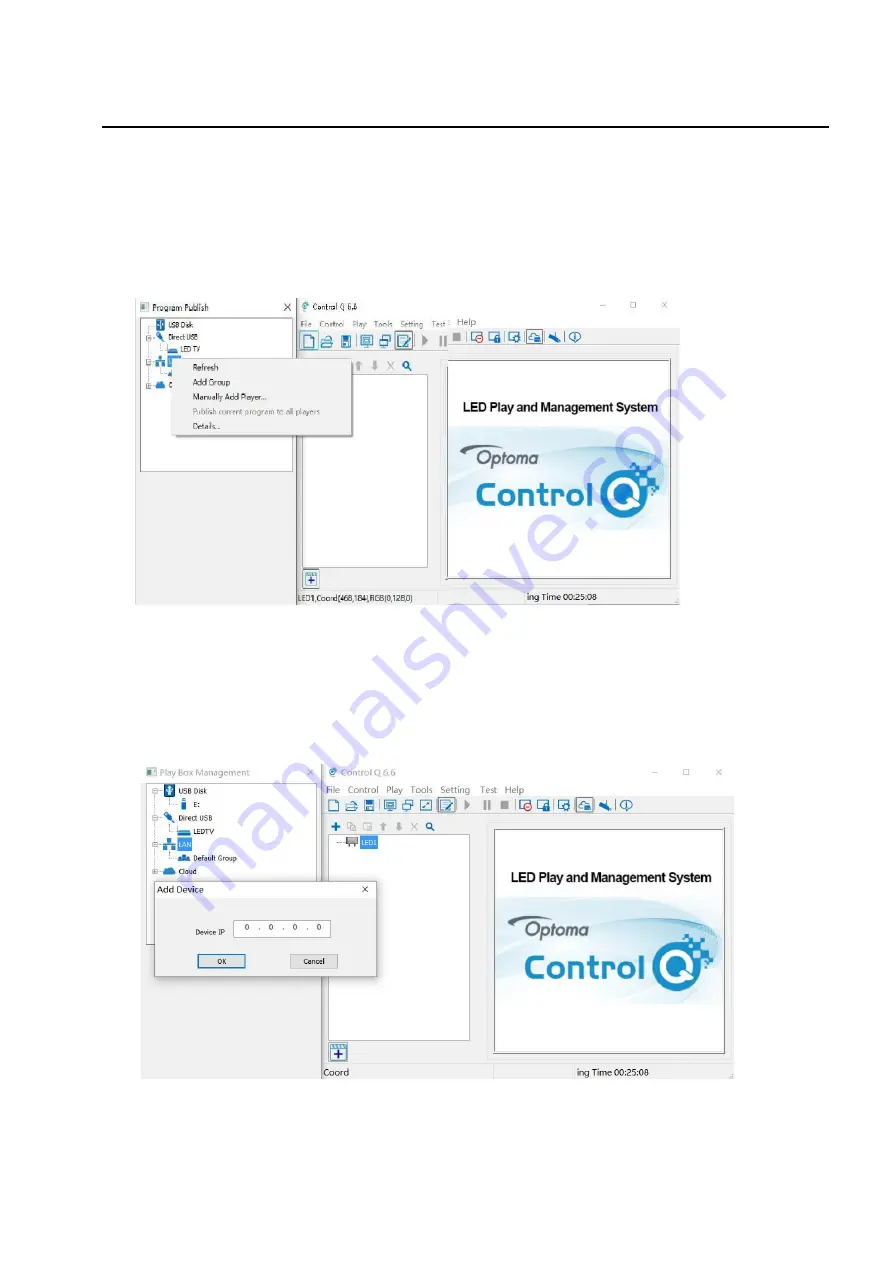
Page 58 of 74
Network and Management
Connection and Management
(1)LAN connection: Connect LED
display
to LAN through WIFI or LAN port.
(2) Network management: After the controlled terminal (PC, Mobile devices, etc) and LED
display
are connected
into the same LAN, unplug the USB cable,select [LAN] ,right-click and choose[Refresh], FHDQ130 processor will
auto identify LED
display
and place it into Default Group. You can manage your LED
display
under Default Group.
Add Group and Device
(1)Add Group: select [LAN] , right-click to choose [Add Group].
(2) Add Device: Select any player group you need, and right-click to choose [Manually Add Player], then input LED
display
’s corresponding IP (Even if your device did not connect to network).
Figure 1
Figure 2
Summary of Contents for FHDQ130
Page 9: ...Page 9 of 74 ...
Page 33: ...Page 33 of 74 Figure 9 ...
Page 40: ...Page 40 of 74 Step 9 Click Publish program to the selected USB disk OK Figure 23 Figure 24 ...
Page 68: ...Page 68 of 74 American Plug European Plug ...
Page 69: ...Page 69 of 74 UK Plug ...
Page 73: ...Page 73 of 74 Appendix D Mechanical Assembly ...
Page 74: ...Page 74 of 74 ...






























