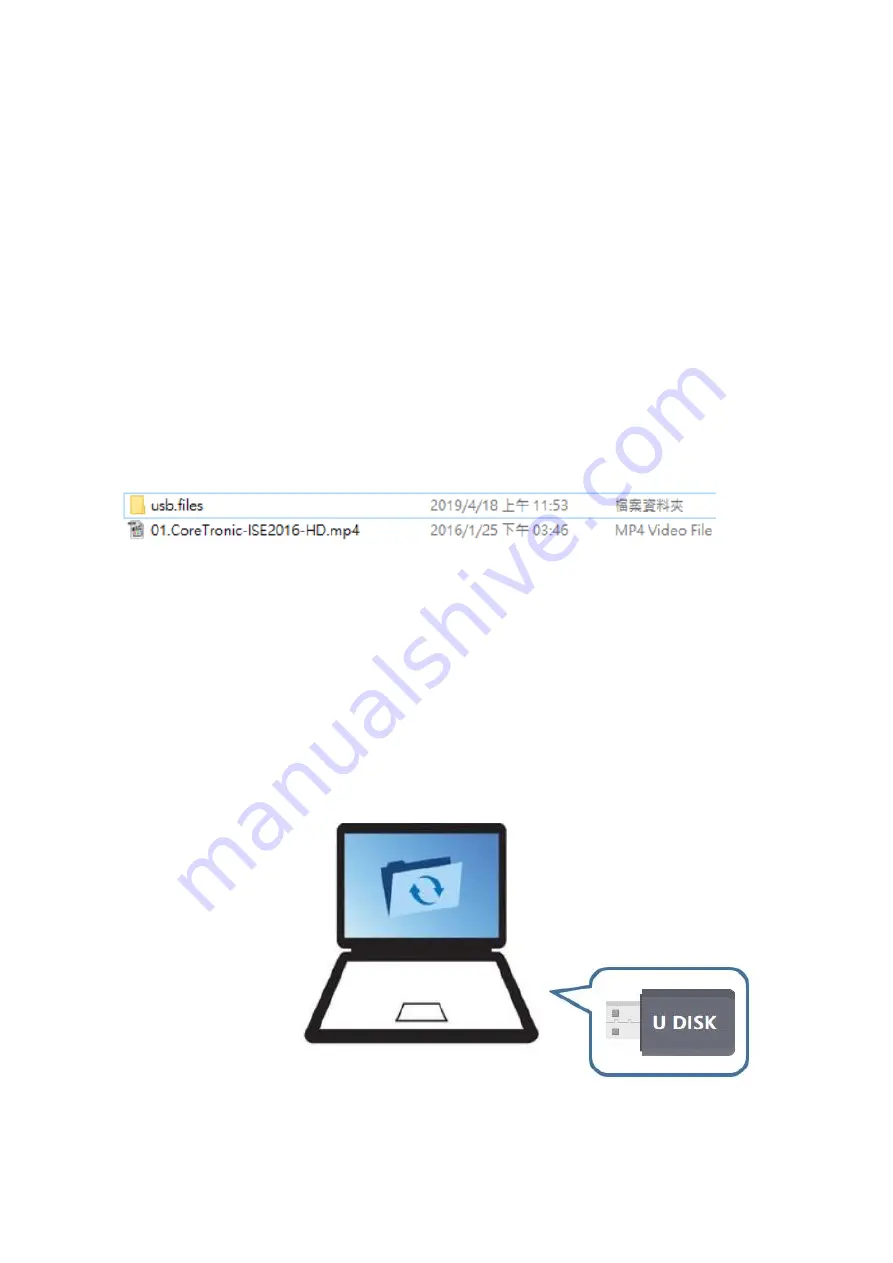
Page 35 of 74
2. USB Disk Play Approach
There are two ways for playing the USB port media content:
Approach 1 : Plug & Play
Media content will be played automatically within alphabet order.
Approach 2: Programmed Play
Program needs to use Control Q to edit in advanced
Store program into USB
System Control Board supports the Media formats .ts .mp4 .avi .mkv .mov .bmp .jpg .png .jpeg
The media files and program are stored in the USB disk in the same time.
The priority of playback
1)Plug & Play
2) Program Play
Approach 1 : Plug & Play
Follow below step
Step 1.Put content into the root directory or \usb.files
Support the Media formats : .ts .mp4 .avi .mkv .mov .bmp .jpg .png .jpeg
Step 2.Use Remote controller or button to switch the signal source to internal media player
Step 3.Plug the USB disk in the USB port ,then System Control Board will auto play media content by
Alphabetical order.
Approach 2 : Programmed Play
Step 1.Insert your USB disk to the PC USB port
The USB disk should be empty before publishing for best performance. Remove previously updated programs
before using it to update or play new programs and to avoid any problems.
Figure 12
Figure 13
Summary of Contents for FHDQ130
Page 9: ...Page 9 of 74 ...
Page 33: ...Page 33 of 74 Figure 9 ...
Page 40: ...Page 40 of 74 Step 9 Click Publish program to the selected USB disk OK Figure 23 Figure 24 ...
Page 68: ...Page 68 of 74 American Plug European Plug ...
Page 69: ...Page 69 of 74 UK Plug ...
Page 73: ...Page 73 of 74 Appendix D Mechanical Assembly ...
Page 74: ...Page 74 of 74 ...






























