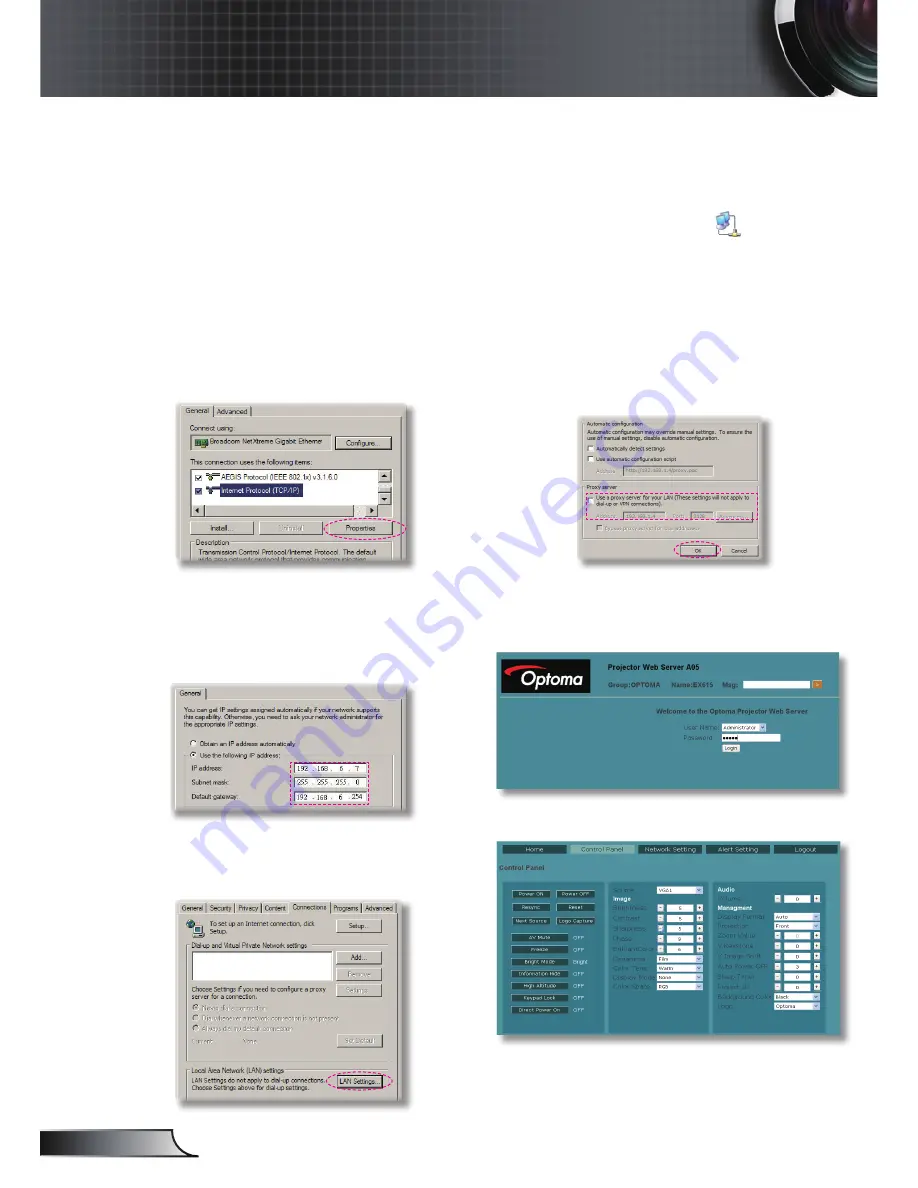
44
English
User Controls
Step 2: Select apply and press
“Enter”
button to submit function or press
“
menu
”
key to
exit.
Step 3: To open Network Connections, click
Start
, click
Control Panel
, click
Network
and Internet Connections
, and then click
Network Connections
. Click the
connection you want to configure, and then, under
Network Tasks
, click
Change settings of this connection
.
Step 4: On the
General
tab, under
This connection uses the
following items
, click
Internet
Protocol (TCP/IP)
, and then click
“Properties.”
Step 5: Click
Use the following IP
address
, and type in as below:
1) IP address: 192.168.6.XXX
2) Subnet mask: 255.255.0.0
3) Default gateway:192.168.6.254
Step 6: To open Internet Options, click
IE web browser, click Internet
Options, click the
Connections
tab
and click
“LAN Settings...”
Step 7: The
Local Area Network (LAN)
Setting
dialog box appears
,
In the
Proxy Server area
, cancel the
Use a proxy server for your LAN
check box
., then click
“OK” button
twice.
Step 8: Open your IE and type in the IP
address of 192.168.6.74 in the
URL then press “Enter”
key. The
web page will display as below:
Step 9: Open
“Control Panel” to control
your projector.
Summary of Contents for EW610ST
Page 23: ...23 English User Controls ...






























