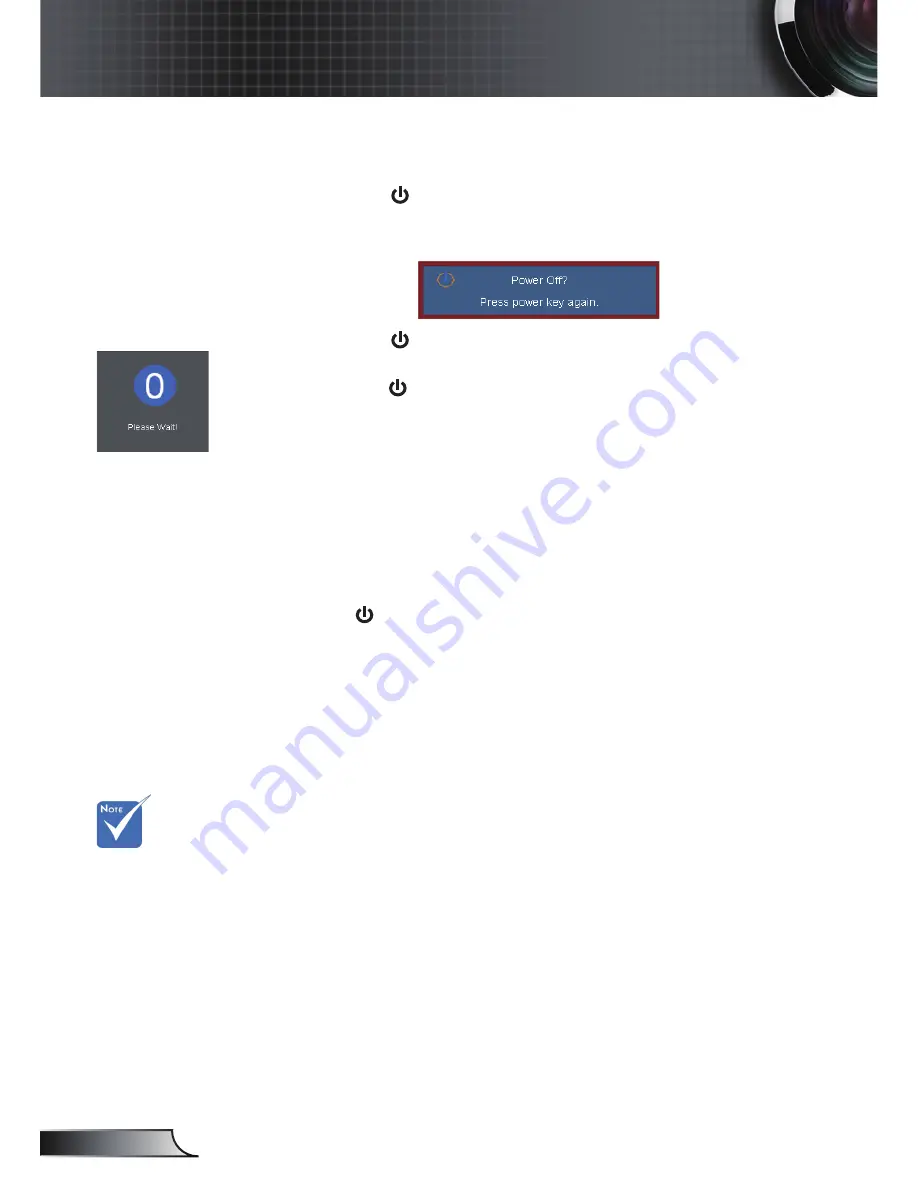
14
English
Installation
Contact the
nearest service
center if the
projector displays
these symptoms.
See pages
63-64 for more
information.
Warning Indicator
When the warning indicators (see below) come on,
the projector will automatically shutdown:
“LAMP” LED indicator is lit red and if “
POWER/STANDBY
”
indicator flashes amber.
“TEMP” LED indicator is lit red and if “
POWER/STANDBY
”
indicator flashes amber. This indicates the projector has
overheated. Under normal conditions, the projector can be
switched back on.
“TEMP” LED indicator flashes red and if “POWER/STAND
-
BY
” indicator flashes amber.
Unplug the power cord from the projector, wait for 30 seconds
and try again. If the warning indicator light up again, please
contact your nearest service center for assistance.
Powering Off the Projector
1. Press the “
” button on the remote control or
on the control panel to turn off the projector.
The following message will be displayed on the screen.
Press the “
” button again to confirm otherwise the
message will disappear after 15 seconds. When you
press the “
” button for the second time, the projector will
display countdown timer and will shut down.
2. The cooling fans continue to operate for about 10 seconds
for cooling cycle and the POWER/STANDBY LED will
Flash Green
. When the POWER/STANDBY LED lights
solid Amber, the projector has entered standby mode.
If you wish to turn the projector back on, you must wait
until the projector has completed the cooling cycle and
has entered standby mode. Once in standby mode, simply
press “ ” button to restart the projector.
3. Disconnect the power cord from the electrical outlet and
the projector.
4. Do not turn on the projector immediately following a power
off procedure.
Summary of Contents for EW610ST
Page 23: ...23 English User Controls ...





























