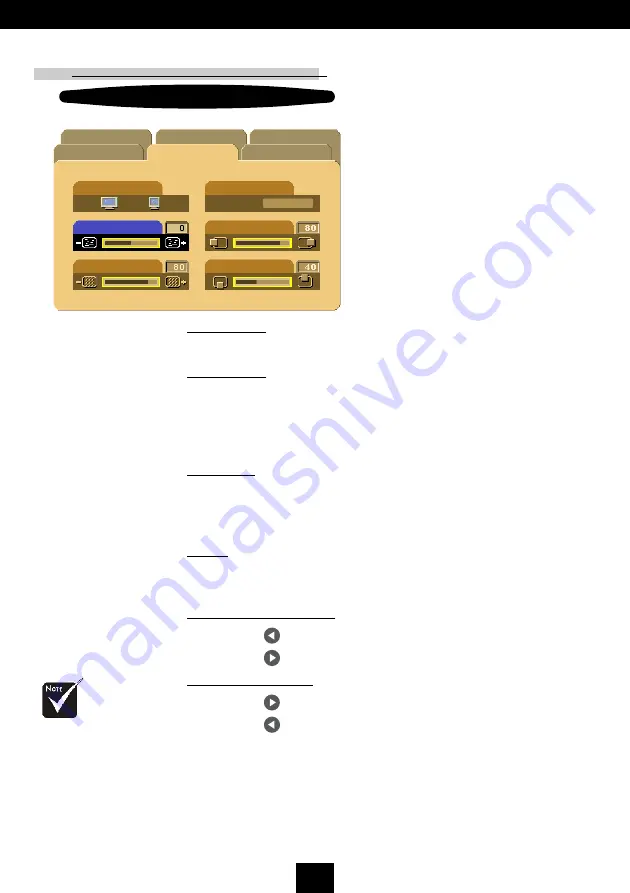
22
E
nglish
User Controls
Image-II
(Computer mode)
v
Reset :
Reset items
include both Image-I
and Image-II settings.
Audio
Image-I
Image-II
Language
Management
Frequency
Tracking
16:9 / 4:3
H. Position
V. Position
Reset
Yes
No
Computer mode
16 : 9 / 4 : 3
You can use this function to fit your desired aspect ratio type.
Frequency
Frequency is for changing the display data frequency to match
the frequency of your computers graphic card. When you
experience a vertical flickering bar, use this function to make an
adjustment.
Tracking
Choose Tracking item to synchronize the signal timing of the
display with that of the graphic card. When you experience an
unstable or flickering image, use this function to correct it.
Reset
Choose Yes to return the display parameters back to factory
default.
Horizontal Position
4
Press the to move the image left.
4
Press the to move the image right.
Vertical Position
4
Press the to move the image up.
4
Press the to move the image down.
PIP
SALE on Projector Bulbs at www.BulbAmerica.com
take additional 5% Off with coupon code 5PDF















































