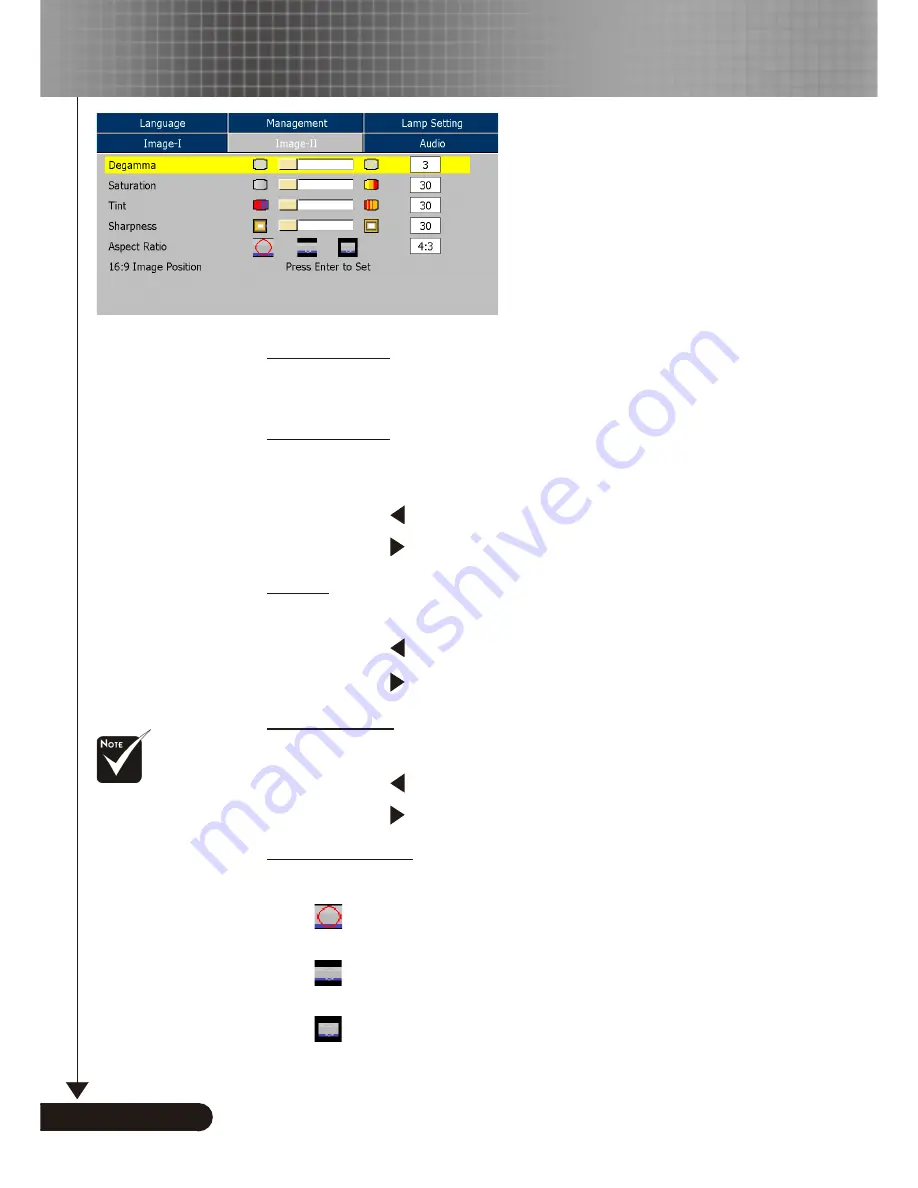
26
English ...
User Controls
Image-II
(Video Mode)
Degamma
This allows you to choose a degamma table that has been fine-
tuned to bring out the best image quality for the input.
Saturation
Adjusts a video image from black and white to fully saturated
color.
Press the to decrease the amount of color in the image.
Press the to increase the amount of color in the image.
Tint
Adjusts the color balance of red and green.
Press the to increase the amount of green in the image.
Press the to increase the amount of red in the image.
Sharpness
Adjusts the sharpness of the image.
Press the to decrease the sharpness.
Press the to increase the sharpness.
Aspect Ratio
Use this function to choose your desired aspect ratio.
4:3 : The input source will be scaled to fit the projection
screen.
16:9 : The input source will be scaled to fit the width of
the screen.
Window: When a 4:3 image is bigger than a 16:9 screen,
select the “Window” mode to fit the image onto the screen
without changing the projection distance.
“Saturation”, “Tint”
and “Sharpness” func-
tion is not supported
under DVI-D mode.














































