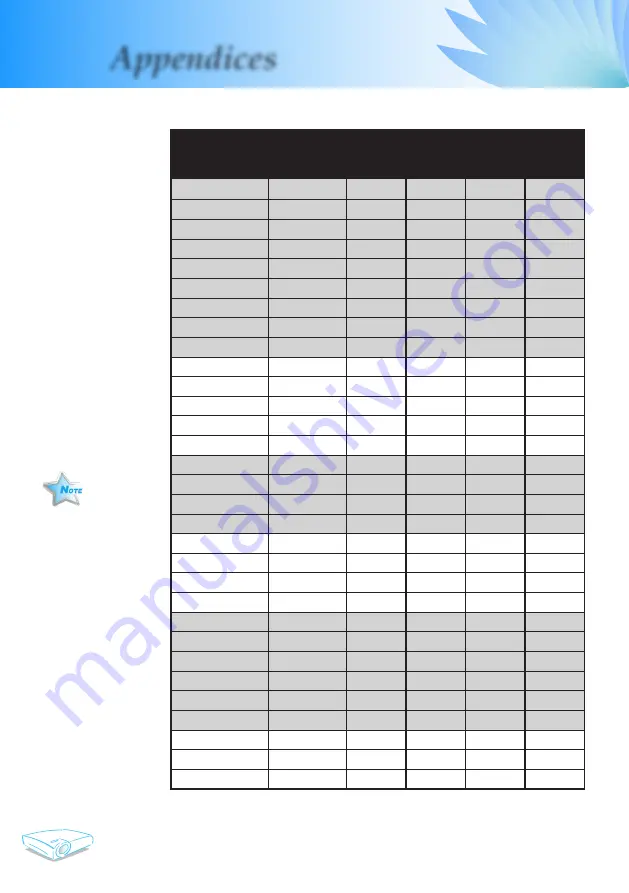
English
36
Appendices
Remark :
1.> “
*
”compressed
computer image.
2.> The column of Digi-
tal is support DVI-D
connector.
Compatibility Modes
Mode
Resolution
(ANALOG)
(Digital)
V.Frequency
(Hz)
H.Frequency
(kHz)
V.Frequency
(Hz)
H.Frequency
(kHz)
VESA VGA
640 x 350
70
31.5
70
31.5
VESA VGA
640 x 350
85
37.9
85
37.9
VESA VGA
640 x 400
85
37.9
85
37.9
VESA VGA
640 x 480
60
31.5
60
31.5
VESA VGA
640 x 480
72
37.9
72
37.9
VESA VGA
640 x 480
75
37.5
75
37.5
VESA VGA
640 x 480
85
43.3
85
43.3
VESA VGA
720 x 400
70
31.5
70
31.5
VESA VGA
720 x 400
85
37.9
85
37.9
VESA SVGA
800 x 600
56
35.2
56
35.2
VESA SVGA
800 x 600
60
37.9
60
37.9
VESA SVGA
800 x 600
72
48.1
72
48.1
VESA SVGA
800 x 600
75
46.9
75
46.9
VESA SVGA
800 x 600
85
53.7
85
53.7
VESA XGA
1024 x 768
60
48.4
60
48.4
VESA XGA
1024 x 768
70
56.5
70
56.5
VESA XGA
1024 x 768
75
60.0
75
60.0
VESA XGA
1024 x 768
85
68.7
85
68.7
* VESA SXGA
1152 x 864
70
63.8
70
63.8
* VESA SXGA
1152 x 864
75
67.5
75
67.5
* VESA SXGA
1152 x 864
85
77.1
85
77.1
* VESA SXGA
1280 x 1024
60
63.98
60
63.98
MAC LC 13”
640 x 480
66.66
34.98
***
***
MAC II 13”
640 x 480
66.68
35
***
***
MAC 16”
832 x 624
74.55
49.725
***
***
MAC 19”
1024 x 768
75
60.24
***
***
* MAC
1152 x 870
75.06
68.68
***
***
MAC G4
640 x 480
60
31.35
***
***
i MAC DV
1024 x 768
75
60
***
***
* i MAC DV
1152 x 870
75
68.49
***
***
* i MAC DV
1280 x 960
60
60.0
***
***



































