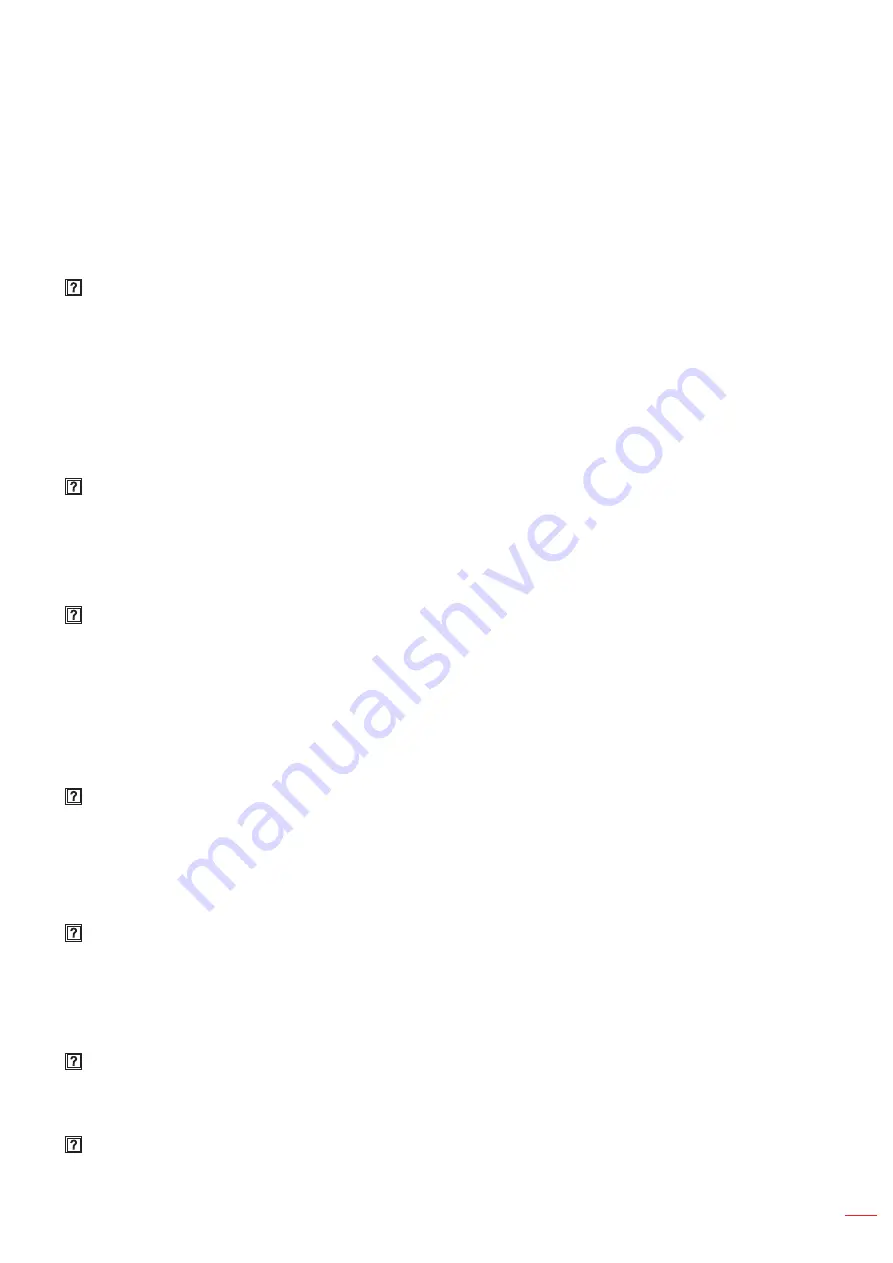
English 93
ADDITIONAL INFORMATION
Troubleshooting
If you experience a problem with your projector, please refer to the following information. If a problem persists,
please contact your local reseller or service center.
Image problems
No image appears on-screen
Ensure all the cables and power connections are correctly and securely connected as described in the
"Installation" section.
Ensure the pins of connectors are not crooked or broken.
Check if the projection lamp has been securely installed. Please refer to the "Replacing the Lamp"
section.
Ensure that the "AV Mute" feature is not turned on.
Image is out of focus
Adjust the Focus Ring on the projector lens.
Make sure the projection screen is between the required distance from the projector. (Please refer to
pages
).
The image is stretched when displaying 16:9 DVD title
When you play anamorphic DVD or 16:9 DVD, the projector will show the best image in 16: 9 format
on projector side.
If you play the LBX format DVD title, please change the format as LBX in projector OSD.
If you play 4:3 format DVD title, please change the format as 4:3 in projector OSD.
Please setup the display format as 16:9 (wide) aspect ratio type on your DVD player.
Image is too small or too large
Adjust the Zoom Lever on the top of the projector.
Move the projector closer to or further from the screen.
Press "Menu" on the projector panel, go to "Display > Aspect Ratio". Try the different settings.
Image has slanted sides:
If possible, reposition the projector so that it is centered on the screen and below the bottom of the
screen.
Use "Display > Keystone" from the OSD to make an adjustment.
Image is reversed
Select "Setup > Projection" from the OSD and adjust the projection direction.
Blurry double image
Press "3D" button and switch to "Off" to avoid normal 2D image is blurry double image.
Summary of Contents for DW318e
Page 1: ...User manual DLP Projector...
Page 24: ...English 24 SETUP AND INSTALLATION SVGA_XGA_WXGA Type 3 3 IO MOLEX MOLEX 4 5 12 10 6...
Page 25: ...English 25 SETUP AND INSTALLATION SVGA_XGA_WXGA Type 4 6 IO MOLEX MOLEX 1 8 2 3 4 7 6 5 12 10...
Page 99: ...www optoma com 36 7AZ01G002 A P N 36 7AZ01G002 A...







































