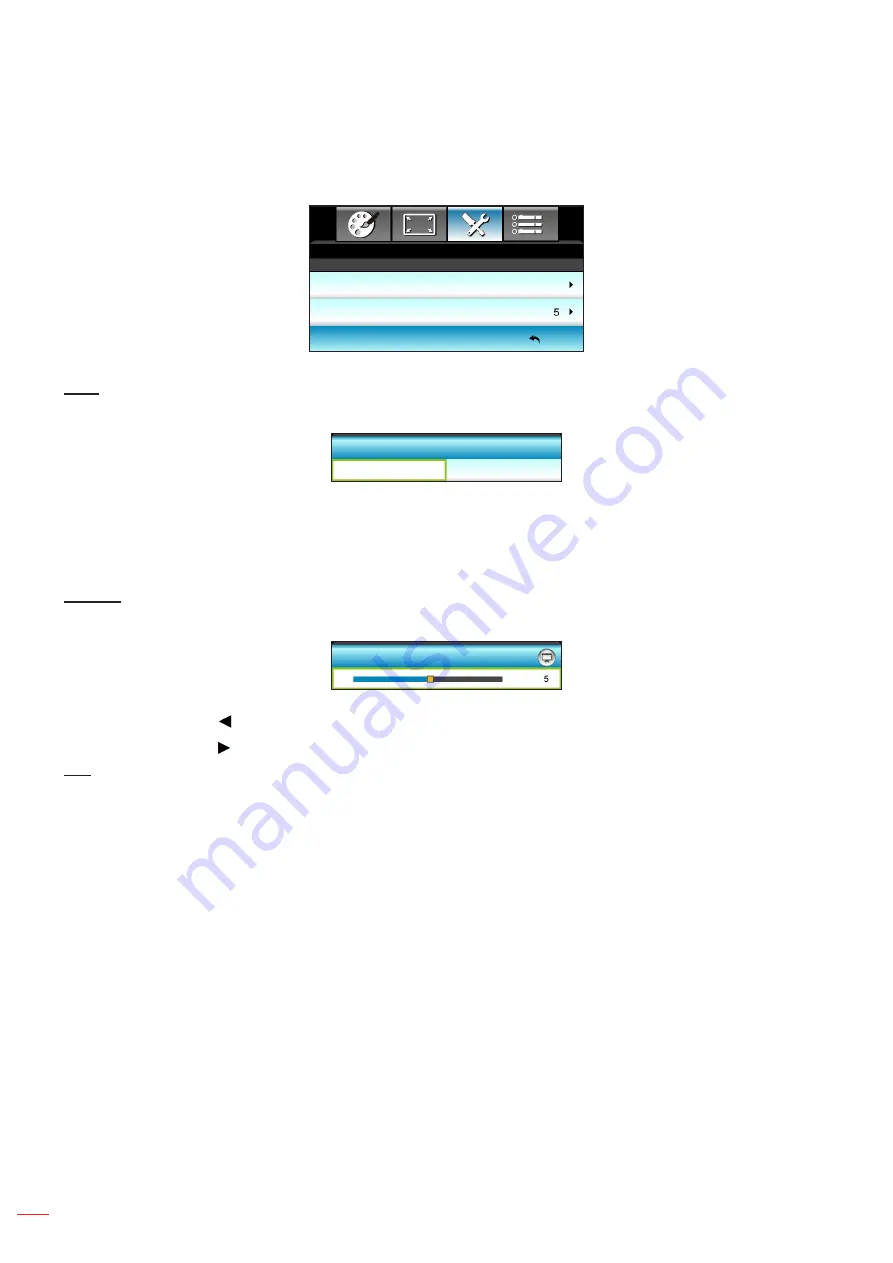
English
42
USING THE PROJECTOR
Setup audio settings menu
SETUP
Exit
Off
Audio Settings
Mute
Volume
Mute
Use this option to temporarily turn off the sound.
Off
Mute
On
Choose the "On" to turn mute on.
Choose the "Off" to turn mute off.
Notee:
“Mute” function affects both internal and external speaker volume.
Volume
Adjust the volume level.
Volume
Press the to decrease the volume.
Press the to increase the volume.
Exit
Choose "Exit" to exit the menu.
Summary of Contents for DH1011i
Page 1: ...User manual DLP Projector...
Page 84: ...www optoma com...
















































