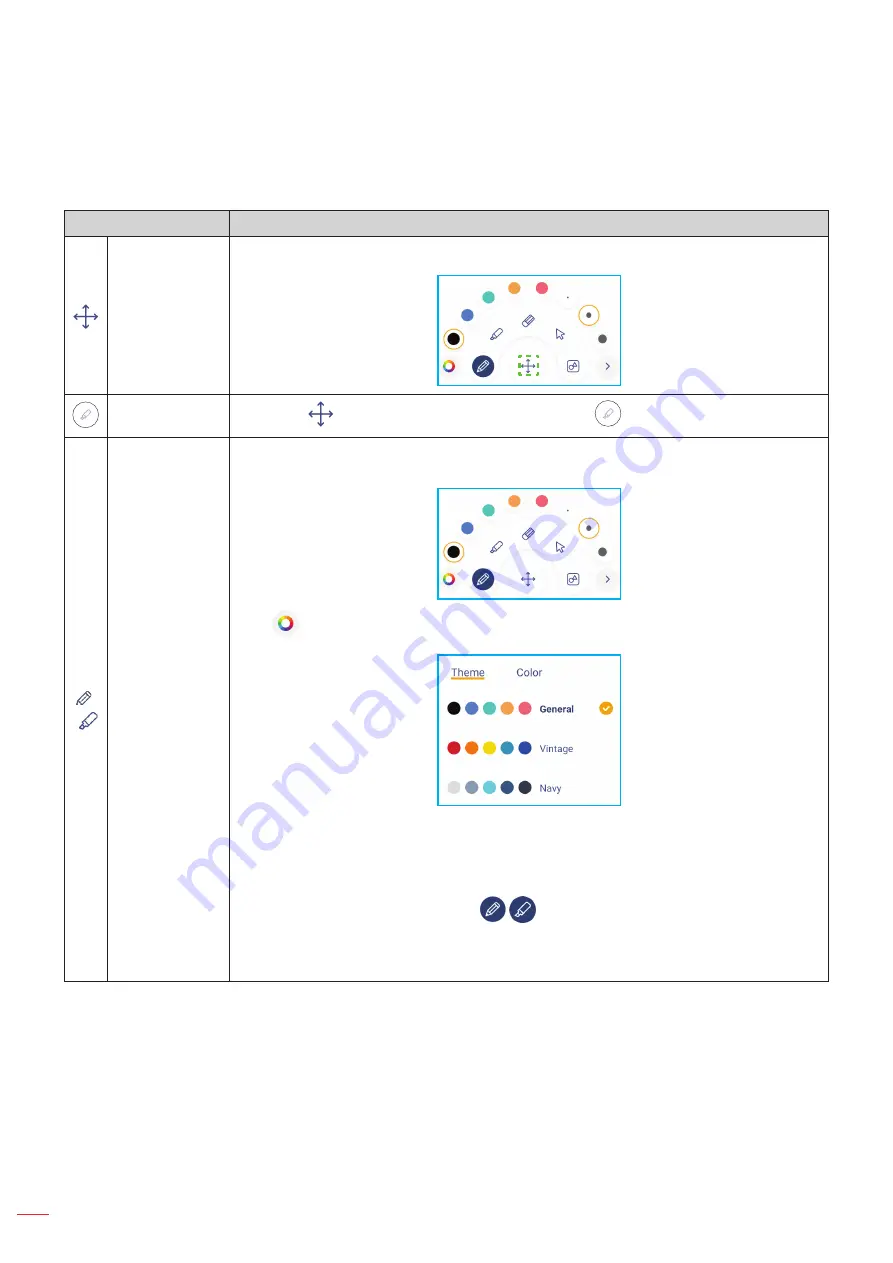
English
56
BASIC OPERATIONS
2.
Tap
Create
and use any of the activities described in the table below:
Note:
The floating board is home to many of the primary features found in the
Creative Board
app,
which are detailed here.
Item
Description
Move the
floating board
Tap and drag or long-tap on the screen to move the floating board to your preferred
location on the screen.
Minimize the
floating board
Tap on the
icon to minimize the floating board. Tap
to expand the floating board.
/
Pen
Write or draw a freeform line.
Tap to select the desired line color and thickness.
- Tap
to modify the color palette. You can select five palette colors based on the
theme or select them individually.
IMPORTANT!
Avoid damaging the virtual whiteboard. For writing and drawing, use
ONLY the supplied touch pen or your fingers.
Note:
Touch pen is supplied with thin tip and thick tip.
Creative Board
can detect
automatically which tip (
/
accordingly) you are using and displays
the options based on the tip thickness.
If you are using your fingers to write or draw on the virtual whiteboard then
it is considered as using a “thick tip pen”.






























