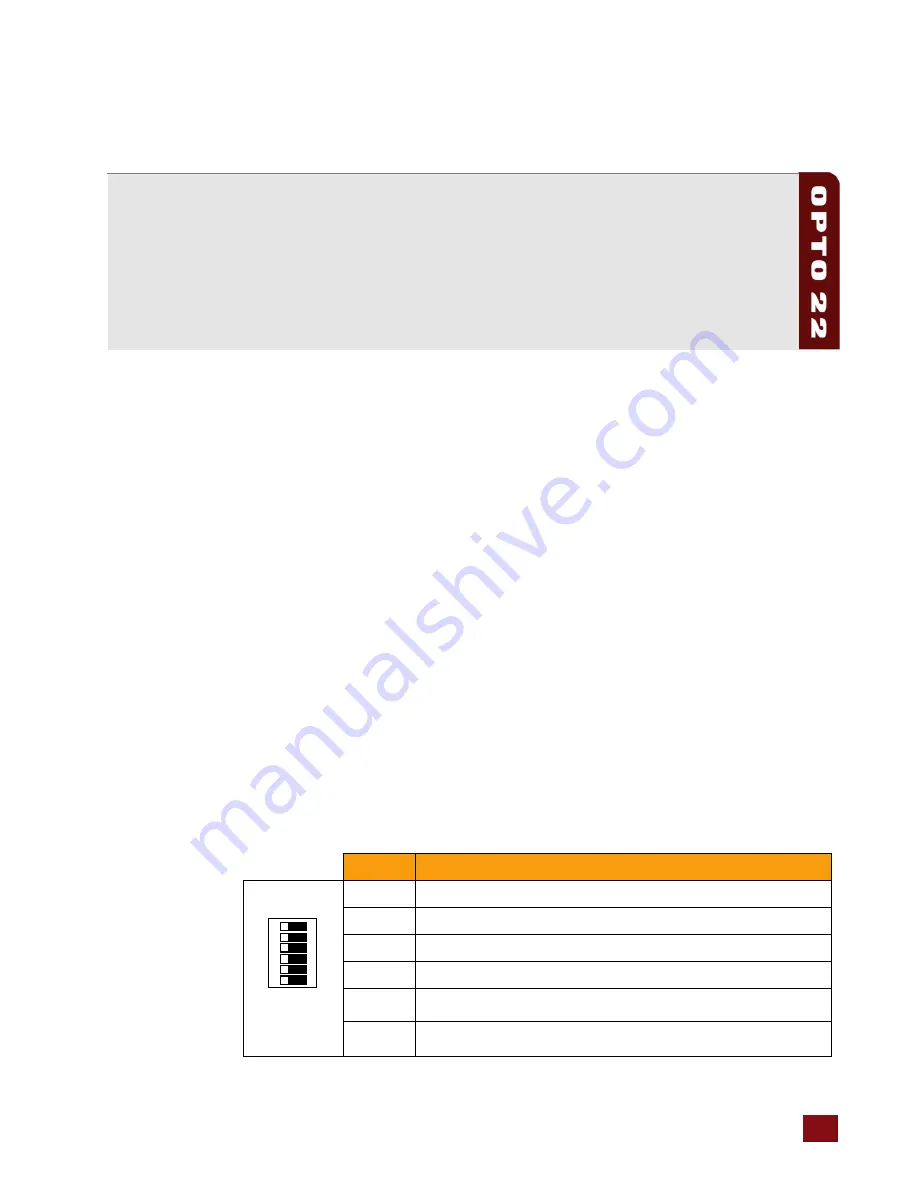
PCI-AC48 User’s Guide
19
19
A: A: Advanced Configuration
Chapter A
A: Advanced Configuration
Appendix A
Introduction
The topics in this appendix are intended for advanced users who are using the PCI-AC48 adapter
card on a serial network with Opto 22 mistic Remote I/O. This appendix also includes information for
those who are using the adapter card with a custom software application and need to use UART
registers.
Using External Interrupts for mistic Remote I/O
If you are using the PCI-AC48 adapter card with mistic I/O and want to use mistic interrupts, follow
instructions in the next two sections to set DIP switches and wire the card’s ports for interrupts. (For
technical details, see
“How mistic Interrupts Work on the PCI-AC48” on page 21
.
mistic Interrupt DIP Switch Settings
Configure mistic interrupt line support using switches 3, 4, and 5 on DIP switch S1 (port A) or S2
(port B) according to the table on the following page. All the interrupts found in the Interrupt
Identification Register can be routed to this one interrupt request line.
Remember that in addition to interrupts, network termination and bias must also be set as shown in
“Setting Adapter Card Bias and Termination” on page 3
.
DIP switch locations on the card are illustrated on
page 3
.
Switch
Description
1
Bias: RS-485 – (pull down)
2
Bias: RS-485 + (pull up)
3
Interrupt: IRQ –
4
Interrupt: IRQ +
5
Termination: IRQ, 200
6
Termination: RS-485, 200
S1 (port A)
or
S2 (port B)
123
456
OFF






































