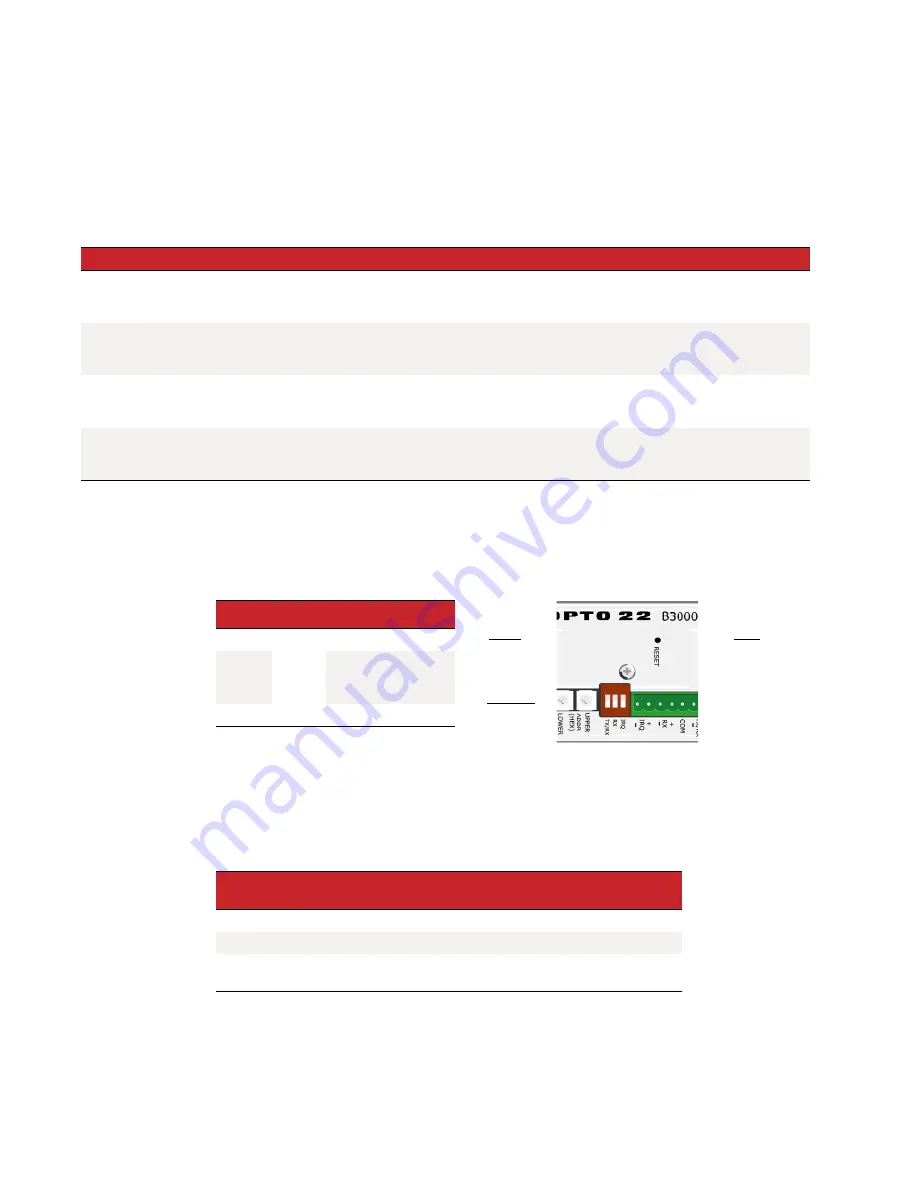
MAINTAINING THE BRAIN
B3000-B Serial Brains User’s Guide
20
Resetting the Brain
1.
Carefully insert a straightened paperclip or stiff wire into the small hole labeled RESET.
2.
Depending on the type of reset you need, press and hold down the RESET button as described below.
DO NOT hold the button down too long.
NOTE: Do not reset the brain to hardware test mode unless Opto 22 Product Support tells you to.
LED Indicators and STAT LED Blink Codes
Three LEDs on the top of the brain (STAT, SERIAL, and IRQ) indicate status conditions.
The STAT LED color and blink pattern
provide useful information during operation and in troubleshooting as follows:
Green
If the STAT LED is on and remains green
, the brain is operating normally.
If the STAT LED blinks green when the brain starts up
, it indicates the following:
Orange
If the STAT LED blinks orange fast and continuously after you pushed the RESET button, the device is in
hardware test mode (see
.
Reset type
How to use the reset button
What happens
Notes
Simple reset
Press and release immediately
Brain restarts.
Files in RAM are erased. Files in flash mem-
ory are untouched.
Restore factory
defaults
Press just until STAT LED turns
solid green (1-2 sec)
Brain restarts.
Files in RAM and flash memory are erased.
I/O configuration in flash is erased.
Failsafe bootloader
mode
Press and wait until LED turns
solid green. Release when LED
starts to blink (2-5 sec)
Brain restarts.
Files in RAM are erased. Files in flash mem-
ory are untouched.
Cycle power to recover. Result
is the same as a simple reset.
Hardware test mode
Press and hold until LED starts
blinking orange rapidly and con-
tinuously (> 5 sec)
Brain restarts.
Files in RAM and flash memory are erased.
I/O configuration in flash is erased.
Cycle power to recover. Result
is the same as restoring to fac-
tory defaults.
LED
Indicates
STAT
Brain status
SERIAL
Green
Red
Amber
= Transmit
= Receive
= Transmit/Receive
IRQ
mistic
interrupt currently active.
Number of
Blinks
Speed of
Blinks
Means
2
fast
Normal; the brain’s firmware is starting up.
5
fast
Default settings have been successfully restored.
7
fast
Entering failsafe bootloader mode. (See
SERIAL
STAT
IRQ



































