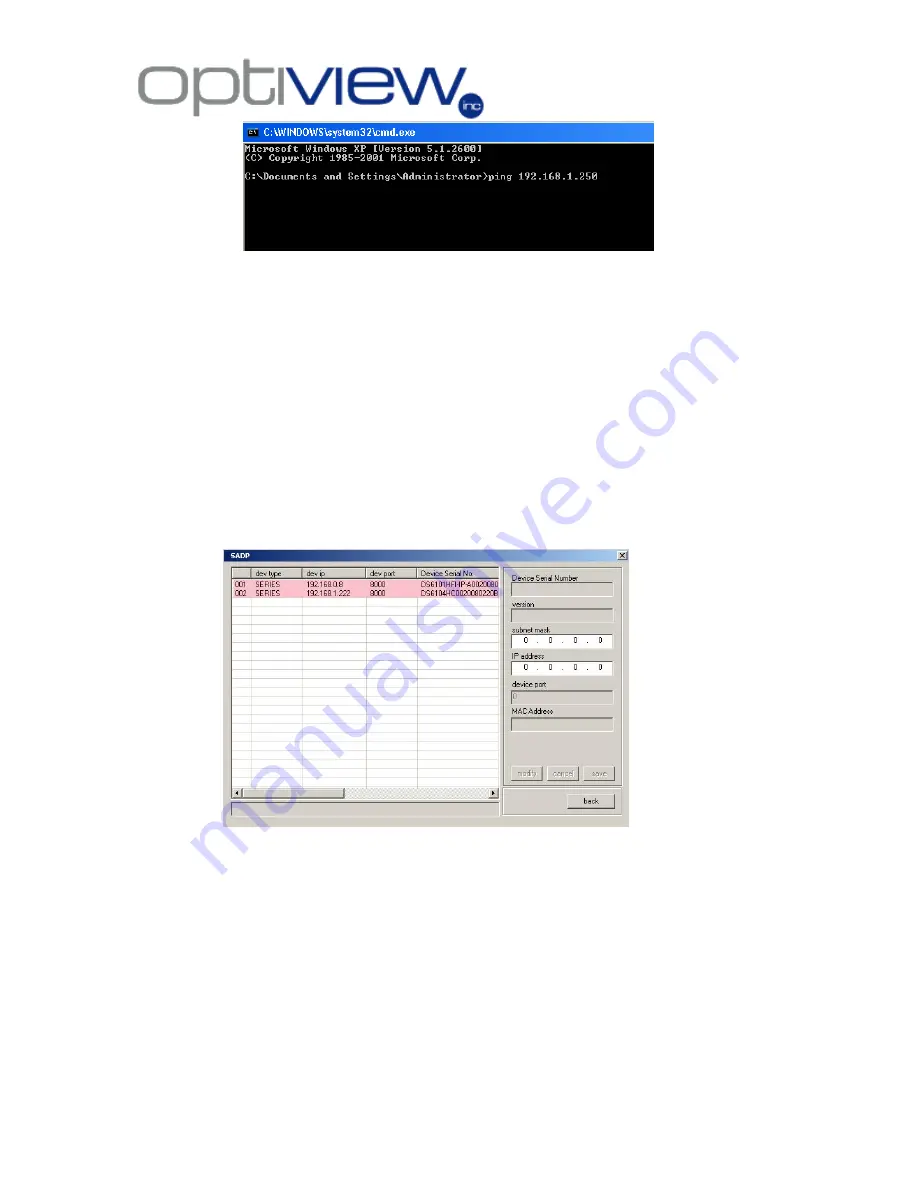
- 7 -
1.2
Use the remote client software of the Video Server to connect to the Video
server. Once connected, you will be able to have the option to make changes to
the IP settings of the Video Server. Please refer to the Remote Client Manual for
details.
4. Configure the IP Video Server through WinCap Software
4.1
Using WinPcap Software
: the software will search the VR Enterprise IP video
servers/cameras, whether the IP address of the IP Video server/camera is within
or outside the IP address range of the existing network.
4.1.1
Install the WinPcap software on your local PC. (The software is only
supported by Windows 2000 and XP).
4.1.2
From the same unzipped folder, double click on sadpdlg.exe, press
“Enter” to run the IP camera search application.
4.2
Software interface will show all the IP cameras/servers found on your network. In
order to change the IP settings of a unit, highlight the server/camera using your
mouse.























