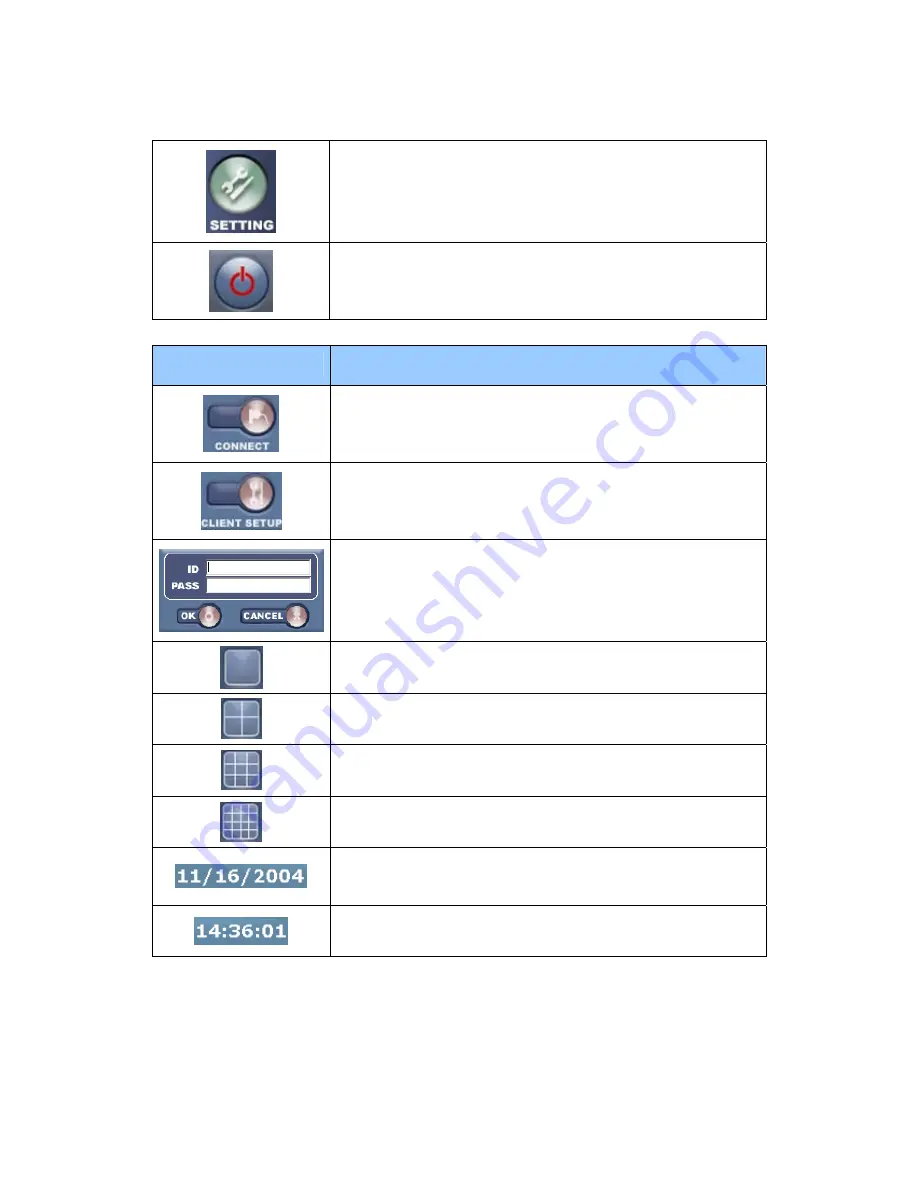
You can setup the DVR control environment.
You exit the program
Function Keys
Descriptions
You connect to the DVR after “client setup”.
You set up information to get connected to the server.
You log-in to access the DVR.
You can see one channel in full mode. When double-clicked, you can have
sequential display.
You can see four channels in a quad mode. When double-clicked, you can
have sequential quad display.
You can see eight channels in 8ch-split mode. When double-clicked, you
can have sequential 8ch-split display.
You can see sixteen channels in 16ch-split mode. When double-clicked,
you can have sequential 16ch-split display.
It shows the current date
It shows the current time(hour/minute/second).
5
Summary of Contents for 4M Series
Page 10: ...4 Client Setup 10...
































