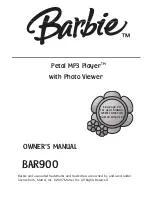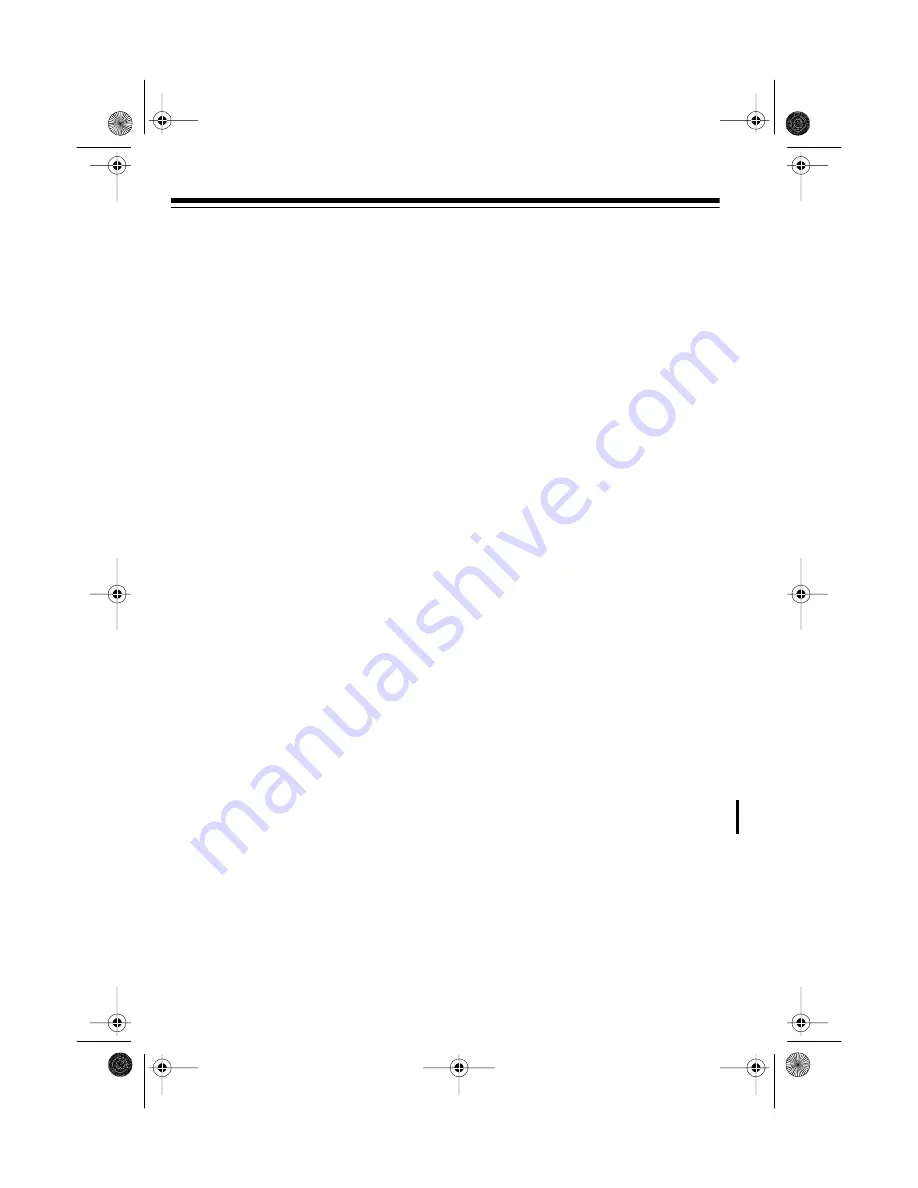
8
PREPARATION
CONNECTING THE CD
CHANGER
Follow these steps to connect the CD
changer to your audio system and to
power.
1. Select a location for your CD
changer that is near your receiver/
amplifier and a standard AC out-
let.
Caution: Do not place the CD
changer on top of the receiver/am-
plifier or any other component that
gets hot.
Note: If you place the CD changer
near other audio components or
their wires, you might hear a hum
when you play a CD. To eliminate
the hum, move the components or
their wires.
2. Plug one end of the supplied au-
dio cable into the CD changer’s
LINE OUT L
(left) and
R
(right) out-
put jacks, matching the red plug to
the red
R
jack and the white plug
to the white
L
jack.
3. Plug the other end of the cable
into the receiver/amplifier’s left
and right CD, AUX, or TAPE input
jacks.
Caution: Do not use the receiver/
amplifier’s PHONO inputs. Doing
so could damage the receiver/am-
plifier.
4. Plug the CD changer’s power cord
into a standard AC outlet.
USING THE REMOTE
CONTROL
Installing Batteries
Your CD changer’s remote control re-
quires two AA batteries (not supplied)
for power. We recommend alkaline
batteries, such as RadioShack Cat.
No. 23-552, for the best performance
and longest life.
Cautions:
• Always use fresh batteries of the
required size and recommended
type.
• Do not mix old and new batteries,
different types of batteries (stan-
dard, alkaline, or rechargeable),
or rechargeable batteries of differ-
ent capacities.
1. Pull the latch on the battery com-
partment cover and lift it off.
illustration
42-5072.fm Page 8 Thursday, August 12, 1999 10:55 AM