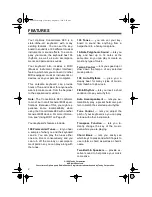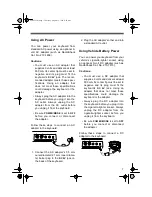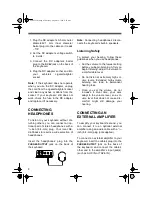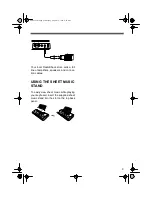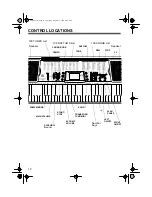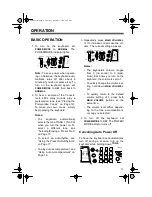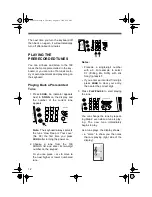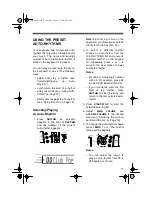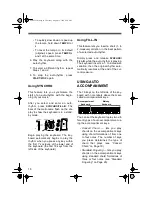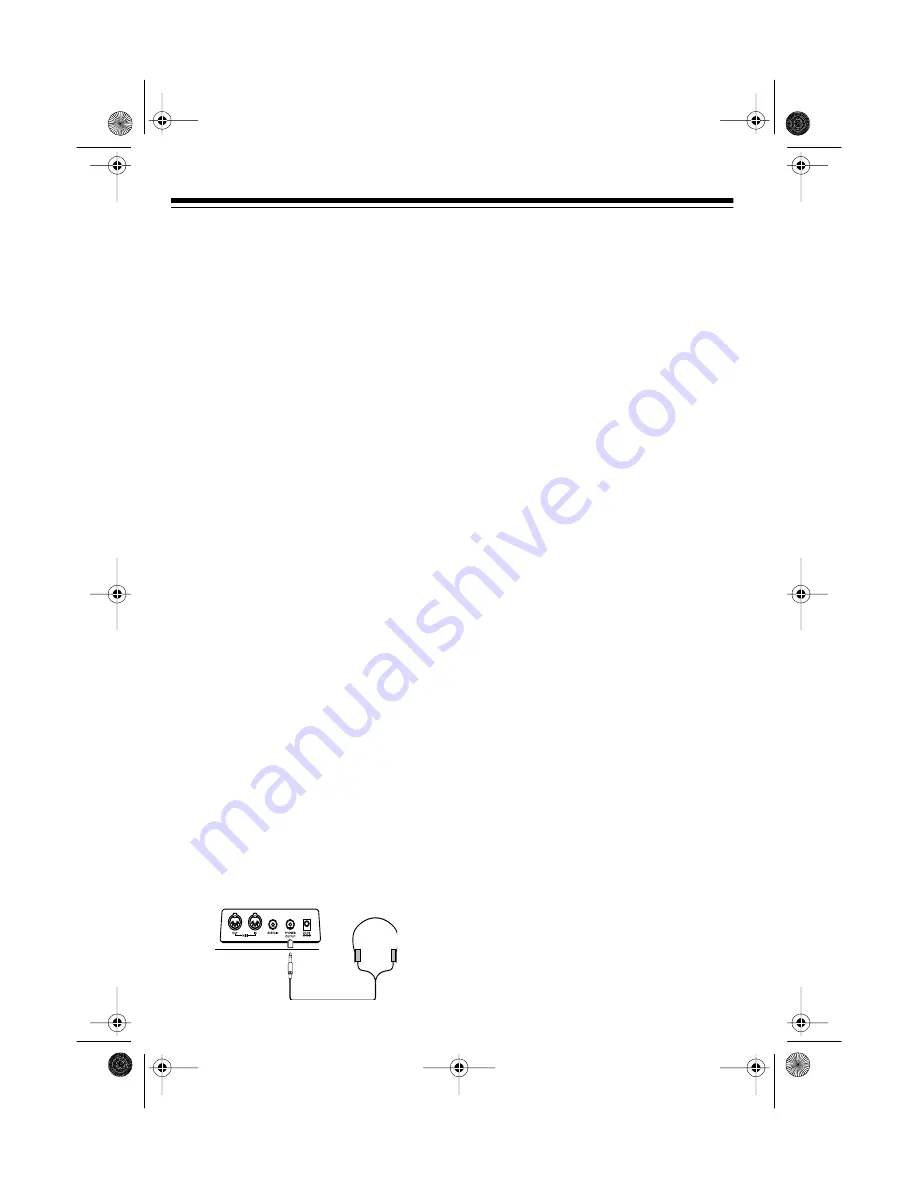
8
1. Plug the DC adapter’s 5.5 mm outer
diameter/2.1 mm inner diameter
barrel plug into the cable so it reads
– TIP.
2. Set the DC adapter’s voltage switch
to 9 volts.
3. Connect the DC adapter’s barrel
plug to the
DC 9V
jack on the back of
the keyboard.
4. Plug the DC adapter’s other end into
your vehicle’s cigarette-lighter
socket.
Note: If the keyboard does not operate
when you use the DC adapter, unplug
the cord from the cigarette-lighter socket
and clean any ashes or debris from the
socket. If your keyboard still does not
work, check the fuse in the DC adapter
and replace it if necessary.
CONNECTING
HEADPHONES
To listen to your keyboard without dis-
turbing others, you can connect an op-
tional pair of stereo headphones with a
1
/
4
-inch (6.4-mm) plug. Your local Ra-
dioShack store sells a wide selection of
headphones.
Insert the headphones’ plug into the
PHONES/OUTPUT
jack on the back of
the keyboard.
Note: Connecting headphones discon-
nects the keyboard’s built-in speakers.
Listening Safely
To protect your hearing, follow these
guidelines when you use headphones.
• Set the volume to the lowest setting
before you begin listening. After you
begin listening, adjust the volume to
a comfortable level.
• Do not listen at extremely high vol-
ume levels. Extended high-volume
listening can lead to permanent
hearing loss.
• Once you set the volume, do not
increase it. Over time, your ears
adapt to the volume level, so a vol-
ume level that does not cause dis-
comfort might still damage your
hearing.
CONNECTING AN
EXTERNAL AMPLIFIER
To amplify your keyboard’s sound, you
can connect it to an optional external
amplifier using an audio cable with a
1
/
4
-
inch (6.4-mm) plug (not supplied).
To connect an external amplifier to your
keyboard, insert the cable’s plug into the
PHONES/OUTPUT
jack on the back of
the keyboard, and connect the cable’s
other end to the amplifier’s input jack(s)
(such as AUX IN or TAPE IN).
42-4038.fm Page 8 Thursday, August 12, 1999 8:50 AM