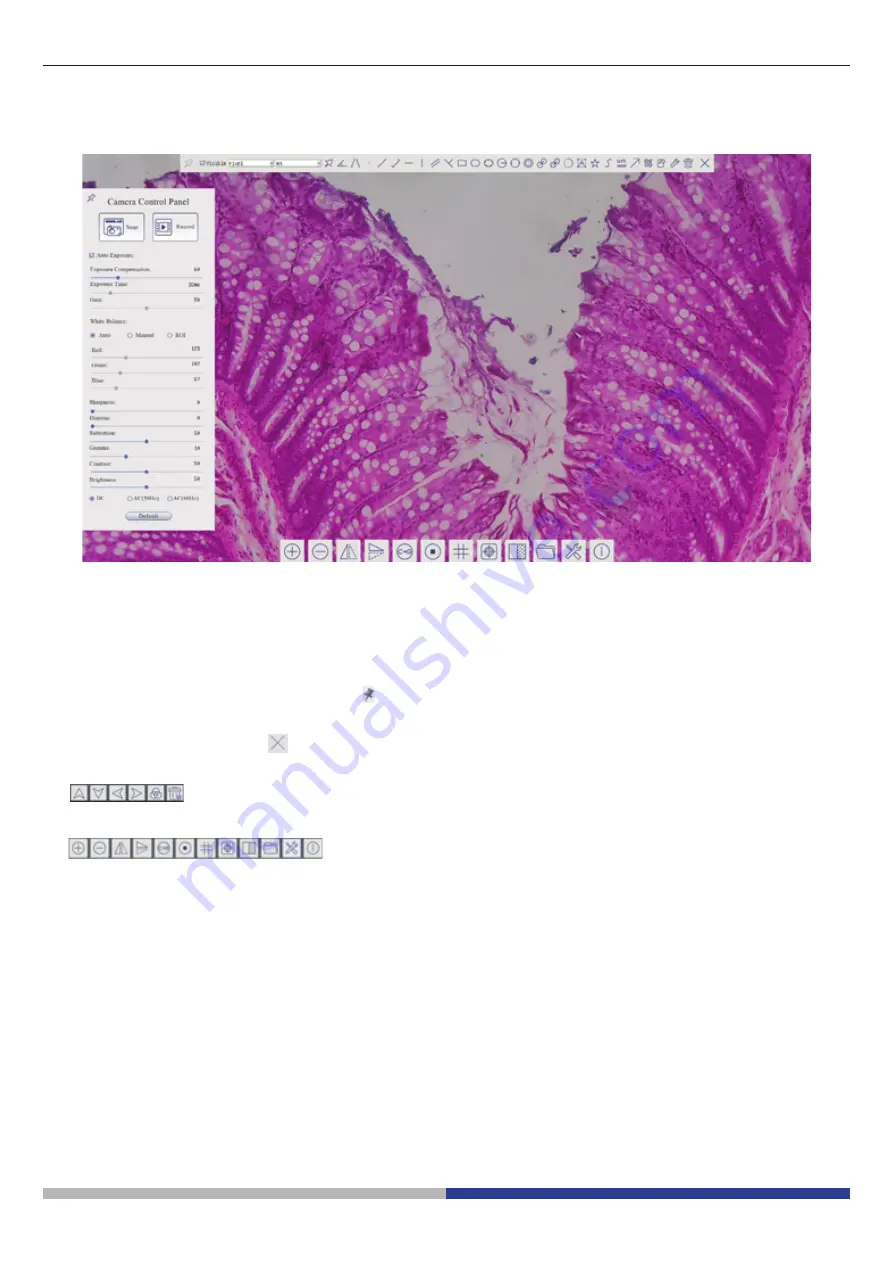
Page 6
6. C-HP4 User Interface (UI) and its Functions
The C-HP4 UI shown in Fig. 2 includes a
Camera Control Panel
on the left side of the video window, a
Measurement Tool-
bar
on the upper side of the video window, a
Camera Control Toolbar
on the bottom of the video window.
Figure 2 - Camera Control User Interface
1.
Move the mouse cursor to the left side of the video window: the
Camera Control Panel
will pop up automatically.
2.
Move the mouse cursor to the upper side of the video window: a
Measurement Toolbar
will pop up for the calibration
and measurement operations.
•
When user left-clicks the
Float/Fixed
button on the Measurement Toolbar, the Measurement Toolbar will be fixed. In
this case the Camera Control Panel will not pop up automatically even if users move mouse cursor to left side of the
video windows.
•
Only when user left-clicks the button on the
Measurement Toolba
r to exit from measuring procedure it will be possi
-
ble to perform other operations on the
Camera Control Panel
, or
Camera Control Toolbar
.
•
During the measuring process, when a specific measuring object is selected an
Object Location & Attributes Control Bar
will appear for changing location and properties of the selected objects.
3.
Move the mouse cursor to the bottom of the video window, the
Camera Control Toolbar
will pop up automatically.
Summary of Contents for C-HP4
Page 1: ...Model C HP4 HDMI Cameras H Series INSTRUCTION MANUAL Ver 1 0 2021...
Page 20: ...Modello C HP4 Telecamere HDMI Serie H MANUALE DI ISTRUZIONI Ver 1 0 2021...
Page 39: ...Modelo C HP4 C maras HDMI Serie H MANUAL DE INSTRUCCIONES Ver 1 0 2021...
Page 58: ...Mod le C HP4 Cam ras HDMI S rie H MANUEL D UTILISATION Ver 1 0 2021...
Page 77: ...Modell C HP4 HDMI Kameras H Serie BEDIENUNGSANLEITUNG Ver 1 0 2021...
Page 96: ...Modelo C HP4 C meras HDMI S rie H MANUAL DE INSTRU ES Ver 1 0 2021...





















