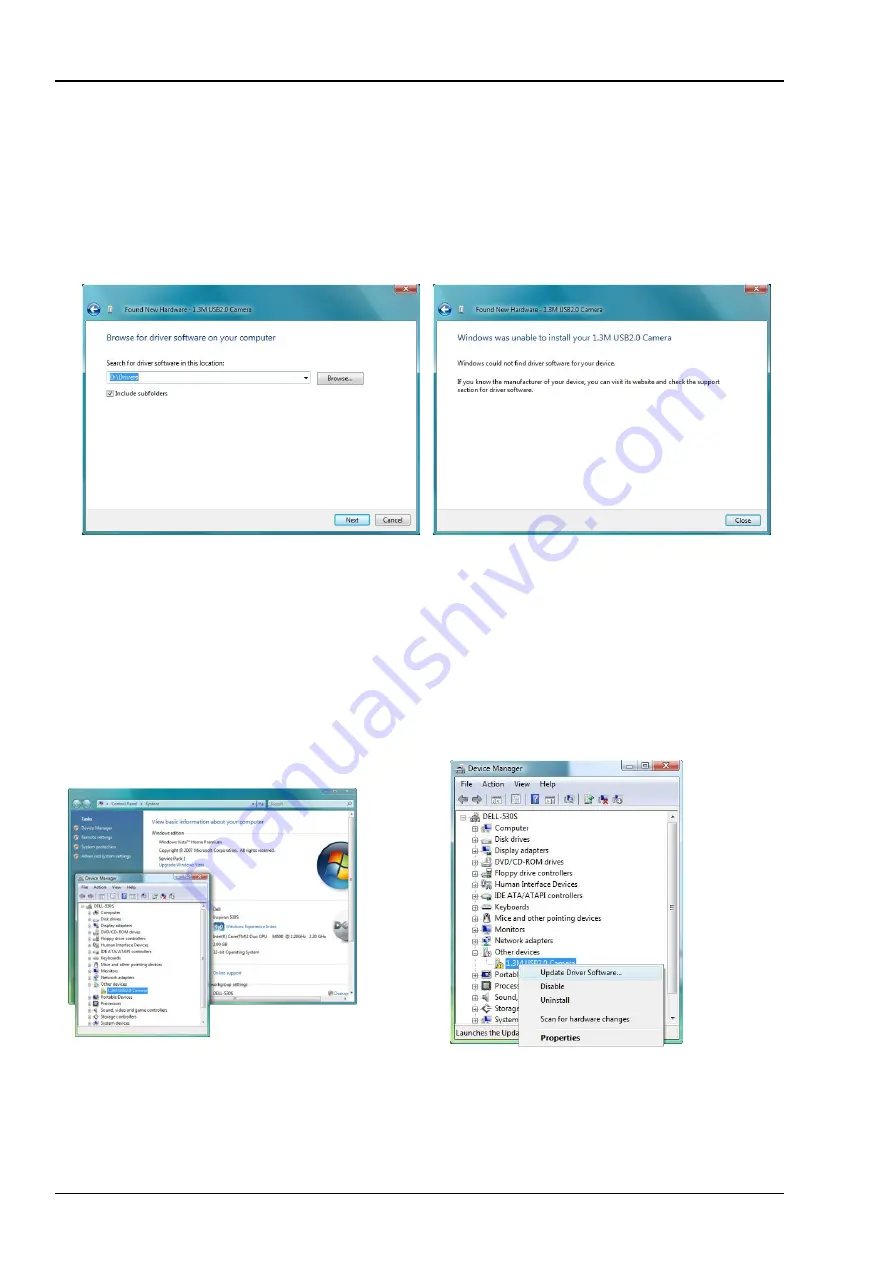
Opticstar PL-131 series. © Opticstar Ltd, 2021.
8
Updated: 07/09/2021
6.
The drivers are located in the
Drivers\PL-131C
(colour camera) and
Drivers\PL-131M
(monochrome camera) folders on the CD. Each folder contains a
32-bit
and a
64-bit
sub-
folder. Direct Windows to the appropriate folder. Windows will now install the driver
software.
7.
Sometimes, Windows will fail to identify the drivers. If this is the case, a message box will
appear saying that “
Windows was unable to install your 1.3M USB2.0 Camera
”.
Step 6: Direct Windows to the
Drivers
folder.
Step 7: Unable to install the camera.
8.
In this case, the driver software should be installed manually. Click on the
Start
button on the
Windows desktop and from
Settings > Control Panel
, select
Device Manager
. The camera
should appear in the list with an explanation mark next to it, indicating that the drivers have not
been installed yet.
9.
Right-click on the camera description and from the pop-up menu select
Update Driver
Software
.
Step 8: Open
Device Manager
to locate the camera. Step 9: Update the driver software.
























