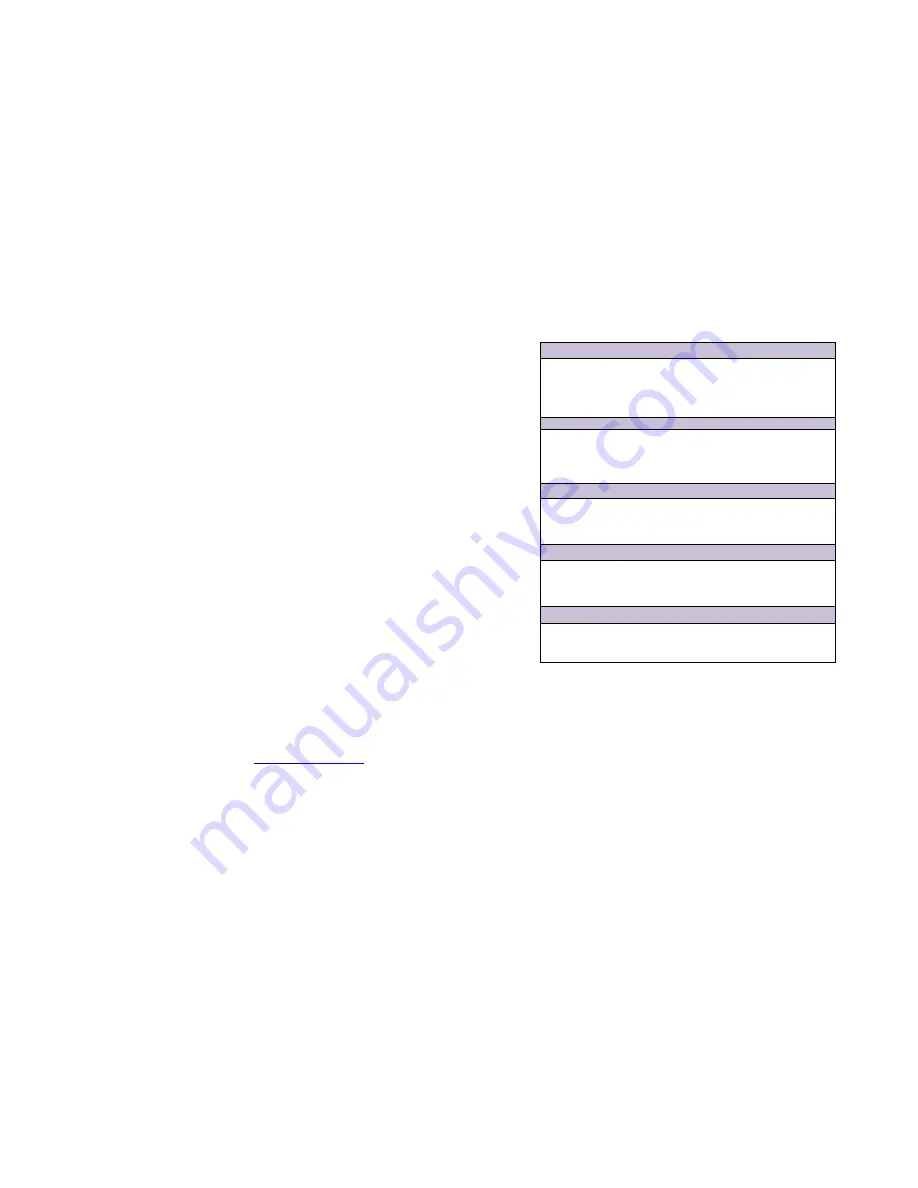
Troubleshooting
The display shows only black screen.
- Ensure that all plugs and jacks used by external power supplies (both
Opticis and others) are firmly connected. Ensure that the related LED ON.
- Ensure that the transmitter and receiver plugged correctly to the PCs and
displays, respectively.
- Check if the PCs and displays are powered on and properly booted.
Screen is distorted or displays noises.
- Check if the graphic resolution is properly set. Go to the display properties of
Windows and tap the settings.
- Ensure that the resolution sets less than WUXGA (1920x1200) at 60Hz
refresh ratio.
- Reset the system. Disconnect and reconnect the optical fiber or 12V power
adapters.
Maintenance
No special maintenance is required for this and power adapters. Ensure this
product power adapters are stored or used in a benign environment free from
liquid or dirt contamination.
There are no user serviceable parts. Refer all service and repair issues to
Opticis.
Technical Support and Service
For commercial or general product support, contact your reseller. For
technical service, contact Opticis by email
or visit its
website at www.opticis.com
1-8 Troubleshooting, Maintenance, Technical Support
Product Specifications
KVMX-100-TR Optical KVM Extender
OPTICAL INTERCONNECTION
Number
Connectors
Wavelength
Operating Distance
Four (4) fiber
Four (4) LC connector
1310/1550 nm
Up to 1.0 km (3280feet) over LC single-mode
Up to 300m (985feet) over LC multi-mode
VIDEO
Supported Resolution
Pixel data bit depth
Connectors (Tx)
Connector (Rx)
WUXGA (1920x1200)
8 bits per channel, 3 channels (RGB)
Two (2) female DVI-D for input
Two (2) female DVI-D for local monitors
Two (2) female DVI-D for remote monitors
USB
Supported Standard
Connectors (Tx)
Connector (Rx)
USB HID
Two (2) female USB-B for connection with PCs
Two (2) female USB-A for local KM
Two (2) female USB-A for remote KM
AUDIO (3.5mm jack)
Connector (Tx)
Connector (Rx)
One (1) Audio In & One (1) Audio Out
One (1) Mic In & One (1) Mic Out
One (1) Audio In & One (1) Audio Out
One (1) Mic In & One (1) Mic Out
SERIAL DATA COMMUNICATION
Connector (Tx)
Connector (Rx)
Supported Protocol
One (1) female 9-pin Dsub
One (1) male 9-pin Dsub
RS-232C
Environmental Specifications
Operating temperature: 0°C to 50°C
Storage temperature: - 30°C to 70°C
Humidity: 10% to 85%
Dimensions (WDH):
216 x 112 x 44mm
AC/DC Power Adapter
Power Input:
AC 100-240V, 50/60Hz, AC power cord with power jack.
Power Output:
+12 V, 3A SMPS DC-power Adapter
Cord DC Jack:
Core is 12 V and outer is GND.
1-9 Product Specifications



























