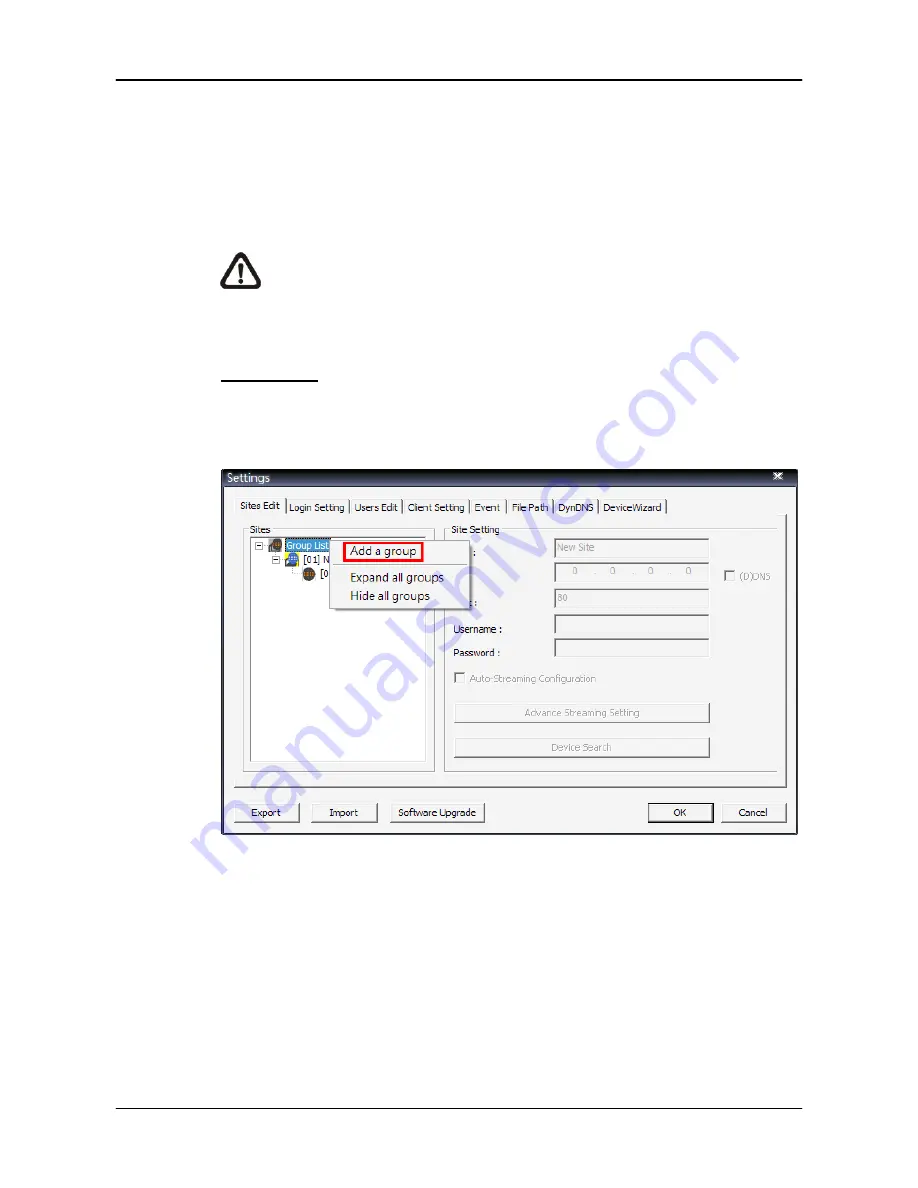
User’s Manual
13
6.1 Sites
Edit
VSS supports up to 10 groups, with at most 16 IP devices can be added to
each group. If more than 16 IP devises are added, error message will be displayed.
This section will guide users to setup and manage connection groups and
sites.
NOTE:
The supported IP devices are NH and NV series IP cameras.
6.1.1 Groups
Settings
Add Groups
Right click on <Groups List>, and select <Add a group> to add a group. The
bottom two menu items allow users to expand or hide all groups.















































