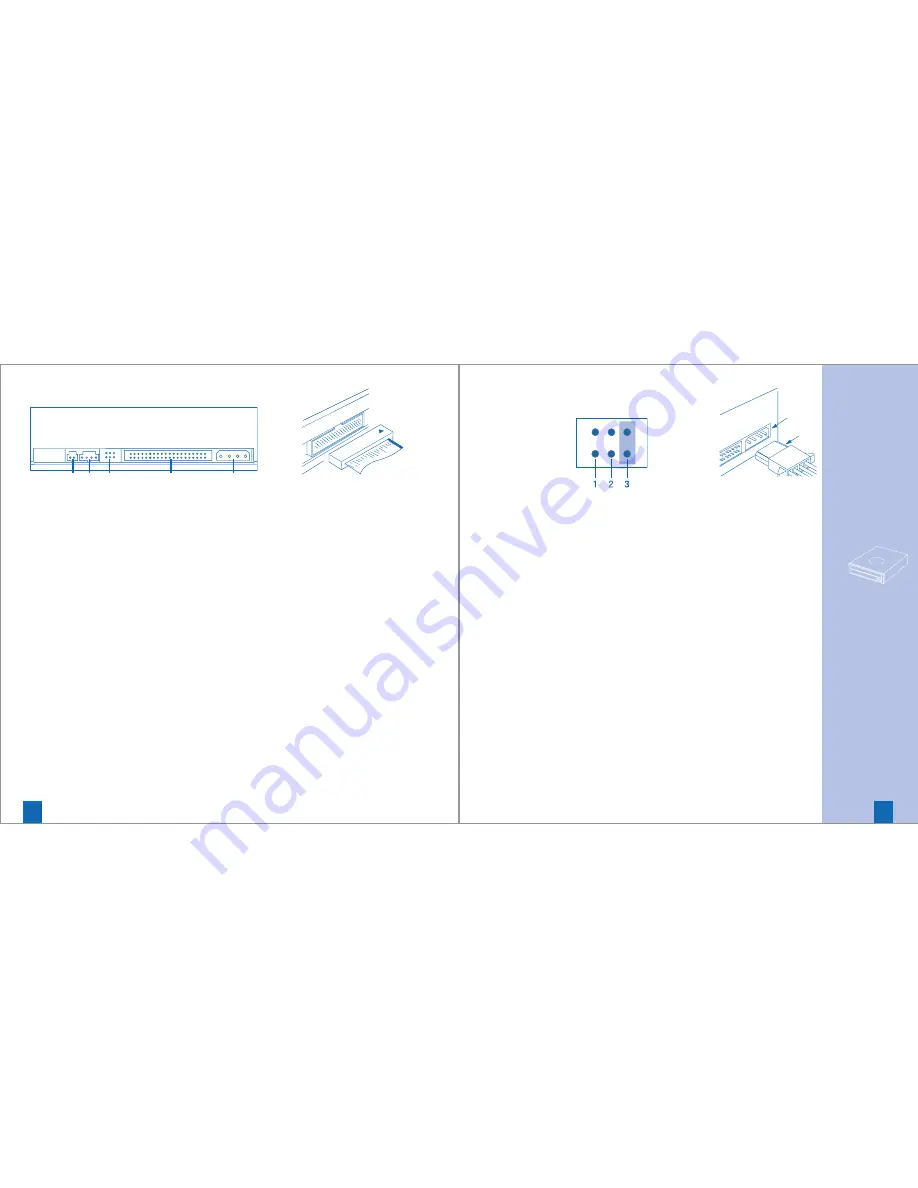
5
Instructions
4
one for the hard disk and one for
a Optiarc Writer. If you prefer
to connect the Optiarc Writer to
the same port as your hard disc,
(as a secondary device) you have
to change jumper setting to
SLAVE mode.
Installing the Optiarc Writer
in a host PC
1. Turn off the computer, other
peripherals and unplug all the
cords and cables. Then remove
the computer cover, face plate,
mounting clips, and keeper
bracket. Refer to the Guide to
operations that came with your
computer for help with this step.
2. If necessary, slide other devices
above the installation outappro-
ximately 50 ~70 mm (2 ~ 3 in.),
but do not disconnect the cables.
3
. Slide the Optiarc Writer into
the computer until it is out
approximately 50 ~ 70 mm
(2 ~ 3 in.).
4
. Locate a spare power cable in
your computer.
5
. Connect that power cable to
the power connector on the
back of the Optiarc Writer.
6
. Connect the I/O BUS connector
on the Optiarc Writer and the
IDE controller. Connect the
coloured stripe side of the
cable on the side marked with
the arrow (
∇
).
7
. Slide the Optiarc Writer into
the computer and fix it in the
computer cabinet with 4 screws.
To avoid damage to the Optiarc
Writer take care, that the screws
do not reach more than 5 mm
into the Optiarc Writers cabinet.
Jumper Block
1 = CSEL
2 = SLAVE
3 = MASTER
5 DIGITAL OUT Connector
This connector is used to con-
nect Digital Audio to an audio
board.
6 LINE OUT Connector
This connector is used to con-
nect CD-Audio to an audio board.
7 JUMPER BLOCK
These blocks of jumper set the
configuration for the Optiarc
Writer (ref. chapter
‘Installation’-’Jumper Setting’
for details).
8 Power Connector
Use this to provide operating
power from the host computer.
9 I/O BUS Connector
This BUS connector is used to
control the Optiarc Writer and
data transmission. Use a flat
ribbon cable to connect your
computer to the Optiarc
Writer. Connect the coloured
side of the ribbon cable to the
side marked with the arrow.
Installation
Jumper Setting
A jumper consists out of a pair of
pins and a connector, which fits
over the pins. When the connector
is in place it establishes an elec-
tronic link between the pins, which
enables the function being con-
trolled by the jumper. If the con-
nector is removed, the electronic
link is disconnected and the
function is disabled. Jumpers are
used to set the Optiarc Writer
mode on the IDE interface. The
factory default setting is MASTER
for fitting to enhanced IDE con-
trollers supporting two ports,
Rear View
5
7
9
8
6
Summary of Contents for CD-1100
Page 12: ......












