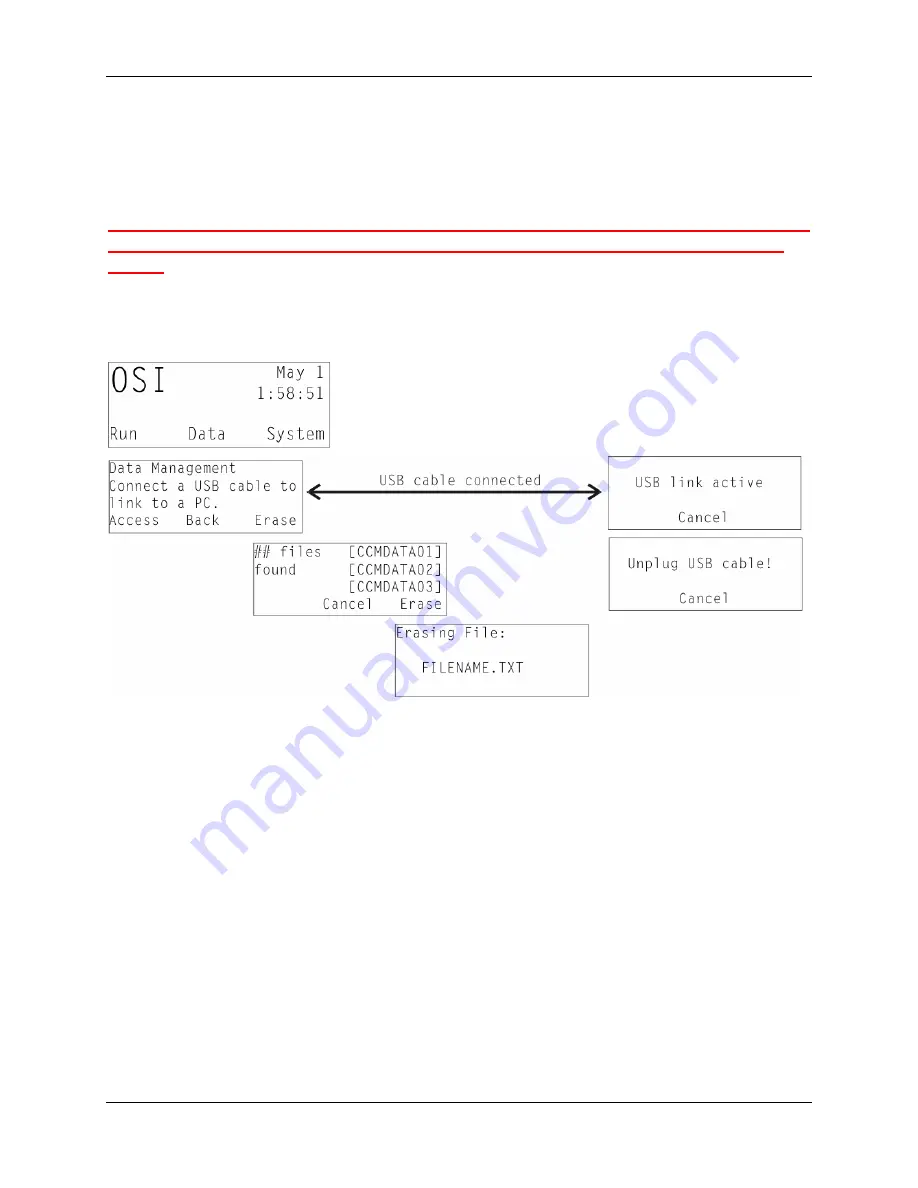
Opti-Sciences, Inc.
CCM-200 plus operator's manual
Data Management
Transfer data by USB
This is the recommended way to transfer files because it is the easiest way to do it.
Press cancel before unplugging the USB cable. Do not turn off the system until either the USB
cable has been disconnected or the cancel button has been pressed. The message below will
appear.
Make sure that under system set up, USB has been selected under Baud Rate. See system set up
for more details.
Enter the data management screen by pressing the Data button
Connect a USB Cable between the unit and a PC
After connecting the USB cable, a storage device window will probably appear on your PC. The
window asks you to select the correct viewing method. Select “Open window to view files using
Windows Explorer”. If this window does not appear, then go to Windows Explorer and My
Computer. Find the new drive that is usually listed as a letter and then CCM2p. When you see
the files on the drive, right click the data files and copy them to the host PC. Then you can open
the file with most spreadsheet or data processing programs.
Press cancel on the instrument before unplugging the USB cable.
Sending data by RS232.
USB is the recommended method of transferring files. Only use the RS232 port for data transfer
if USB is unavailable.
The RS-232 jack is located at the bottom of the instrument. Only use the cable supplied by Opti-
Sciences. A serial cable is not supplied, however it is available at no charge upon request.
Connect the RS232 cable to the CCM-200 plus and the host PC.
Enter the data management window by pressing the data button form the main menu.
14
























