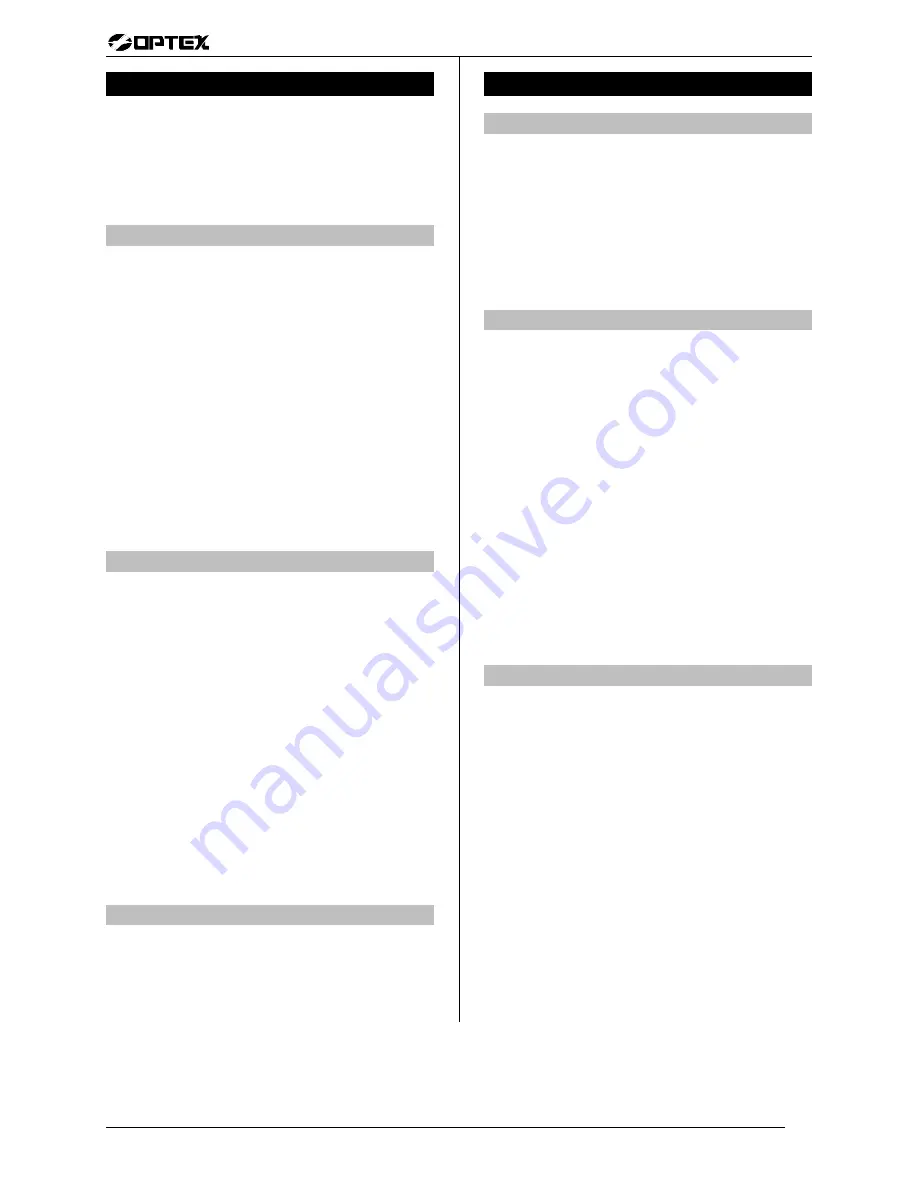
User’s M a n u a l
User’s M a n u a l
Optex Inc. - 1845 W 205th St. - Torrance, Ca. 90501 - 800-966-7839
SMDC-16 User’s Manual
3440-0250 A3
8 of 16
About Your Alarm System
General Information:
•
The following pages of your owners manual will
discuss in detail the functionality of your alarm
system.
•
Please read these pages carefully and contact your
alarm company should you have any questions.
Aborting The Alarm
Description:
•
If needed your security system has the ability to report
to your monitoring service that the alarm generated
was caused in error at your premises.
•
Contact your alarm company to determine if this
False Alarm Reduction programming option has been
enable for operation with your system.
Operation:
1.
Alarm condition activated.
2.
Enter your
PIN
.
3.
Contact your alarm monitoring company to cancel
dispatch.(if necessary).
Example:
press
Œ•Ž•
-
“
XX alarms occurred” - press
SCAN
(repeatedly) + press
CLEAR
.
History Viewing
General Information:
•
The History Buffer
is a powerful aid that allows both
you and your alarm company to maintain a log of all
events that have occurred.
•
In addition to arming and disarming information, the
History Buffer maintains diagnostic information in
regards your security system such as power failures,
when the control panel was last programmed, etc
.
•
The history buffers will display the time and date the
event occurred. There will also be an event number
that will be displayed in the upper right hand portion
of the display.
•
The buffer will start to lose the oldest events (highest
numbered events) once it has reached maximum
capacity
(512 events)
while continuing to store the
latest occurrences.
•
Events stored in the History Buffer can be Viewed in
three modes;
Immediate Alarm History, Open and
Close History
, and
All History
.
Immediate History Viewing
Description:
•
Immediate Alarm History Viewing will occur when an
alarm condition has taken place while your security
system had been armed in either of the three arming
modes
AWAY
,
STAY
or
INSTANT.
(continued)
About Your Alarm System
Immediate History Viewing
Operation:
1.
Enter your
PIN
.
2.
Observe message
“XX alarms in memory”.
3.
Press
SCAN
(repeatedly).*
4.
Press
CLEAR
to return to normal operating mode.
Example:
press -
Œ•Ž•
- “XX alarms occurred” -
SCAN
(repeatedly) +
CLEAR
.
All History Viewing
Description:
•
This viewing mode would normally be used primarily
by your alarm company to determine if there was an
ongoing problem with a particular portion of your
security system and therefore may not have been
enabled for your viewing.
•
Please consult your alarm company to determine if
this option has been enabled for you.
Operation:
1.
Press
MEMORY.
2.
Enter your
PIN
.
3.
Press 1.
4.
Press
SCAN
(repeatedly)
to observe all events in memory.
5.
Press
CLEAR
to return to normal operating mode.
Example:
press
MEMORY
+
Œ•Ž•
+ 1 +
SCAN
(repeatedly) +
CLEAR
.
Open/Close History Viewing
Description:
•
This mode enables personnel to view who armed and
disarmed the security system and when, and if
programmed, which portions of the security system
were armed or not armed.
•
Please consult your alarm company to determine if
this option has been enabled for you.
Operation:
1.
Press
MEMORY.
2.
Enter your
PIN
.
3.
Press 2.
4.
Press
SCAN
(repeatedly)
to observe all events in memory.
5.
Press
CLEAR
to return to normal operating mode.
Example:
press
MEMORY
+
Œ•Ž•
+ 2 +
SCAN
(repeatedly) +
CLEAR
* Note
: Memory moves you in reverse
.
















