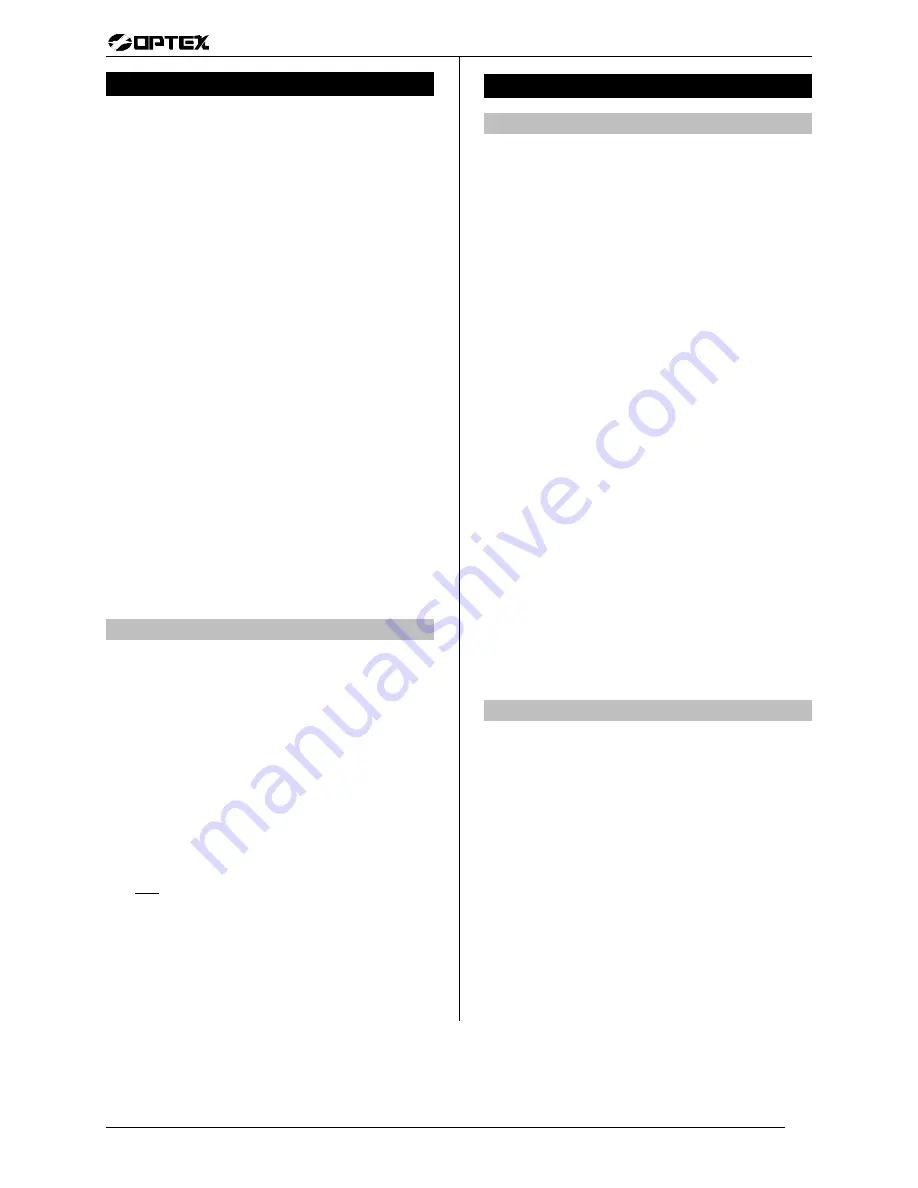
User’s M a n u a l
User’s M a n u a l
Optex Inc. - 1845 W 205th St. - Torrance, Ca. 90501 - 800-966-7839
SMDC-16 User’s Manual
3440-0250 A3
11 of 16
Programming
General Information:
•
Your security system was designed with a great deal
of concern for you to feel comfortable with the
programming and maintenance of your security
system.
•
has attempted to include all of the necessary
information into this documentation in an easy to use
format.
•
We highly recommend that if there are areas in the
programming of the alarm system that you may not
fully understand, please ask for assistance with a
qualified technician until you have a complete
understanding of all the options available to you and
their functions.
Operation
:
1.
Press
PROGRAM
.
2.
Enter your
PIN
(the default PIN = 1234).
•
The top line of the keypad display will change
to
“User Program”
and the bottom line will be scrolling
your programming options listed below:
1.
PIN Program
2.
Set Clock
3.
Schedules
4.
Extend Close
5.
Duress
6.
Auto Monitor
7.
Holiday
(Please note that each option has a number assigned).
1. PINs
General Information:
•
Personnel Identification Numbers (PINs) are access
codes that will allow you and/or your employees to
control your security system.
•
Each user should have his or her own PIN and these
individual PINs should not be shared with co-workers.
•
The reason for individual PINs is each time a
command is initiated that requires the entry of a PIN,
the command will be logged into the memory buffer
by the user number assigned to the PIN along with a
time/date stamp.
•
You may enter any four number digit that you wish for
any user.
•
User number one PIN level cannot be changed and
must remain a level one.
(continued)
Programming
(continued)
1. PINs
General Information:
•
As a safety feature the keypad will automatically
remove itself from the programming mode after
approximately 60 seconds of inactivity realized by the
control panel. You will have to re-enter
the program
mode so it is therefore recommended that you have a
list of the levels and PINs before you initiate the PIN
program.
•
Deleting PINs is accomplished in the same manner as
entering PINs with the exception of you must press
RESET and then ENTER when the PIN is on the
keypad display.
•
See PIN level chart on page 13.
Operation:
1.
Press number one (1) button (PIN program).
2.
Press
SCAN
repeatedly
until the desired PIN is on the display.
3.
Enter level +
PIN
(new PIN will pulsate).
4.
Press
ENTER
.
5.
Press
SCAN
to next
PIN
- Repeat steps 4 - 6
or
1.
enter your
PIN
(level 1 only).
2.
Press
PROGRAM
.
3.
Press 1 (PIN Program menu).
4.
Press
PROGRAM.
5.
Keypad will display “Set User Number”.
6.
Select user number 01 - 99.
7.
Press
ENTER.
8.
Press
CLEAR.
9.
Enter level + PIN (new PIN will pulsate).
10.
Press
ENTER
.
11.
Press
CLEAR
to return to
USER PROGRAM
.
2. Time / Date
Description:
•
The time clock is an integral part of your alarm system
due to the fact that many of the options available in
your security system are timing functions.
•
On occasion there may be a need to re-enter the
time/date. A complete loss of power (AC and your
standby battery) would necessitate that the time and
date to be re-entered and the keypad would the
message
“Set Clock”
.
•
Notify your alarm company immediately should you
need to re-enter the time and date.
•
Time
The keypad display be requesting that you enter
the time that you require in standard time (not military
time). Enter the time and then press 0 for AM or 1 for
PM.
•
Date
The keypad display will be requesting that you
enter the date.
(continued on next page)
















