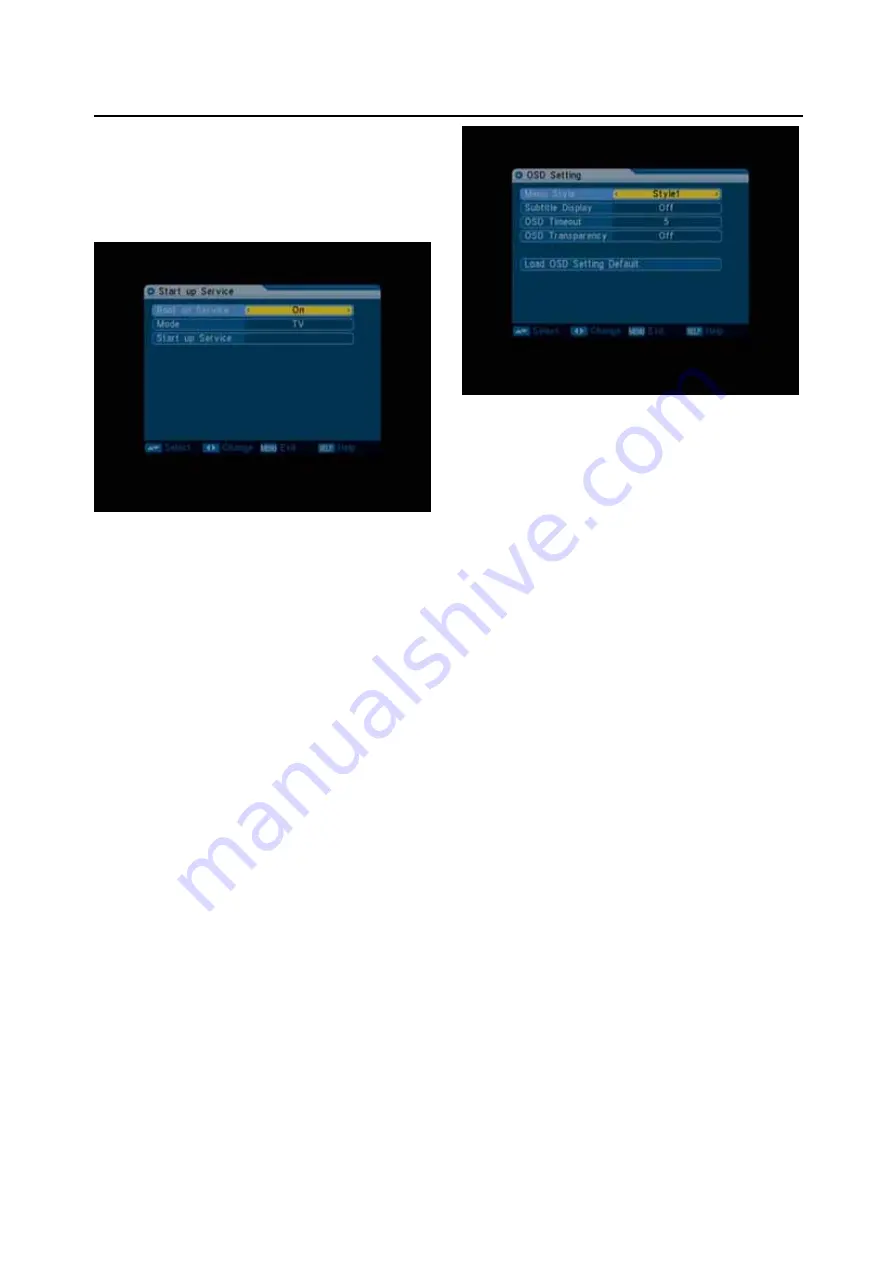
18
M3330 User Manual
Specifications subject to change without notice
Preliminary Confidential Proprietary
Basic Operations
3.3
Start up Service
1
Startup Channel: Press [OK] key to enter
“Startup up Service” menu, and you will see the
screen like below:
If the setting of “Boot on Channel” is “On”, it
means the following two items can be work. If
the setting is “Off”, it means the “Boot on
Channel” function can’t work.
In the “Mode” item, you can set the “Startup
Channel” as “TV” mode or “Radio” mode.
In “Startup Channel” menu, you can press [OK]
key to open the channel list, and select the
channel that you want it to startup, press [OK]
key again to confirm.
2
Press [Exit] to draw back from “Channel Setup”
menu.
3.4 OSD
Setting
When you input to “OSD Setting” menu, you will see a
screen like below:
1
Menu Style: offers five kinds different color style;
you can press [Left/Right] key to select your
favorite.
2
Subtitle Display: You can press [Left/Right] key to
select “On” or “Off”. If the current channel has
subtitle information, it will be showed up while this
function is “On”. If this function is “Off”, there won’t
show up subtitle information even if the current
channel has subtitle information.
3
OSD Timeout: When you switch channels in full
screen, there will show up some information about
current channel on the lower of the screen. And
regarding to the duration of these information
show up on the screen, you can press [Left/Right]
key to set the time. The range of the duration is “1
second ~ 10seconds”.
4
OSD Transparency: Besides the setting of “OSD
Menu Style”, you also can set the transparency of
OSD. You can press [Left/Right] key to select
the values. There are 5 levels of transparency,
10%, 20%, 30%, and 40% and “NO” (means no
transparency function).
5
Load OSD Setting Default: If you are not satisfy
with your setting, you can move highlight to this
item and press [OK] key to reset parameters as
default value.
6
Press [Exit] key to draw back from the “OSD
Setting” menu.
3.5 Parental
Lock
You can set a password for anyone who wishes to
operate in the “Installation” menu. And you can also set
Summary of Contents for ORT 8820
Page 1: ...Notice d utilisation du r cepteur num rique terrestre ORT 8820...
Page 2: ...Manuel d utilisation du r cepteur ORT 8820 Page 2 http www optex fr...
Page 33: ......
Page 34: ...Gu a Del Usuario Spanish version ORT 8820...
Page 66: ......
Page 67: ......
























