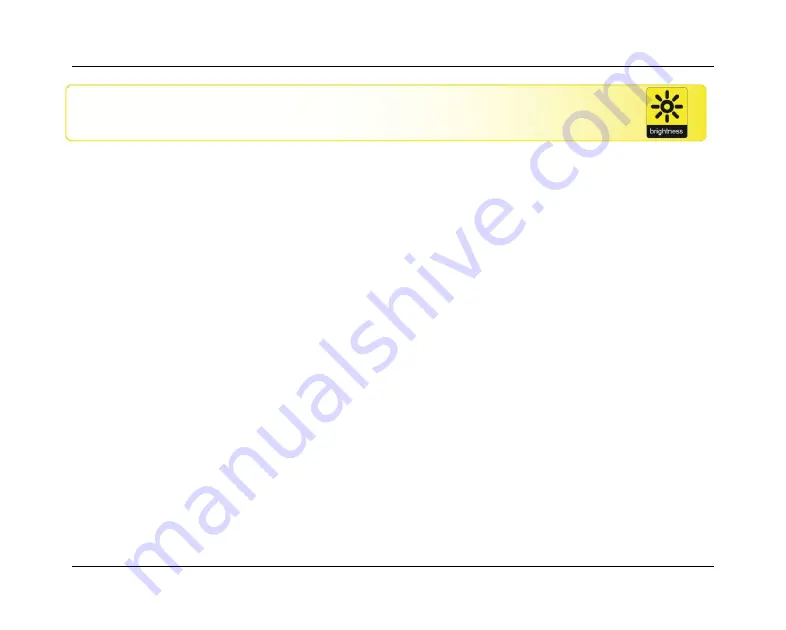
Optelec
Compact 5 HD
Deutsch
223
Menü: Brightness
Helligkeit
Mit diesem Menüpunkt können Sie die Helligkeit auf Ihrem Bildschirm
einstellen.
- Um das Menü aufzurufen, drücken Sie die
+
und
–
Taste gleichzeitig für
eine Sekunde.
- Mit der
+
Taste bewegen Sie sich innerhalb des Menüs nach oben und
mit der
–
Taste bewegen Sie sich nach unten. Wählen Sie im Menü die
Option
”
Brightness
” und bestätigen Sie diesen Menüpunkt durch
Drücken der Modus-Taste.
- Mit
+
Taste das erhöhen Sie die Helligkeit, mit der
–
Taste verringern Sie
die Helligkeit. Sie haben 5 Stufen zur Auswahl. Die Standardeinstellung
ist die Stufe 5.
- Drücken Sie die Modus-Taste um Ihre Auswahl zu bestätigen und um
das Menü zu verlassen.
















































