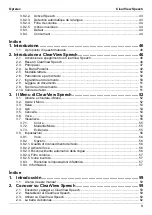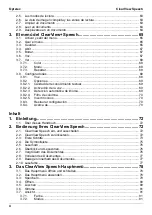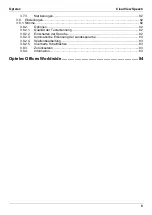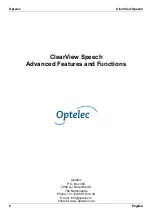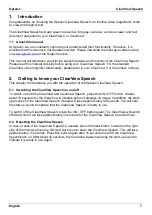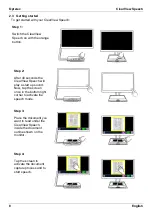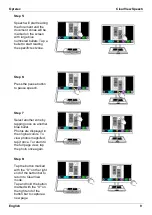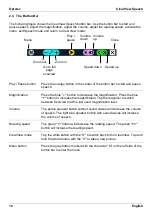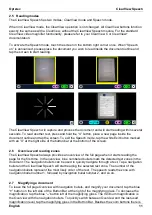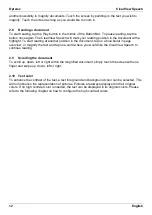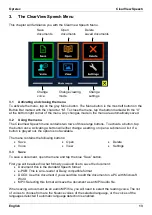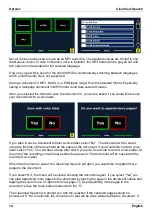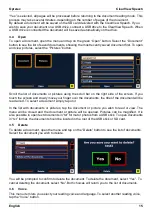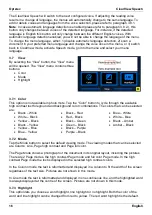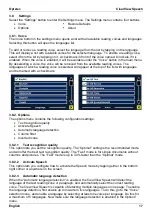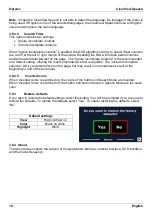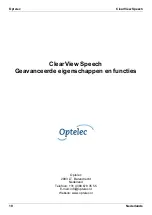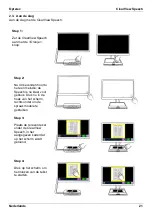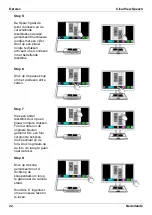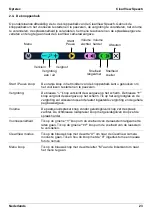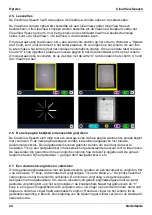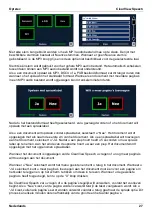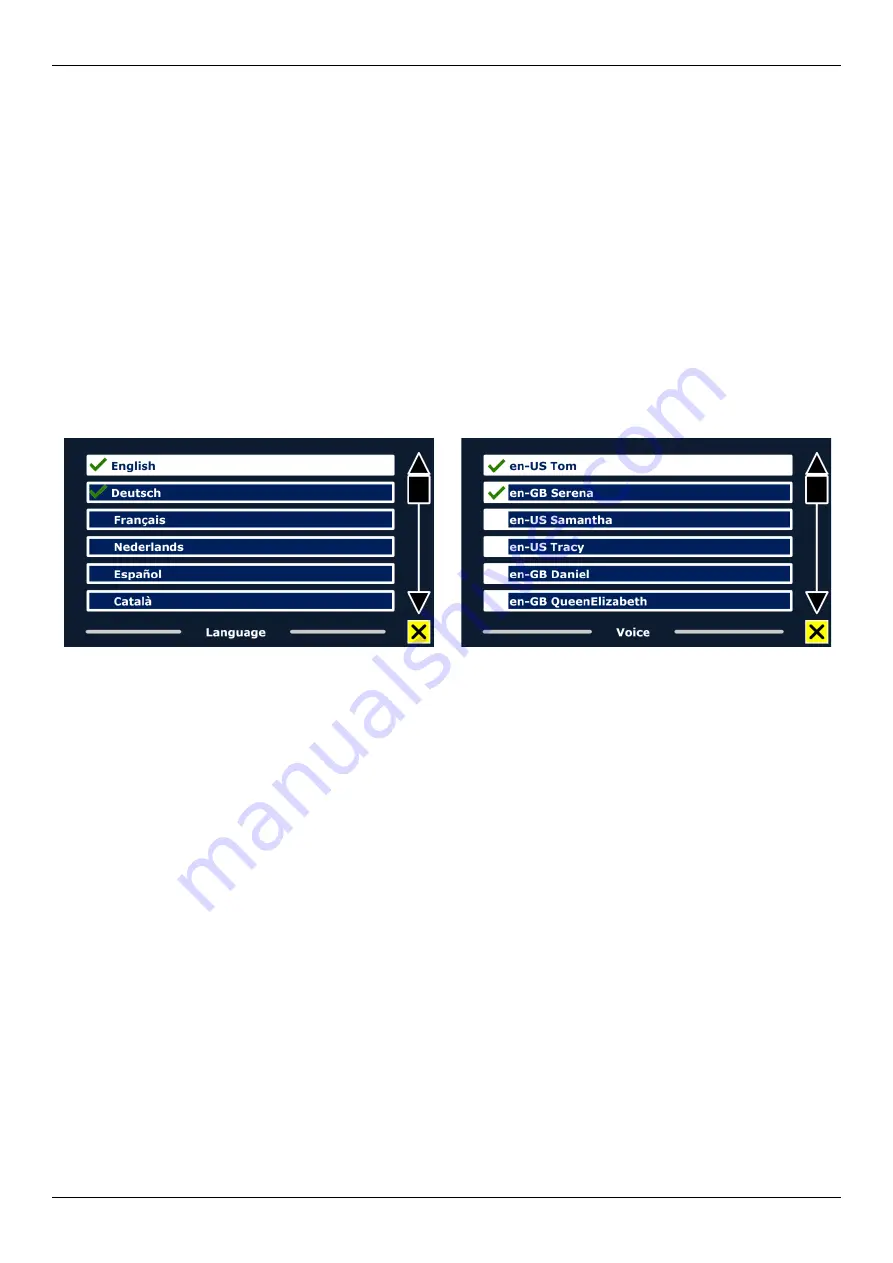
Optelec
ClearView Speech
English
17
3.8. Settings
Select the “Settings” button to enter the Settings menu. The Settings menu contains four buttons:
•
Voice
•
Restore Defaults
•
Options
•
About
3.8.1. Voice
The Voice button in the settings menu opens a list with all available reading voices and languages.
Selecting this button will open the languages list.
To add or remove a reading voice, select the language from the list by tapping on the language.
This will display a list with available voices for the selected language. To enable a reading voice,
select it from the list by tapping on it. A checkmark in front of the voice name will indicate if it is
enabled. When the voice is enabled, it will be available under the “Voice” button in the main menu.
By deselecting a voice, the voice will be removed from the available reading voices. The
languages of which a reading voice is selected, will appear at the top of the list with languages,
and be marked with a checkmark.
3.8.2. Options
The options menu contains the following configuration settings:
•
Text recognition quality
•
Activate Speech
•
Automatic language detection
•
Column filter
•
Inverted icons
3.8.2.1 Text recognition quality
This option lets you set the recognition quality. The “Optimal” setting is the recommended mode
and will offer the best text recognition quality. The “Fast” mode is for simple documents without
columns and pictures. The “Fast” mode is up to 30% faster than the “Optimal” mode.
3.8.2.2 Activate Speech
This option lets you configure how to activate the Speech mode by tapping either in the bottom
right corner or anywhere on the screen.
3.8.2.3 Automatic language detection
When the “Automatic language detection” is enabled, the ClearView Speech
will detect the
language of the text reading zone or paragraph, and automatically select the correct reading
voice. The ClearView Speech is capable of detecting multiple languages in one page. To enable
the language detection, first enable up to maximum five languages. To do this, go to the “Voice”
selection menu, and enable a language by selecting at least one voice per language. Do this for
a maximum of 5 languages. Now make sure the language detection is enabled in the Options”
menu.
Summary of Contents for ClearView Speech
Page 2: ......
Page 87: ......
Page 88: ...RFD 05944 Rev A Version 1 0 June 2021 Optelec The Netherlands All rights reserved...