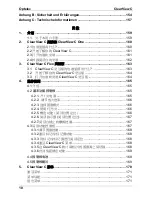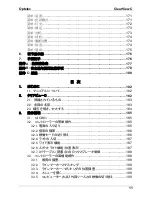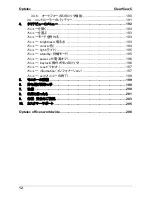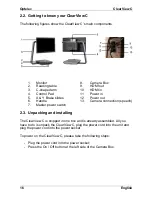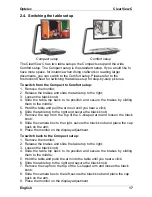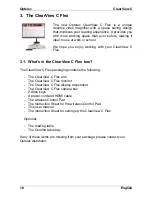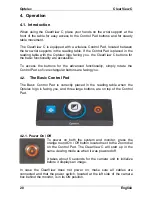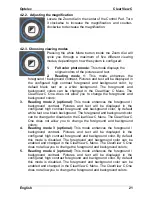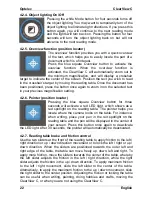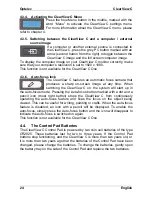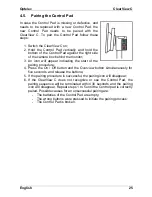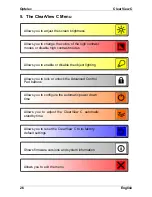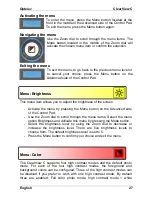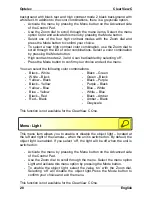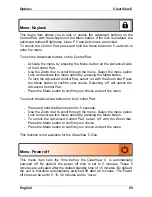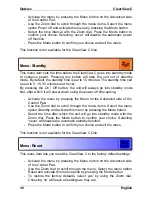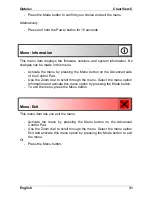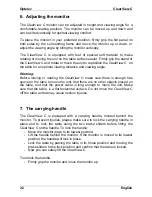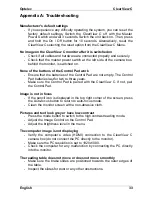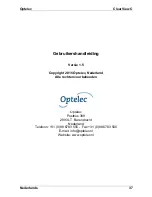Optelec ClearView
C
English 23
4.3. The Advanced Control Pad
The Advanced Control Pad is correctly placed in the reading table when five
rectangular buttons are facing you and three larger buttons are on top of the
Control Pad.
The ClearView C One only allows you to access the menu.
4.3.1. Adjusting the image control
If characters or other on-screen elements are not clearly
visible, use the image control to enhance the image and
increase the sharpness. To adjust the image control, press
the white Image Control button marked with a dot and a “sun” icon once
(most left button). Now use the Zoom dial to adjust the image control. If no
button is pressed within three seconds, the Zoom dial will revert back to its
original zoom function.
This function is not available for the ClearView C One.
4.3.2. Activating line markers / window shades
Pressing the grey Lines / Windows button (second button
from the left) cycles you through the line markers, window
shades and full screen camera image modes. Line markers
are used as guides to make reading text easier or to help you write under the
ClearView C. The window shades function is used to block a part of an image
when screen brightness becomes inconvenient or when you need to
concentrate on only one or two lines of text.
This function is not available for the ClearView C One.
4.3.3. Positioning line markers / window shades
When line markers or window shades are activated,
press the grey Lines / Windows button for 3 seconds.
The top or left line or window shade blinks to indicate it
can be moved up, down, left and / or right. Use the
Zoom dial to move the line marker or window shade.
Press the Lines / Windows button to adjust the other line or window shade.
To move the other line marker or window shade use the Zoom dial. Press the
Lines / Windows button again to exit Lines / Windows modification mode.
This function is not available for the ClearView C One.
Summary of Contents for ClearView C HD
Page 1: ...Optelec ClearView C Page 1...
Page 2: ......
Page 162: ...Optelec ClearView C 162 2 4 ClearView C 1 2 3 4 5 6 7 C 8 9 1 2 3 4 5 6 7 C 8 9...
Page 167: ...Optelec ClearView C 167 4 2 6 LED LED 30 4 2 7 2 ClearView C 4 3 ClearView C One...
Page 170: ...Optelec ClearView C 170 5 ClearView C...
Page 171: ...Optelec ClearView C 171 5 ClearView C 1 2...
Page 172: ...Optelec ClearView C 172 2 3 4 ClearView C One ON OFF ClearView C One...
Page 174: ...Optelec ClearView C 174 ClearView C 15 5 15 30 NEVER ClearView C One ClearView C YES NO 10...
Page 175: ...Optelec ClearView C 175...
Page 182: ...Optelec ClearView C 182 1 Optelec ClearView C 1 1 2 C C...
Page 183: ...Optelec ClearView C 183 2 1 CR2025 2 2 1 2 3 C 4 5 6 7 8 9 HDMI OUT 10 HDMI IN 11 IN 12 OUT 13...
Page 184: ...Optelec ClearView C 184 2 3...
Page 185: ...Optelec ClearView C 185 3 3 1 Optelec 3 2 Optelec 3 2 1 12...
Page 186: ...Optelec ClearView C 186 ON 3 2 2 3 2 3 a olor 1 2 3 4...
Page 187: ...Optelec ClearView C 187 5 3 2 4 4 3 2 5 3 2 6...
Page 188: ...Optelec ClearView C 188 3 2 7 3 3...
Page 189: ...Optelec ClearView C 189 3 3 1 3 3 3 2 3 3 3 3 3 4 MENU 4...
Page 190: ...Optelec ClearView C 190 3 3 5 PC HDMI IN A 1920 x 1080 1920 x 1080 3 3 6...
Page 191: ...Optelec ClearView C 191 3 4 CR2025 1 2 3 CR2025 4...
Page 192: ...Optelec ClearView C 192 4...
Page 193: ...Optelec ClearView C 193 MENU MENU MENU rightness MENU rightness rightness rightness max...
Page 195: ...Optelec ClearView C 195 ight off MENU ight on off tandby never MENU Standby never...
Page 196: ...Optelec ClearView C 196 power off never MENU Power off never eylock PC MENU keylock on...
Page 197: ...Optelec ClearView C 197 MENU keylock off eset MENU eset yes no 10 information MENU...
Page 198: ...Optelec ClearView C 198 information exit MENU exit...
Page 199: ...Optelec ClearView C 199 5 C 6 XY...
Page 201: ...Optelec ClearView C 201 8 8 1 C C 8 2 8 3 8 4...
Page 202: ...Optelec ClearView C 202 8 5 brightness 8 6 HDMI C HDMI IN A 1920 1080 PC C 8 7 XY...
Page 203: ...Optelec ClearView C 203 9...
Page 204: ...Optelec ClearView C 204...
Page 205: ...Optelec ClearView C 205 10 Optelec TEL FAX URL http www times ne jp Email info times ne jp...
Page 207: ......
Page 208: ...Optelec ClearView C 208...