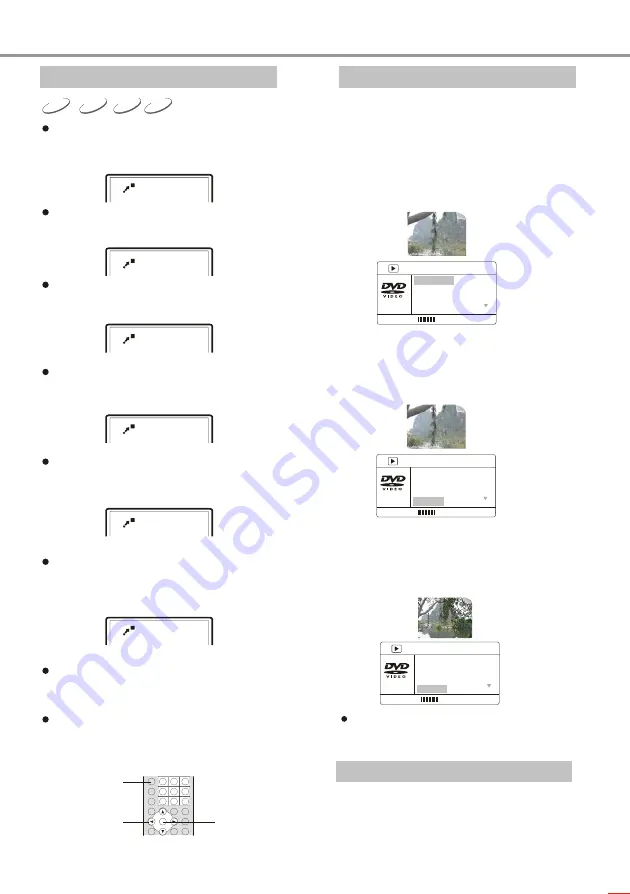
23
VCD
SVCD
DVD
2
3
4
1/3
1/2
1/4
PLAY OPERATION
Capable of zooming in/out a certain
dynamic or still frame.
1. Press ZOOM button when playing discs
and the TV screen displays:
The frame is magnified.
2. Press ZOOM button again and the TV
screen displays:
The frame is magnified the second time.
3. Press ZOOM button once again and the
TV screen displays:
The frame is magnified the third time.
4. Press ZOOM the fourth time and the TV
screen displays:
The frame is minified.
5. Press ZOOM button the fifth time and the
TV screen displays:
The frame is minified again.
6. Press ZOOM button the sixth time and the
TV screen displays:
The frame is minified the third time.
7. When the frame is magnified, press
CURSOR button to move the frame.
You can enjiy any desired part of the frame.
8. Press ZOOM button again and the frame
restores normal size.
ZOOM
SELECT
CURSOR
MPEG4
Zooming the Displayed Frame
MPEG4,MP3 and JPEG File Playing
MPEG4 is the audio standard publicized by MPEG (Moving
Picture Experts Group) in November,1998.As the discrepant
parts between frames of picture are only processed and the
same parts are deleted,
Disc INFO
The brand-new interface Disc INFO enables you
to conveniently perform DVD disc functions of title,
chapter, sound, subtitle, angle, title time, chapter time,
repeat play and time display; or SVCD, VCD disc
functions of track, disc time, track time, repeat play
and time display.
For example: Playing DVD:
1. Press INFO button under normal playback and the
TV screen displays as follows:
2. Press UP/BOWN arrows to select the desired time
and press ENTRE button to confirm.
For example:
press UP/DOWN arrows to select the
desired chapter and press ENTRE button to confirm.
The TV screen displays as follows:
3. Press number buttons or UP/DOWN arrows to
select the desired chapter.
For example: press number button 0 and then 4, this
player starts playing from the fourth chapter. The TV
screen displays as follows:
The input number should be within the optional
numbers.
4. Press INFO button to exit the browser interface.
MENU
BITRATE 85
TITLE ELAPSED: 0:01:25
Disc Format
D5 DISC
Video Type NTSC
Video Scale
4:3
Title
01/01
MENU
BITRATE 85
TITLE ELAPSED: 0:01:25
Video Type NTSC
Video Scale
4:3
Title
01/01
Chapter
_0/05
MENU
BITRATE 85
TITLE ELAPSED: 0:01:25
Video Type NTSC
Video Scale
4:3
Title
01/01
Chapter
04/05
Summary of Contents for VS1000
Page 1: ...DVD MINI COMBO CH SW CH SW VOLUME VOLUME POWER POWER VS1000 ...
Page 34: ...31 OTHERS ...
Page 35: ...32 OTHERS ...
Page 36: ...5194135 V 2 0 ...

























