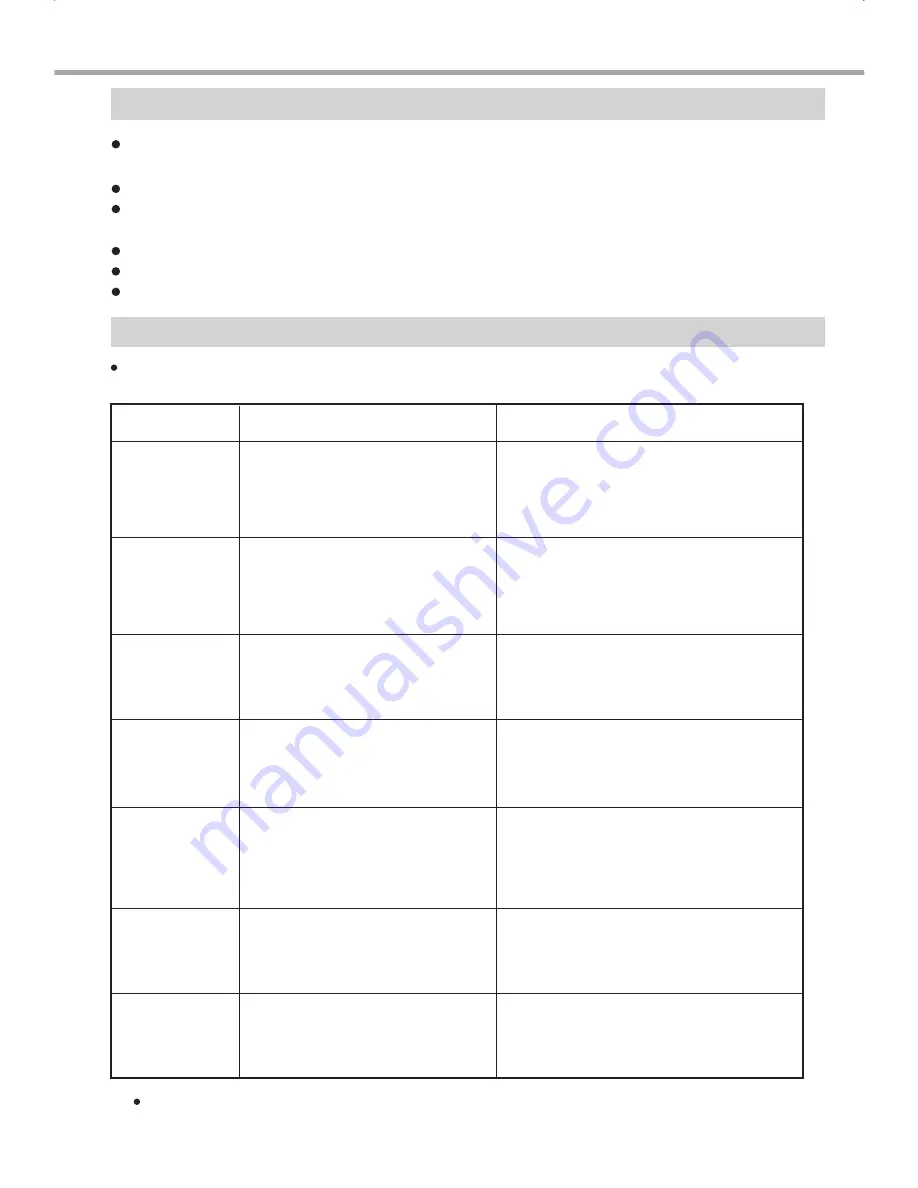
25
No colour
OTHERS
Useful Notes
Troubleshooting
Please check for causes of problems in accordance with the following chart before contacting
any maintenance personnel.
Symptom
Cause
Correction
1. Signal not properly connected
2. Disc warped or dirty.
3. Player in mute status.
1. Signal not properly connected.
2. TV not set for proper system.
3. Interlacing/Progressive mode of
Player and TV not correspond.
1. TV system not right.
2. TV set colour not properly
adjusted.
1. Disc warped or dirty.
2. Disc not properly loaded.
3. Condensation on laser head.
1. Remote control not pointing to the
Sensor window.
2. Operating distance of remote
control more than 3 metres away
from TV set.
3. Batteries low.
1. Mal-fabricated disc used.
Temporary
function failure
3. Static leakage into the player
from outside.
1. TV set system not properly
adjusted.
If the above corrections cannot get rid of the troubles or the symptoms are special,
please contact with the local service personnel.
In order to prolong the service life of your player, it is recommended to wait at least 30 seconds before you
turn it on again after switching it off.
Turn off power after operation.
Some functions of the player may not be applicable to some discs.
Only use the power supply of the nominal voltage, otherwise the player will not be operational or even be
damaged.
In case of occasional player halt, please turn it off and turn it on again.
This player cannot play some SVCD discs with the CVD format.
No sound
No picture
1. Connect signal securely.
2. Reset the AV/TV status of your TV set.
3. Refer to Interlacing/Progressive
output mode in page 13.
1. Connect signal securely.
2. Clean your disc.
3. Press MUTE button again.
No disc reading
Remote control
Failure
2. Readjust colour of your TV set.
1. Press P/N button on the remote to set.
1. Clean your disc.
2. Reload a disc with label side facing up.
3. Power on, unload disc and leave it
for 1 hour.
1. Use the remote control properly and
Refer to page5 for details.
2. Replace the battery.
1. Wait for 5~10 seconds to return to
2. Operate once more.
3. Power off for 1~2 minutes to turn it
on again.
2. Wrong buttons pressed.
Picture rolling
1. Readjust TV system.




































