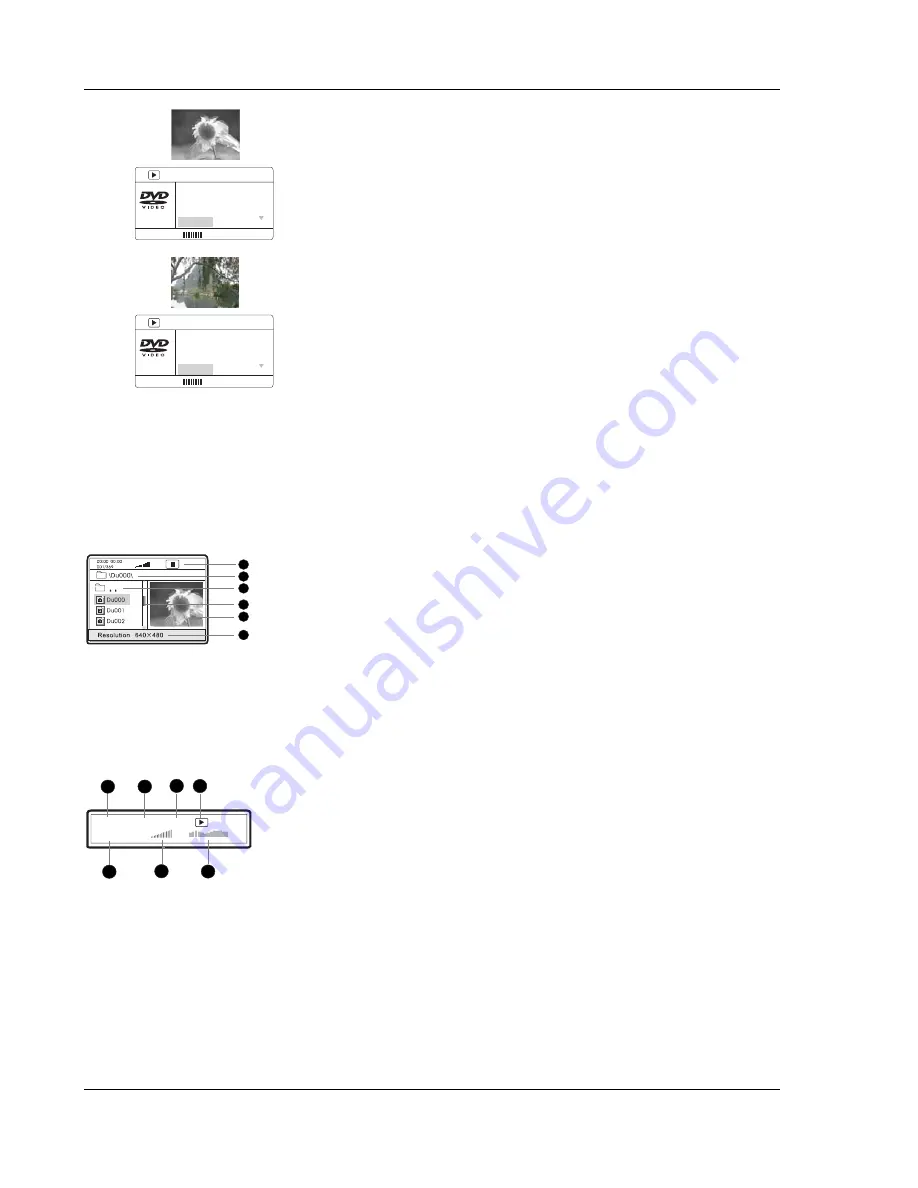
A D V A N C E D O P E R A T I O N S
36
MENU
BITRATE 85
TITLE ELAPSED: 0:01:25
Video Type NTSC
Video Scale 4:3
Title 01/01
Chapter _0/05
•
For example, to navigate to a specific chapter, press the
up/down
ARROW
buttons to select the “Chapter” item, and
then press the
SELECT
button.
MENU
BITRATE 85
TITLE ELAPSED: 0:01:25
Video Type NTSC
Video Scale 4:3
Title 01/01
Chapter 04/05
•
Press
the
NUMBER
buttons to select the desired chapter.
To select the 4
th
chapter, press 0 and 4.
3. To exit the disc browser, press the
INFO
button again.
Playing DivX, Digital Audio and Picture Files
When you insert a disc which contains DivX, XviD, digital audio or digital picture files, the DVD player
automatically starts playing the first file. To see a list of available files on the disc, press the
STOP
or
MENU
button. The TV screen displays a disc navigation menu as shown the in the figure:
1
2
3
4
5
6
1. Status Window – Displays the current status information
2. Directory Window – Displays the current directory path
3. File Window – Lists the files in the current directory
4. Scroll Bar – Indicates the position of the current file in the directory
5. Preview Window – Picture preview or other file information
6. Information Window – Displays file information or operation prompts
You may switch between the file listing mode and directory listing mode using the
ANGLE
button on the
remote control. In the file listing mode (default) all files in the disc are listed in a flat view. In the
directory listing mode the files are listed according to the directory structure of the disc.
The Status Window contains the following elements:
1
2
3
4
5
6
002/073
00:57 03:31 128
7
1. Elapsed play time of the current digital audio file
2. Total play time of the current digital audio file
3. The audio bit rate
4. Current playback mode indicator (play/stop/pause)
5. Track
indicator
6. Volume
indicator
7. Dynamic frequency power spectrum meter
When a disc is first loaded into the player, it may take a few moments to search the compatible files and
build the disc navigation menu. Please be patient.
To navigate the disc navigation menu:
















































