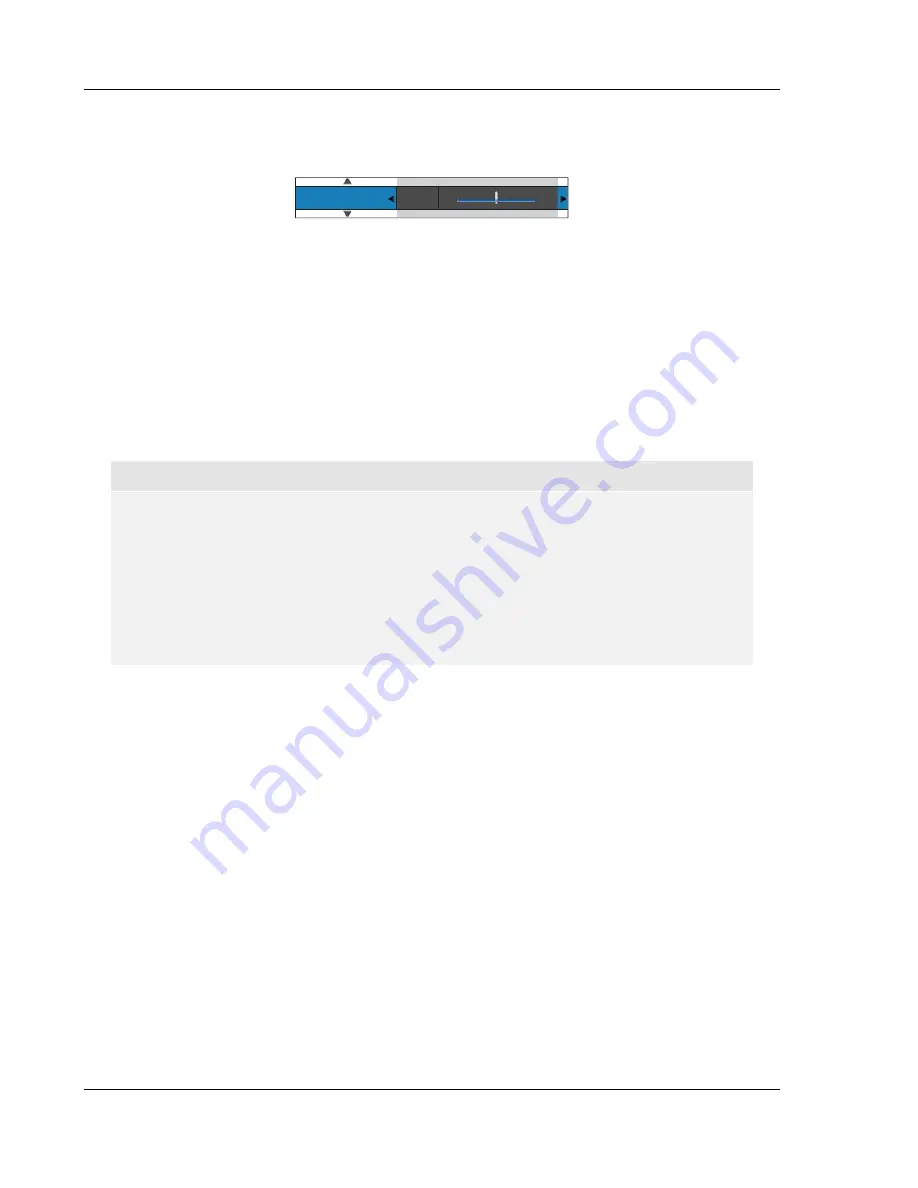
S E T U P M E N U O P T I O N S
52
To aid in the adjustment of picture control parameters, the picture adjustment menu will be reduced to
only show the parameter being adjusted once you press the
LEFT/RIGHT ARROW
buttons. The
reduced menu will be positioned near the bottom of the screen.
Brightness
0
-16
+16
You can continue adjusting the current parameter by pressing the
LEFT/RIGHT ARROW
buttons. To
select another parameter, press the
UP/DOWN ARROW
buttons. Press the
ENTER
button to return to
the large Picture Adjustment menu.
To exit the Picture Adjustment menu and return to the Setup Menu, either select “
Exit
” or press the
RETURN
button.
The following picture adjustment controls are available:
1.
Brightness
: To adjust the brightness (black level) of the video output.
2.
Contrast
: To adjust the contrast (white level) of the video output.
NOTE
Proper brightness and contrast settings are necessary for a quality video output. If you do not
have the correct black and white levels, your images can appear washed out or can lose
detail in shadows when watching darker scenes. Televisions have brightness (black level)
and contrast (white level) controls; however it may require a combination of tweaking both the
player and your television to get the optimal result. We recommend using a calibration disc
such as the
Spears & Munsil™ High Definition Benchmark Blu-ray Edition
or
Digital Video
Essentials HD Basics
as aids for adjusting. First adjust the television’s picture controls for
the best possible picture. Once that is done, try changing the player’s settings to further
refine the picture to the optimal result.
3.
Hue
: To adjust the hue (tint) of the video output. This control only applies to analog video
output (component and composite)
4.
Saturation
: To adjust the saturation (color intensity level) of the video output.
5.
Detail Enhancement (Sharpness):
To set the sharpness of video output. Detail enhancement
level can be set between -16 and +16. The default is level 0. Level 0 turns off detail
enhancement. The negative levels may be used to reduce or eliminate overly sharpened video,
however the picture may appear soft. The positive levels increase the enhancement. The
higher the level, the sharper the video details are. However too high a sharpness level may
cause white line etching around objects. Detail Enhancement can be used together with Edge
Enhancement to achieve an optimal result.
6.
Edge Enhancement (Edge-Qualified Sharpness)
: To set the sharpness of object edges in the
video. Edge enhancement level can be set between -16 and +16. The default is level 0. Level
0 turns off edge enhancement. The negative levels reduce the sharpness of object edges. The
positive levels sharpen object edges. Edge Enhancement can be used together with Detail
Enhancement to achieve an optimal result.
Detail Enhancement and Edge Enhancement produce similar results, but there are subtle
differences. Detail Enhancement works best when the source material is “clean” and free from
Summary of Contents for BDP-83
Page 1: ... Blu ray Disc Player Model No BDP 83 USER MANUAL READ CAREFULLY BEFORE OPERATION ...
Page 2: ......
Page 6: ......
















































