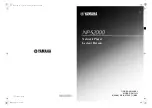Summary of Contents for BDP-83
Page 1: ... Blu ray Disc Player Model No BDP 83 USER MANUAL READ CAREFULLY BEFORE OPERATION ...
Page 2: ......
Page 6: ......
Page 1: ... Blu ray Disc Player Model No BDP 83 USER MANUAL READ CAREFULLY BEFORE OPERATION ...
Page 2: ......
Page 6: ......