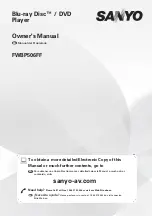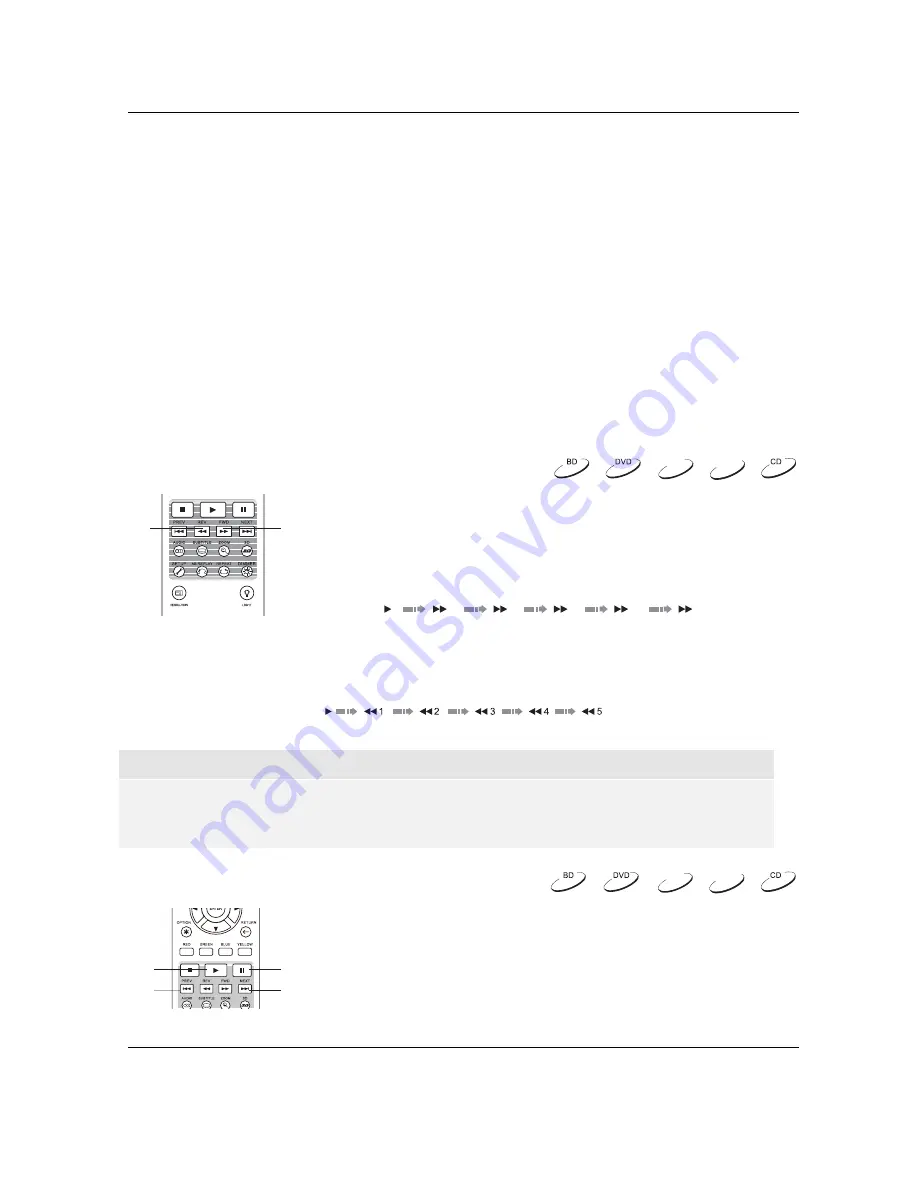
B A S I C
O P E R A T I O N S
28
Within Music File Playback:
x
Music info: As with “Disc info”; searches and displays available music information from
Gracenote.
Within Video Discs (DVD, BD) and Video File Playback
:
x
Subtitle shift: Adjusts the position of subtitles on the screen. See details on page 37.
x
Picture adjustment: Opens the Picture Adjustment menu. See details on page 58.
x
Zoom: Opens the image zoom level menu. See details on page 35.
x
Angle: Changes the viewing angle. This function is only available when the DVD/BD is recorded
with multiple angles.
Within Photo File playback:
x
Zoom: Displays the image at different zoom levels.
x
Rotate – Left / Right / Mirror / Flip: Rotates the image on the screen.
Within HDMI INPUT playback:
x
Picture adjustment: Opens the Picture Adjustment menu. See details on page 58.
Fast Playback
REV
FWD
You may fast forward or reverse during playback.
1.
Pressing the
FWD
button on the remote control to start fast
forwarding playback. Each press of the
FWD
button increases
the playback speed in the following increments:
2.
Pressing the
REV
button on the remote control starts fast reverse playback. Each press of the
REV
button reverses the playback speed in the following increments:
NOTE
x
Certain Blu-ray Discs utilising BD-Java technology may have their own fast forwarding and
reversing control. The actual speed varies by disc, and a progress scale may be displayed by
the disc.
Pause and Frame-by-Frame
E
S
U
A
P
Y
A
L
P
PREV
NEXT
1.
During playback, pressing the
PAUSE
button temporarily pauses
the program. In this mode, a PAUSE icon will appear on the TV
screen.
2.
While a DVD or Blu-ray Disc is paused, pressing the
PREV
or
NEXT
button reverses or advances the video frame-by-frame.
3.
Pressing the
PLAY
button resumes normal playback.
DVD-A
SACD
DVD-A
SACD
1
2
3
4
5
Summary of Contents for BDP-105AU
Page 1: ...USER MANUAL READ CAREFULLY BEFORE OPERATION Blu ray Disc Player BDP 105AU ...
Page 93: ...51976808 V1 5 ...
Page 94: ... ...