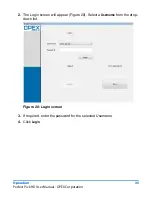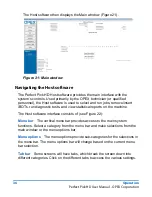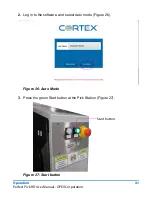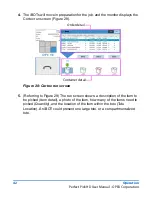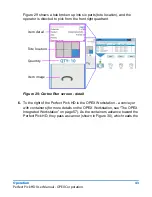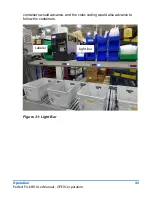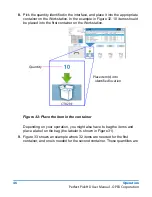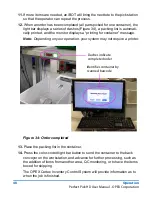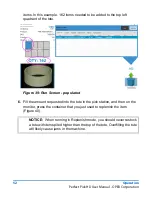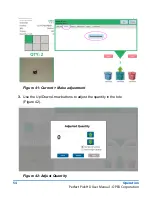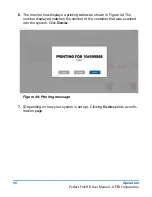Operation
49
Perfect Pick HD User Manual - OPEX Corporation
Replenish mode
Replenish mode is used for restocking inventory.
1.
Start up the Perfect Pick HD system, as described in “Starting up the
system” on page 34. When you start up the Perfect Pick HD system, it auto-
matically starts the Cortex system, and displays the Welcome screen
(Figure 35).
Figure 35: Welcome Screen
Summary of Contents for Perfect Pick HD
Page 24: ...24 Safety Perfect Pick HD User Manual OPEX Corporation...
Page 25: ...Perfect Pick HD User Manual Introduction Overview 26 Main Components 27...
Page 32: ...32 Introduction Perfect Pick HD User Manual OPEX Corporation...
Page 60: ...60 Operation Perfect Pick HD User Manual OPEX Corporation...