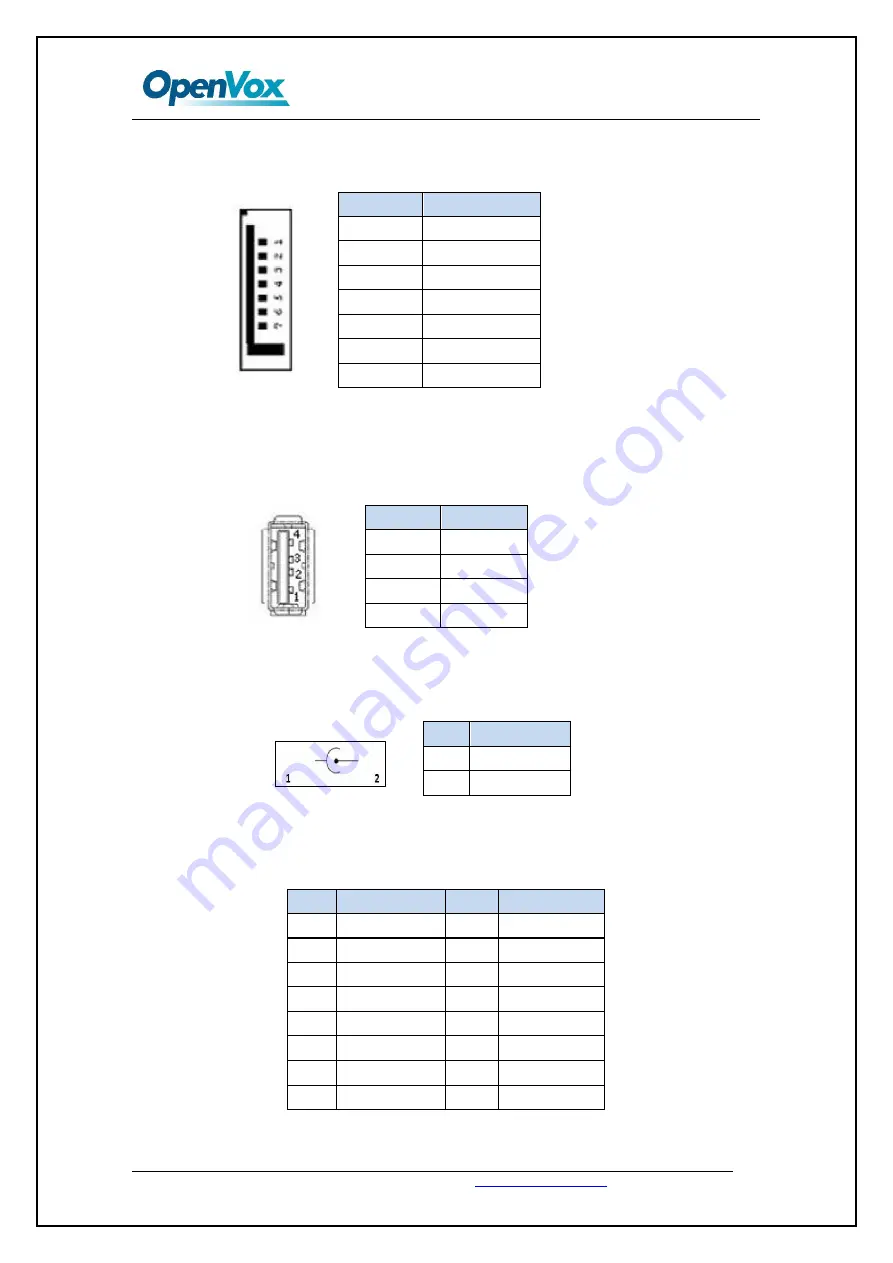
Hardware installation guide
OpenVox Communication Co. Limited URL :
http://www.openvox.cn
18
(14) CN33 SATA Interface
Pin
Name
1
Ground
2
Tr
3
Transmit -
4
Ground
5
Receive -
6
R
7
Ground
Table-16 SATA Interface Pins
(15) CN34 USB Port
500 mA Continuous Current per Channel
Short-Circuit and Thermal Protection with Over current Logic.
Pin
Name
1
5v
2
Data-
3
Data+
4
Ground
Table-17 USB Interface Pins
(16) CN35 Main Power Jacket DC in @12V
Pin
Name
1
GND
2
Vin
Table-18 Main Power jacket Pins
(17) CN43 LPC Interface
Pin
Name
Pin
Name
1
LPC_CLK
9
AD3
2
SERIRQ
10
+3.3V
3
AD0
11
FRAME#
4
NC
12
GND
5
AD1
13
GND
6
GND
14
NC
7
AD2
15
48MHz_CLK
8
+5V
16
NC
Table-19 LPC Interface Pins












































