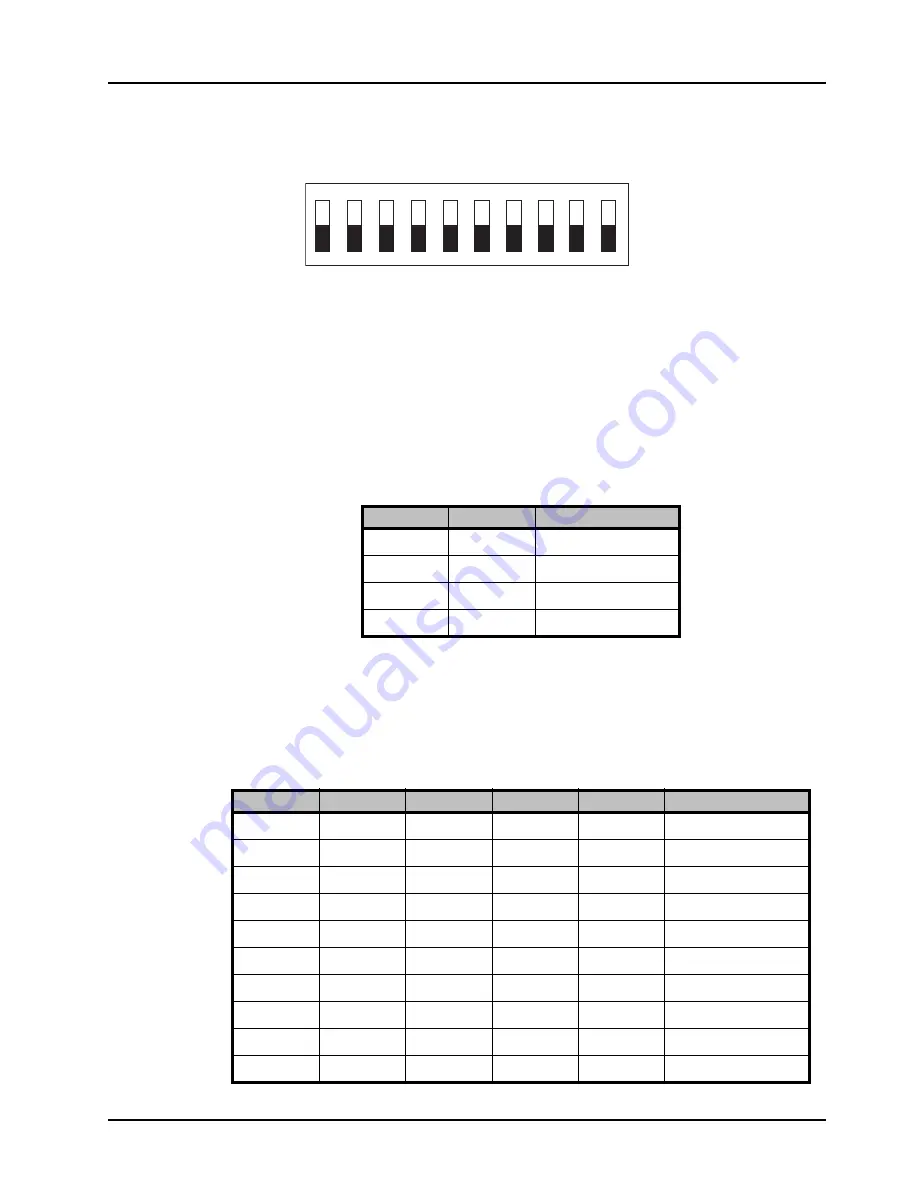
ADA-8402-A User Manual (Iss. 01)
User Controls • 3–3
Configuring the DIP Switches
This section provides a brief summary of the DIP Switches of the ADA-8402-A. Refer to
Figure
3.1
for the DIP Switch locations.
Figure 3.2
shows all the DIP Switches in the
OFF
position.
Figure 3.2 DIP Switches — OFF Positions
Enabling Card-edge Control
Ensure that
SW1
is set to
ON
and
SW2
is set to
ON
if you are going to use the card-edge DIP
Switches to change settings on the card. You can still monitor the card status in DashBoard.
Setting the Output Mode
SW3
and
SW4
, are used in conjunction to set the output mode of the ADA-8402-A.
Table 3.1
lists the combinations of DIP Switch settings for
SW3
and
SW4
.
Specifying the Gain
SW6
-
SW10
are used in conjunction to specify the coarse level gain adjustment applied to the
output of the ADA-8402-A.
Table 3.2
lists the combinations of DIP Switch settings for
SW6
-
SW10
.
Table 3.1 Setting the Output Mode
SW3
SW4
Mode Selected
OFF
OFF
Stereo
OFF
ON
Mono
ON
OFF
Left Only
ON
ON
Right Only
Table 3.2 Specifying the Gain
SW6
SW7
SW8
SW9
SW10
Gain (dB)
OFF
OFF
OFF
OFF
OFF
UNITY
OFF
OFF
OFF
OFF
ON
1
OFF
OFF
OFF
ON
OFF
2
OFF
OFF
OFF
ON
ON
3
OFF
OFF
ON
OFF
OFF
4
OFF
OFF
ON
OFF
ON
5
OFF
OFF
ON
ON
OFF
6
OFF
OFF
ON
ON
ON
7
OFF
ON
OFF
OFF
OFF
8
OFF
ON
OFF
OFF
ON
9
1
2
3
4
5
6
7
8
9
O N
10
Summary of Contents for ADA-8402-A
Page 1: ...ADA 8402 A AES EBU Distribution Amplifier 75ohm User Manual...
Page 8: ...ii Contents ADA 8402 A User Manual Iss 01...
Page 14: ...1 6 Introduction ADA 8402 A User Manual Iss 01...
Page 26: ...3 6 User Controls ADA 8402 A User Manual Iss 01...
Page 30: ...4 4 DashBoard Menus ADA 8402 A User Manual Iss 01...














































