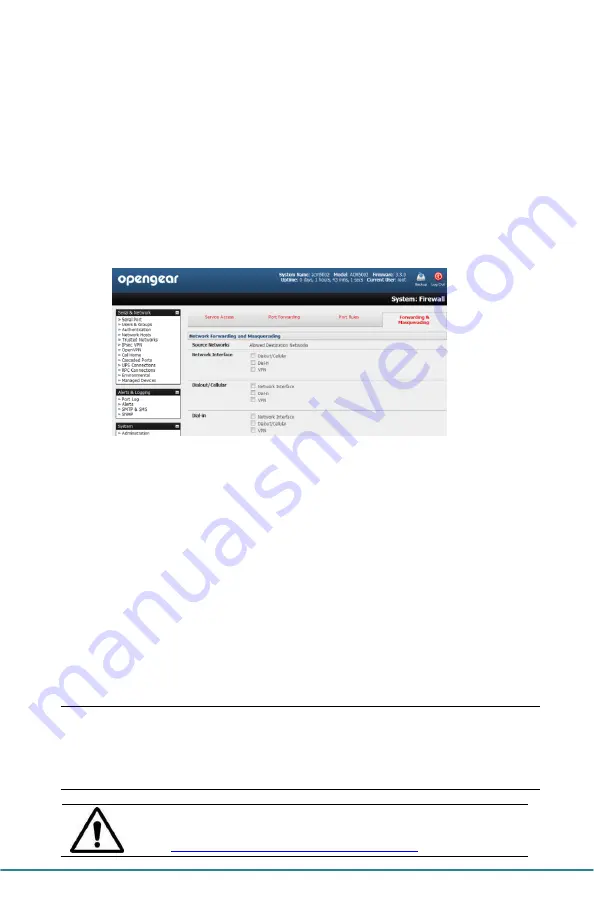
ACM5000-GV Quick Start (520029-Rev 1.7)
Page 4
An alternative is
failover mode.
This will tell the internal cellular connection to remain
idle in a low power state. Only when primary and secondary probes are not successful will
it connect to the cellular carrier (refer to the User Manual)
Step 6 Enable cellular router features
The ACM5004-GV can provide cellular routing (although this is disabled by default). In this
mode the connection to the carrier cellular network is always on, but IP traffic is selectively
routed between the cellular connected network and the local Ethernet network (LAN):
Select the
Forwarding &Masquerading
tab on
System:
Firewall
Network Forwarding
allows devices on the local private LAN to IP connect
through to the public network. To enable, check
Dialout/Cellular
to be enabled
as the
Destination Network
for the
Network Interface
Source Network
IP Masquerading
allows devices on the LAN to hide behind and share the one
public IP address when cellular connecting to the public network. To enable check
Enable IP Masquerading (SNAT)
on
Dialout/Cellular
Configure
Port Forwarding
and set
Port Rules
so
external users can
selectively initiate connections to the masqueraded devices on the LAN
Set the
Service Access
rules for routed connections to the ACM5004-GV itself
Configure the devices on the LAN with new
Gateway
and
DNS
settings
Step 7 Other Functions
The ACM5004-GV also offers many more advanced functions including an
Alerts & Logging
facility, management of third party UPSs with
Manage: Power, Serial Port Cascading
,
Authentication
,
Trusted Networks
,
Secure Tunneling
,
Distributed Monitoring
,
Custom
Scripting
and a
Command Line
interface. Refer to the
User Manual
on the CDROM.
Note
:
On the CDROM, you will find the PortShare and SDT Connector software tools.
SDT Connector provides you with secure, point and click access to the console
server and all the attached devices. PortShare connects the COM/tty port
applications on your Windows PC, Linux server or virtual machine to the serial
devices attached to the ACM5000.
Refer to the provided Quick Starts
Please register your product
to activate the warranty and
to automatically receive advice of future firmware updates.
Go
to:
http://opengear.com/product-registration.html






















